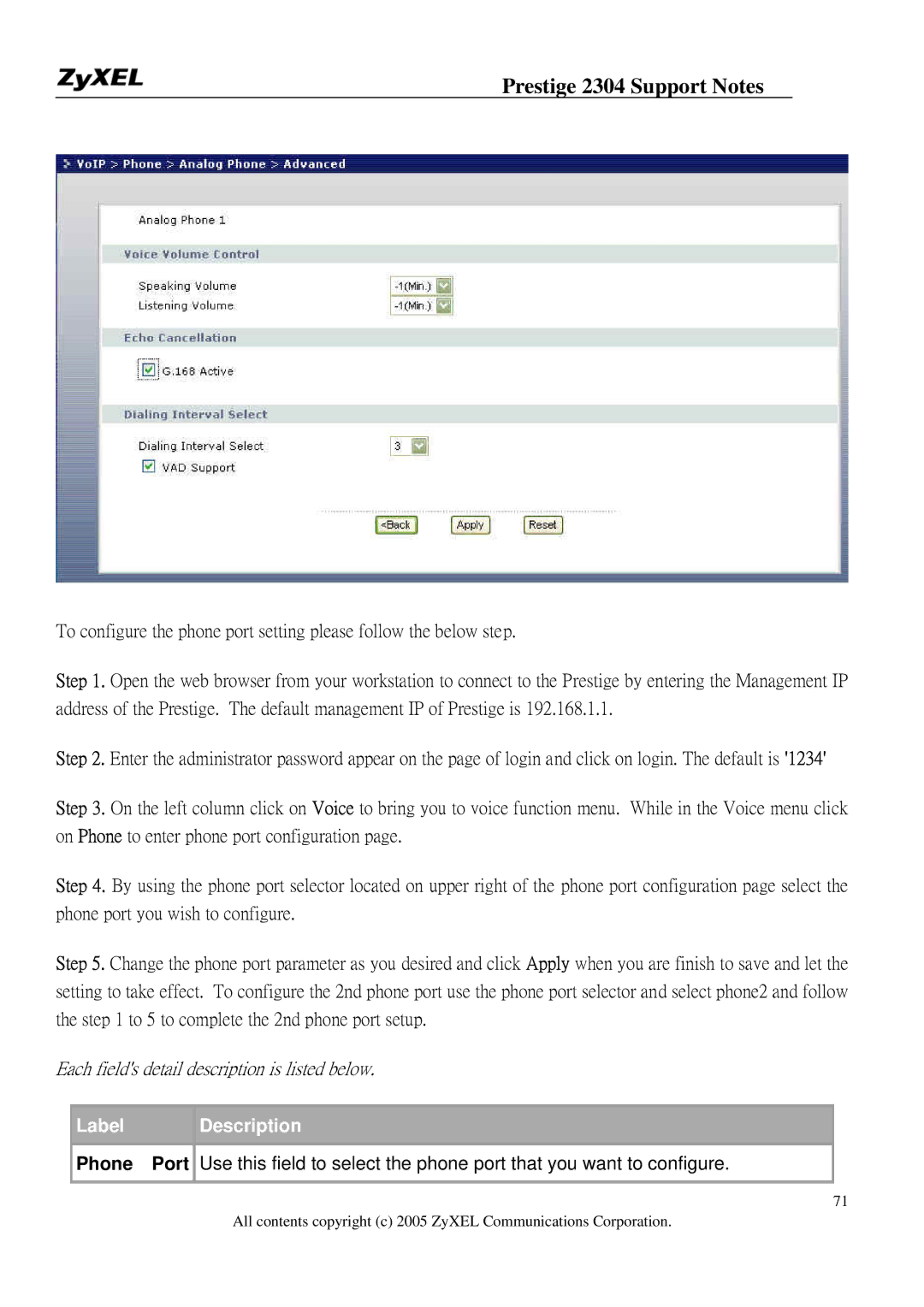Prestige 2304 Support Notes
To configure the phone port setting please follow the below step.
Step 1. Open the web browser from your workstation to connect to the Prestige by entering the Management IP address of the Prestige. The default management IP of Prestige is 192.168.1.1.
Step 2. Enter the administrator password appear on the page of login and click on login. The default is '1234'
Step 3. On the left column click on Voice to bring you to voice function menu. While in the Voice menu click on Phone to enter phone port configuration page.
Step 4. By using the phone port selector located on upper right of the phone port configuration page select the phone port you wish to configure.
Step 5. Change the phone port parameter as you desired and click Apply when you are finish to save and let the setting to take effect. To configure the 2nd phone port use the phone port selector and select phone2 and follow the step 1 to 5 to complete the 2nd phone port setup.
Each field's detail description is listed below.
| Label |
|
| Description |
|
|
|
|
| ||
| Phone | Port | Use this field to select the phone port that you want to configure. |
| |
|
|
|
|
| |
|
| 71 | |||
|
|
|
| All contents copyright (c) 2005 ZyXEL Communications Corporation. | |