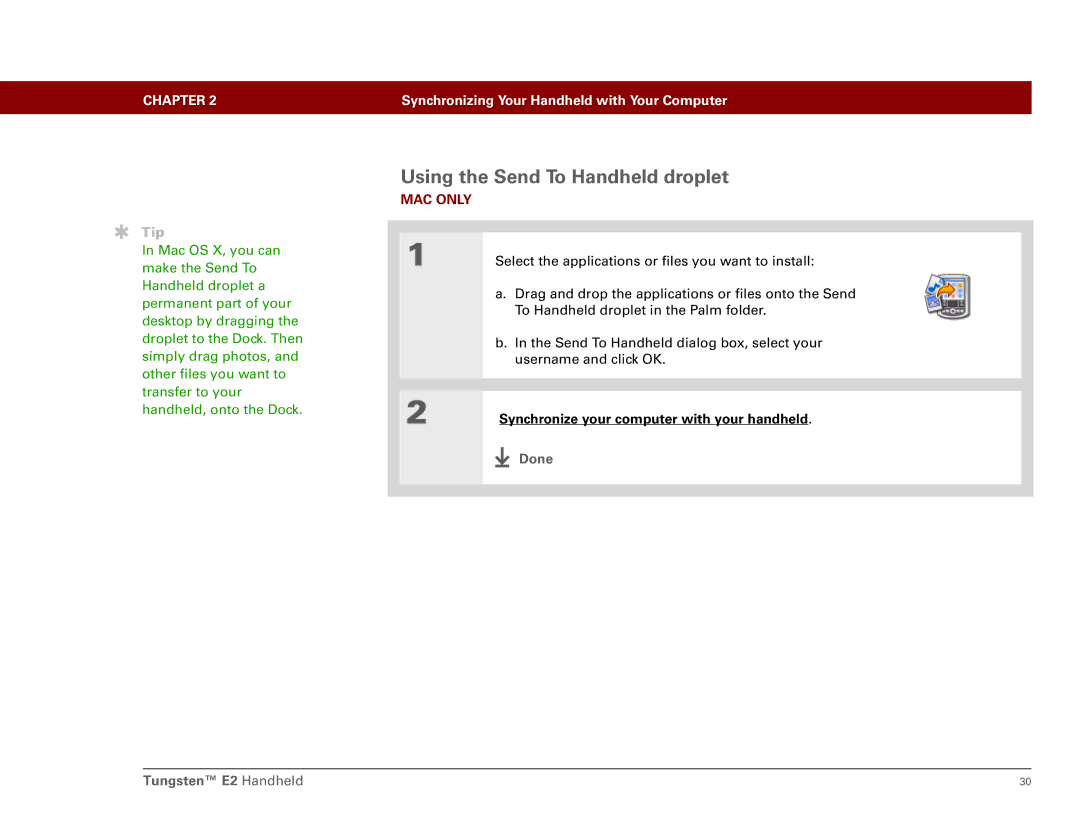CHAPTER 2 | Synchronizing Your Handheld with Your Computer |
|
|
Tip
In Mac OS X, you can make the Send To Handheld droplet a permanent part of your desktop by dragging the droplet to the Dock. Then simply drag photos, and other files you want to transfer to your handheld, onto the Dock.
Using the Send To Handheld droplet
MAC ONLY
1 | Select the applications or files you want to install: |
| a. Drag and drop the applications or files onto the Send |
| To Handheld droplet in the Palm folder. |
| b. In the Send To Handheld dialog box, select your |
| username and click OK. |
|
|
|
|
2 | Synchronize your computer with your handheld. |
Done
Tungsten™ E2 Handheld | 30 |