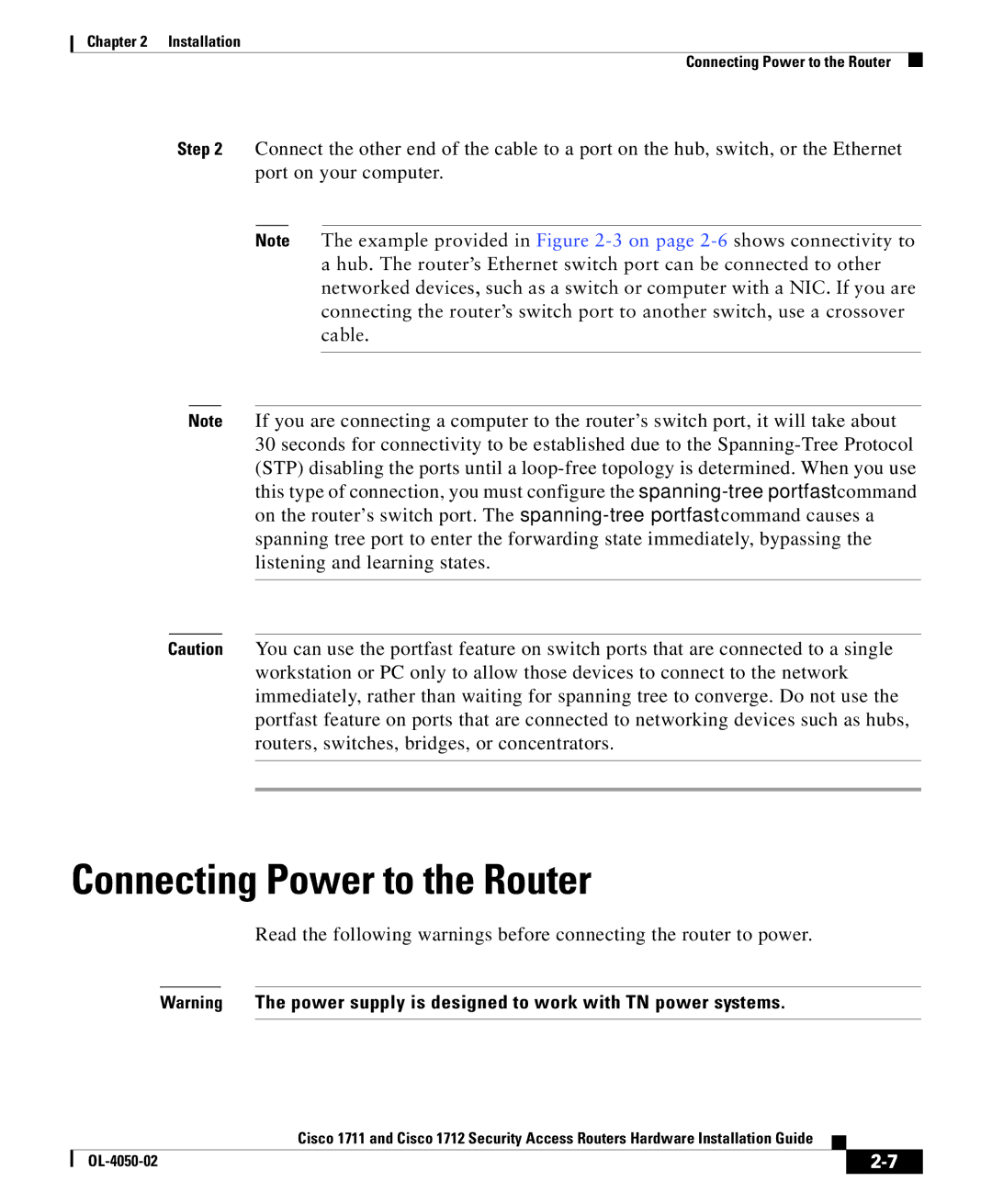Chapter 2 Installation
Connecting Power to the Router
Step 2 Connect the other end of the cable to a port on the hub, switch, or the Ethernet port on your computer.
Note The example provided in Figure
Note If you are connecting a computer to the router’s switch port, it will take about 30 seconds for connectivity to be established due to the
Caution You can use the portfast feature on switch ports that are connected to a single workstation or PC only to allow those devices to connect to the network immediately, rather than waiting for spanning tree to converge. Do not use the portfast feature on ports that are connected to networking devices such as hubs, routers, switches, bridges, or concentrators.
Connecting Power to the Router
Read the following warnings before connecting the router to power.
Warning The power supply is designed to work with TN power systems.
|
| Cisco 1711 and Cisco 1712 Security Access Routers Hardware Installation Guide |
|
|
|
|
| ||
|
|
| ||
|
|
|