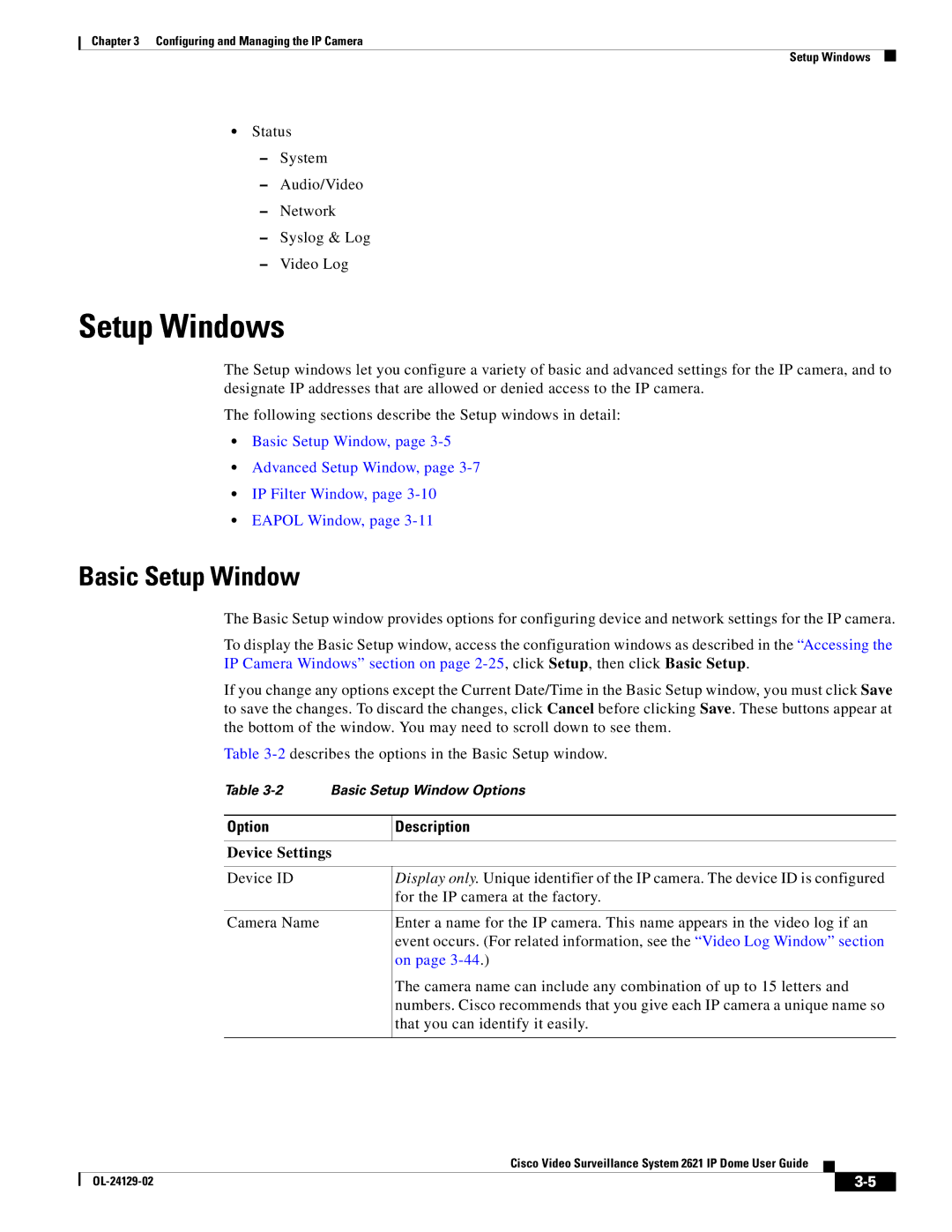Chapter 3 Configuring and Managing the IP Camera
Setup Windows
•Status
–System
–Audio/Video
–Network
–Syslog & Log
–Video Log
Setup Windows
The Setup windows let you configure a variety of basic and advanced settings for the IP camera, and to designate IP addresses that are allowed or denied access to the IP camera.
The following sections describe the Setup windows in detail:
•Basic Setup Window, page
•Advanced Setup Window, page
•IP Filter Window, page
•EAPOL Window, page
Basic Setup Window
The Basic Setup window provides options for configuring device and network settings for the IP camera.
To display the Basic Setup window, access the configuration windows as described in the “Accessing the IP Camera Windows” section on page
If you change any options except the Current Date/Time in the Basic Setup window, you must click Save to save the changes. To discard the changes, click Cancel before clicking Save. These buttons appear at the bottom of the window. You may need to scroll down to see them.
Table
Table
Option | Description |
|
|
Device Settings |
|
|
|
Device ID | Display only. Unique identifier of the IP camera. The device ID is configured |
| for the IP camera at the factory. |
|
|
Camera Name | Enter a name for the IP camera. This name appears in the video log if an |
| event occurs. (For related information, see the “Video Log Window” section |
| on page |
| The camera name can include any combination of up to 15 letters and |
| numbers. Cisco recommends that you give each IP camera a unique name so |
| that you can identify it easily. |
|
|
Cisco Video Surveillance System 2621 IP Dome User Guide
|
| ||
|
|