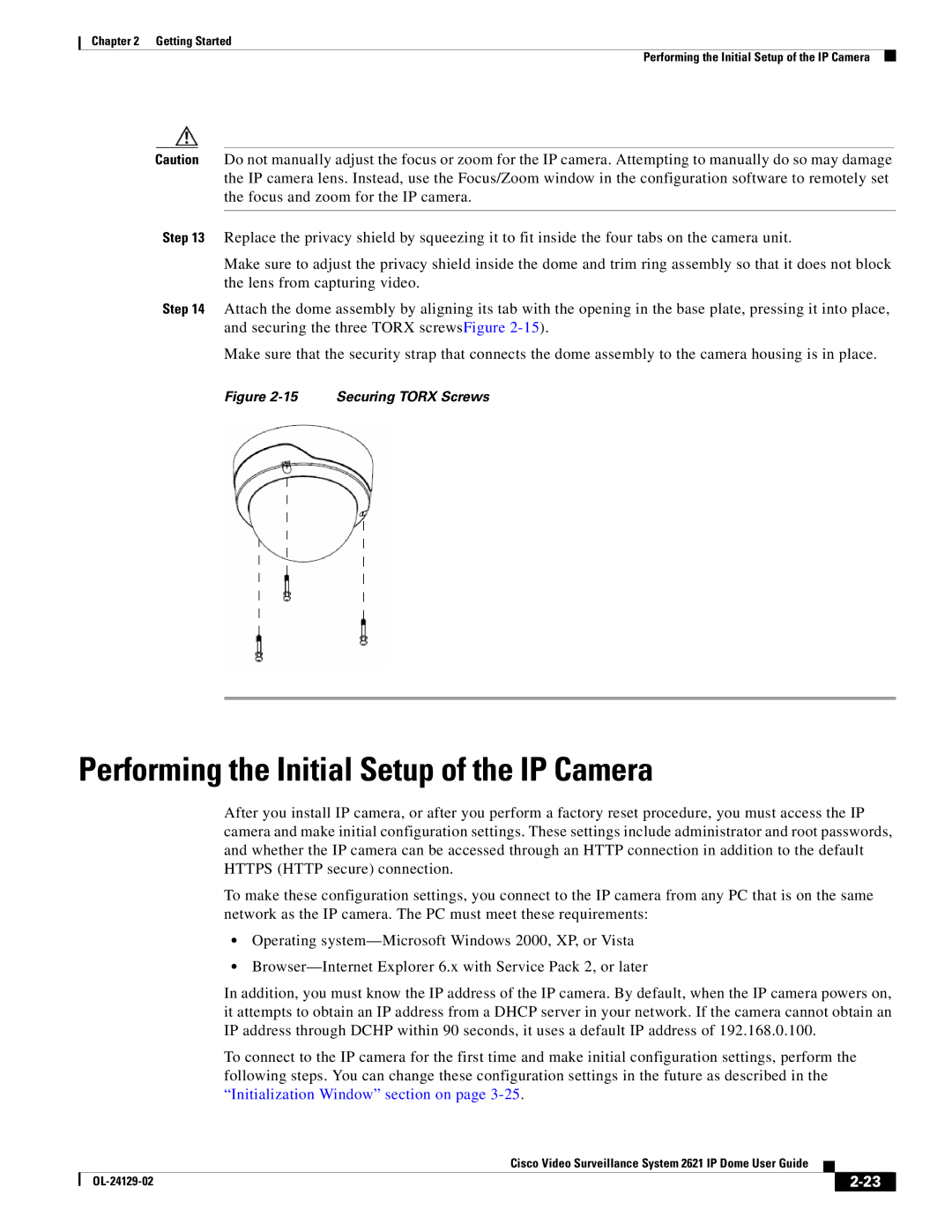Chapter 2 Getting Started
Performing the Initial Setup of the IP Camera
Caution Do not manually adjust the focus or zoom for the IP camera. Attempting to manually do so may damage the IP camera lens. Instead, use the Focus/Zoom window in the configuration software to remotely set the focus and zoom for the IP camera.
Step 13 Replace the privacy shield by squeezing it to fit inside the four tabs on the camera unit.
Make sure to adjust the privacy shield inside the dome and trim ring assembly so that it does not block the lens from capturing video.
Step 14 Attach the dome assembly by aligning its tab with the opening in the base plate, pressing it into place, and securing the three TORX screwsFigure
Make sure that the security strap that connects the dome assembly to the camera housing is in place.
Figure 2-15 Securing TORX Screws
Performing the Initial Setup of the IP Camera
After you install IP camera, or after you perform a factory reset procedure, you must access the IP camera and make initial configuration settings. These settings include administrator and root passwords, and whether the IP camera can be accessed through an HTTP connection in addition to the default HTTPS (HTTP secure) connection.
To make these configuration settings, you connect to the IP camera from any PC that is on the same network as the IP camera. The PC must meet these requirements:
•Operating
•
In addition, you must know the IP address of the IP camera. By default, when the IP camera powers on, it attempts to obtain an IP address from a DHCP server in your network. If the camera cannot obtain an IP address through DCHP within 90 seconds, it uses a default IP address of 192.168.0.100.
To connect to the IP camera for the first time and make initial configuration settings, perform the following steps. You can change these configuration settings in the future as described in the “Initialization Window” section on page
|
| Cisco Video Surveillance System 2621 IP Dome User Guide |
|
| |
|
|
| |||
|
|
|
| ||
|
|
|
| ||