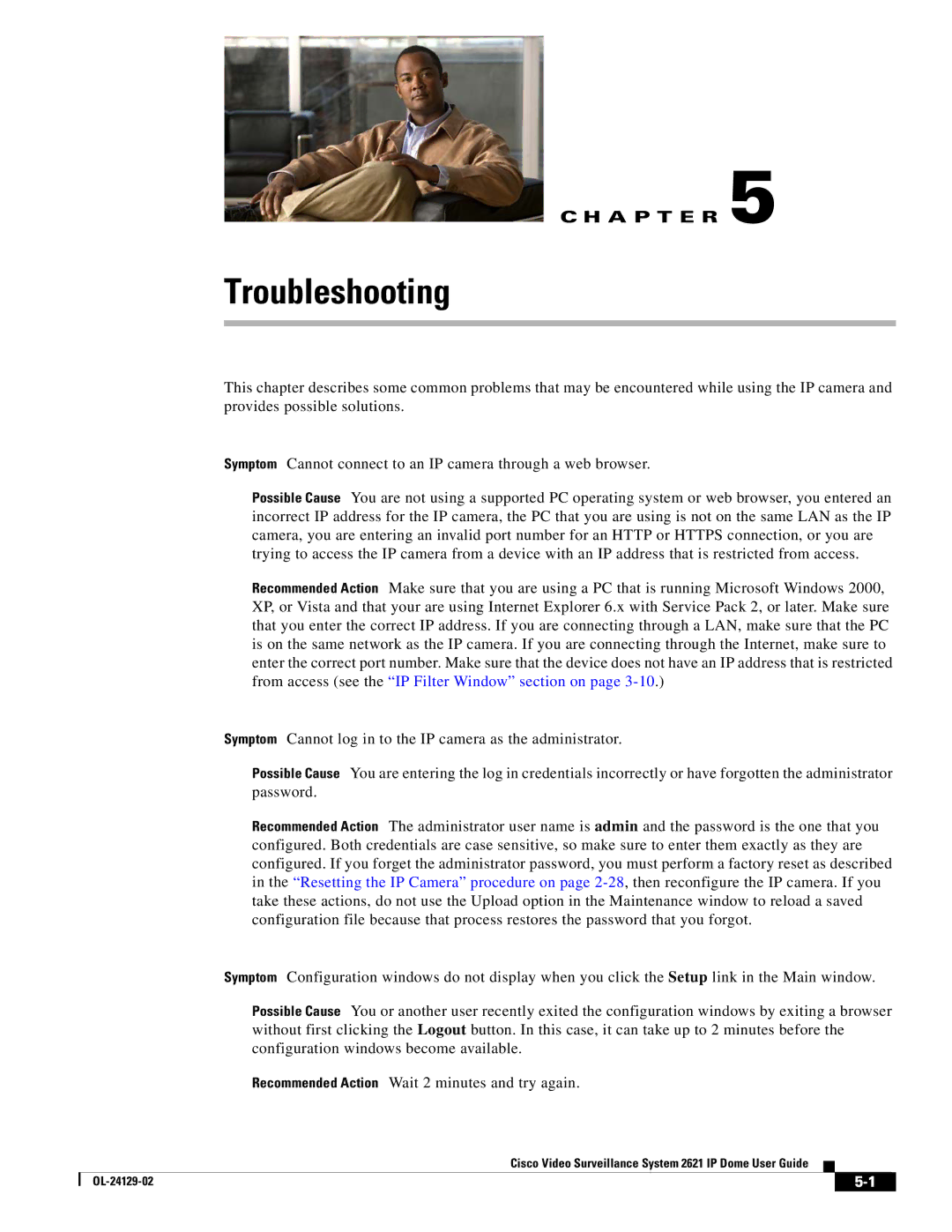C H A P T E R 5
Troubleshooting
This chapter describes some common problems that may be encountered while using the IP camera and provides possible solutions.
Symptom Cannot connect to an IP camera through a web browser.
Possible Cause You are not using a supported PC operating system or web browser, you entered an incorrect IP address for the IP camera, the PC that you are using is not on the same LAN as the IP camera, you are entering an invalid port number for an HTTP or HTTPS connection, or you are trying to access the IP camera from a device with an IP address that is restricted from access.
Recommended Action Make sure that you are using a PC that is running Microsoft Windows 2000, XP, or Vista and that your are using Internet Explorer 6.x with Service Pack 2, or later. Make sure that you enter the correct IP address. If you are connecting through a LAN, make sure that the PC is on the same network as the IP camera. If you are connecting through the Internet, make sure to enter the correct port number. Make sure that the device does not have an IP address that is restricted from access (see the “IP Filter Window” section on page
Symptom Cannot log in to the IP camera as the administrator.
Possible Cause You are entering the log in credentials incorrectly or have forgotten the administrator password.
Recommended Action The administrator user name is admin and the password is the one that you configured. Both credentials are case sensitive, so make sure to enter them exactly as they are configured. If you forget the administrator password, you must perform a factory reset as described in the “Resetting the IP Camera” procedure on page
Symptom Configuration windows do not display when you click the Setup link in the Main window.
Possible Cause You or another user recently exited the configuration windows by exiting a browser without first clicking the Logout button. In this case, it can take up to 2 minutes before the configuration windows become available.
Recommended Action Wait 2 minutes and try again.
Cisco Video Surveillance System 2621 IP Dome User Guide
|
| ||
|
|