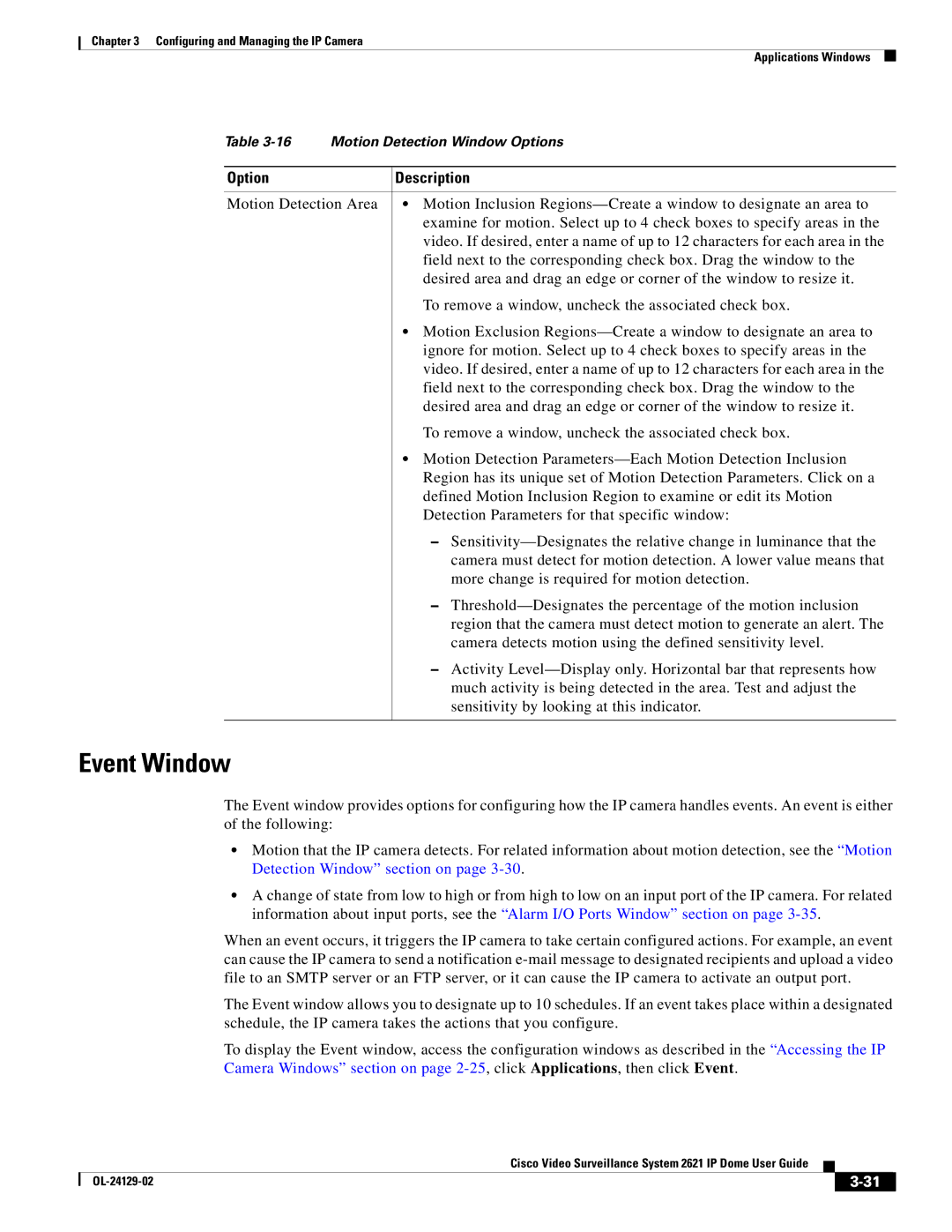Chapter 3 Configuring and Managing the IP Camera
Applications Windows
Table | Motion Detection Window Options | |
|
|
|
Option |
| Description |
|
| |
Motion Detection Area | • Motion Inclusion | |
|
| examine for motion. Select up to 4 check boxes to specify areas in the |
|
| video. If desired, enter a name of up to 12 characters for each area in the |
|
| field next to the corresponding check box. Drag the window to the |
|
| desired area and drag an edge or corner of the window to resize it. |
|
| To remove a window, uncheck the associated check box. |
|
| • Motion Exclusion |
|
| ignore for motion. Select up to 4 check boxes to specify areas in the |
|
| video. If desired, enter a name of up to 12 characters for each area in the |
|
| field next to the corresponding check box. Drag the window to the |
|
| desired area and drag an edge or corner of the window to resize it. |
|
| To remove a window, uncheck the associated check box. |
|
| • Motion Detection |
|
| Region has its unique set of Motion Detection Parameters. Click on a |
|
| defined Motion Inclusion Region to examine or edit its Motion |
|
| Detection Parameters for that specific window: |
|
| – |
|
| camera must detect for motion detection. A lower value means that |
|
| more change is required for motion detection. |
|
| – |
|
| region that the camera must detect motion to generate an alert. The |
|
| camera detects motion using the defined sensitivity level. |
|
| – Activity |
|
| much activity is being detected in the area. Test and adjust the |
|
| sensitivity by looking at this indicator. |
|
|
|
Event Window
The Event window provides options for configuring how the IP camera handles events. An event is either of the following:
•Motion that the IP camera detects. For related information about motion detection, see the “Motion Detection Window” section on page
•A change of state from low to high or from high to low on an input port of the IP camera. For related information about input ports, see the “Alarm I/O Ports Window” section on page
When an event occurs, it triggers the IP camera to take certain configured actions. For example, an event can cause the IP camera to send a notification
The Event window allows you to designate up to 10 schedules. If an event takes place within a designated schedule, the IP camera takes the actions that you configure.
To display the Event window, access the configuration windows as described in the “Accessing the IP Camera Windows” section on page
|
| Cisco Video Surveillance System 2621 IP Dome User Guide |
|
| |
|
|
| |||
|
|
|
| ||
|
|
|
| ||