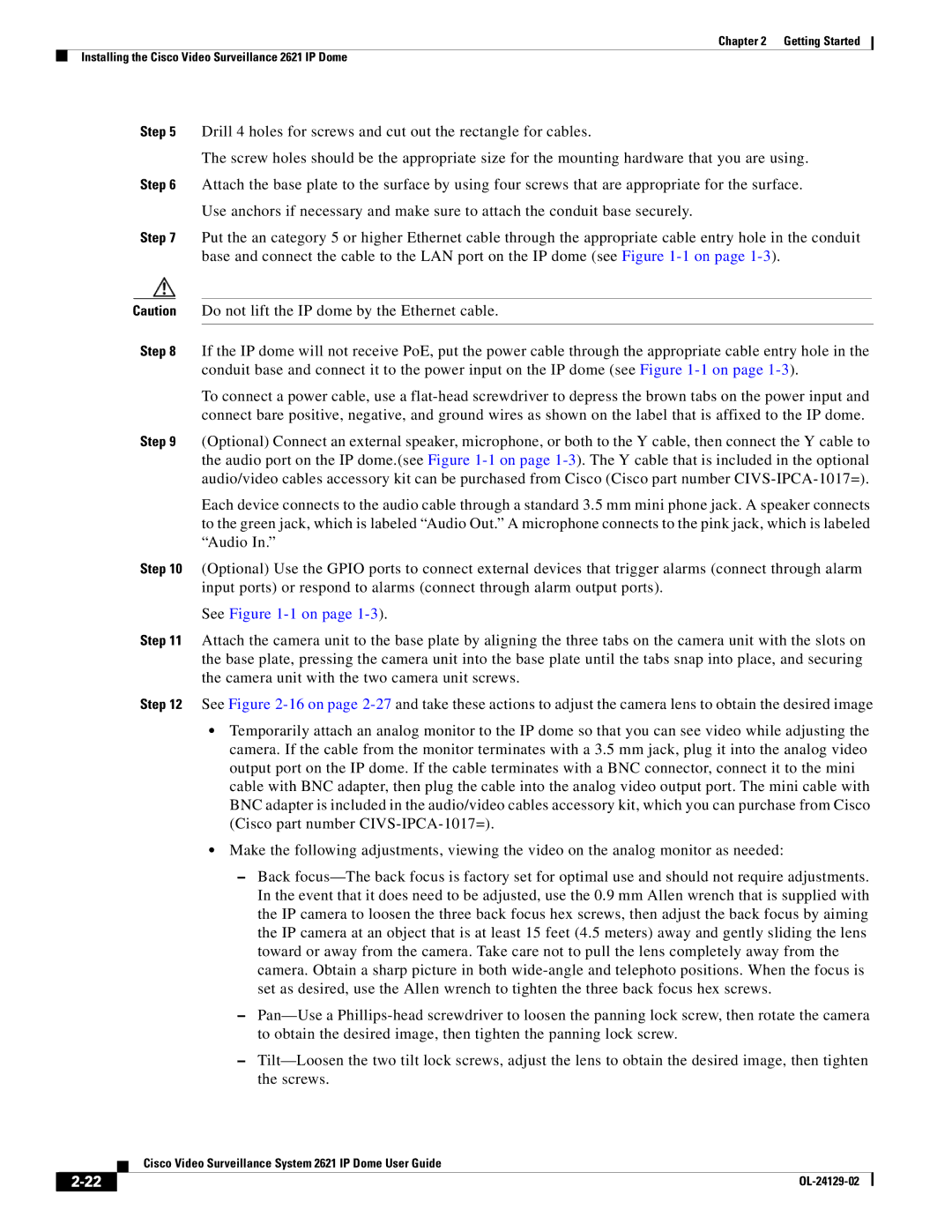Chapter 2 Getting Started
Installing the Cisco Video Surveillance 2621 IP Dome
Step 5 Drill 4 holes for screws and cut out the rectangle for cables.
The screw holes should be the appropriate size for the mounting hardware that you are using.
Step 6 Attach the base plate to the surface by using four screws that are appropriate for the surface.
Use anchors if necessary and make sure to attach the conduit base securely.
Step 7 Put the an category 5 or higher Ethernet cable through the appropriate cable entry hole in the conduit base and connect the cable to the LAN port on the IP dome (see Figure
Caution Do not lift the IP dome by the Ethernet cable.
Step 8 If the IP dome will not receive PoE, put the power cable through the appropriate cable entry hole in the conduit base and connect it to the power input on the IP dome (see Figure
To connect a power cable, use a
Step 9 (Optional) Connect an external speaker, microphone, or both to the Y cable, then connect the Y cable to the audio port on the IP dome.(see Figure
Each device connects to the audio cable through a standard 3.5 mm mini phone jack. A speaker connects to the green jack, which is labeled “Audio Out.” A microphone connects to the pink jack, which is labeled “Audio In.”
Step 10 (Optional) Use the GPIO ports to connect external devices that trigger alarms (connect through alarm input ports) or respond to alarms (connect through alarm output ports).
See Figure 1-1 on page 1-3).
Step 11 Attach the camera unit to the base plate by aligning the three tabs on the camera unit with the slots on the base plate, pressing the camera unit into the base plate until the tabs snap into place, and securing the camera unit with the two camera unit screws.
Step 12 See Figure
•Temporarily attach an analog monitor to the IP dome so that you can see video while adjusting the camera. If the cable from the monitor terminates with a 3.5 mm jack, plug it into the analog video output port on the IP dome. If the cable terminates with a BNC connector, connect it to the mini cable with BNC adapter, then plug the cable into the analog video output port. The mini cable with BNC adapter is included in the audio/video cables accessory kit, which you can purchase from Cisco (Cisco part number
•Make the following adjustments, viewing the video on the analog monitor as needed:
–Back
–
–
| Cisco Video Surveillance System 2621 IP Dome User Guide |