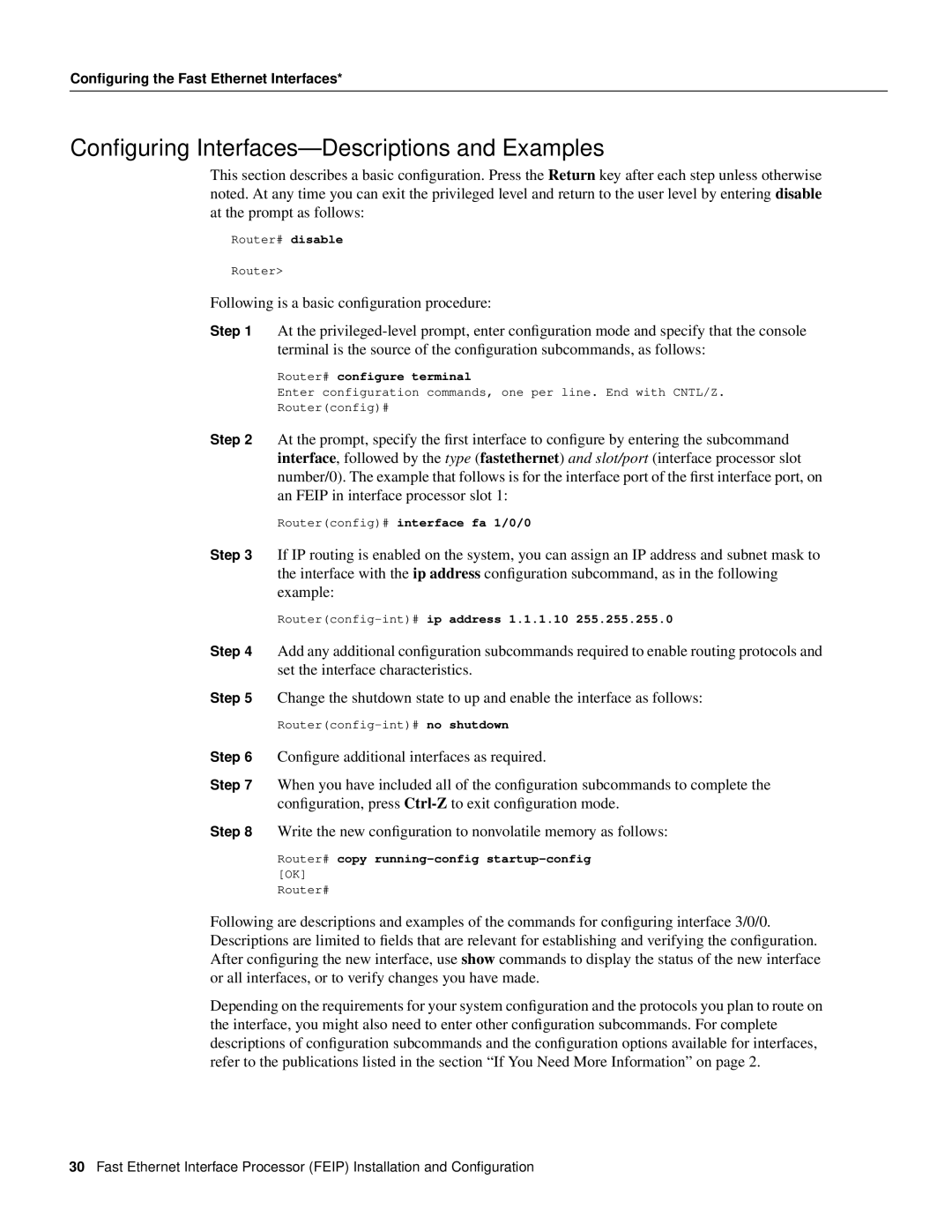Configuring the Fast Ethernet Interfaces*
Configuring Interfaces—Descriptions and Examples
This section describes a basic configuration. Press the Return key after each step unless otherwise noted. At any time you can exit the privileged level and return to the user level by entering disable at the prompt as follows:
Router# disable
Router>
Following is a basic configuration procedure:
Step 1 At the
Router# configure terminal
Enter configuration commands, one per line. End with CNTL/Z.
Router(config)#
Step 2 At the prompt, specify the first interface to configure by entering the subcommand interface, followed by the type (fastethernet) and slot/port (interface processor slot number/0). The example that follows is for the interface port of the first interface port, on an FEIP in interface processor slot 1:
Router(config)# interface fa 1/0/0
Step 3 If IP routing is enabled on the system, you can assign an IP address and subnet mask to the interface with the ip address configuration subcommand, as in the following example:
Router(config-int)# ip address 1.1.1.10 255.255.255.0
Step 4 Add any additional configuration subcommands required to enable routing protocols and set the interface characteristics.
Step 5 Change the shutdown state to up and enable the interface as follows:
Step 6 Configure additional interfaces as required.
Step 7 When you have included all of the configuration subcommands to complete the configuration, press
Step 8 Write the new configuration to nonvolatile memory as follows:
Router# copy running-config startup-config
[OK]
Router#
Following are descriptions and examples of the commands for configuring interface 3/0/0. Descriptions are limited to fields that are relevant for establishing and verifying the configuration. After configuring the new interface, use show commands to display the status of the new interface or all interfaces, or to verify changes you have made.
Depending on the requirements for your system configuration and the protocols you plan to route on the interface, you might also need to enter other configuration subcommands. For complete descriptions of configuration subcommands and the configuration options available for interfaces, refer to the publications listed in the section “If You Need More Information” on page 2.
30Fast Ethernet Interface Processor (FEIP) Installation and Configuration