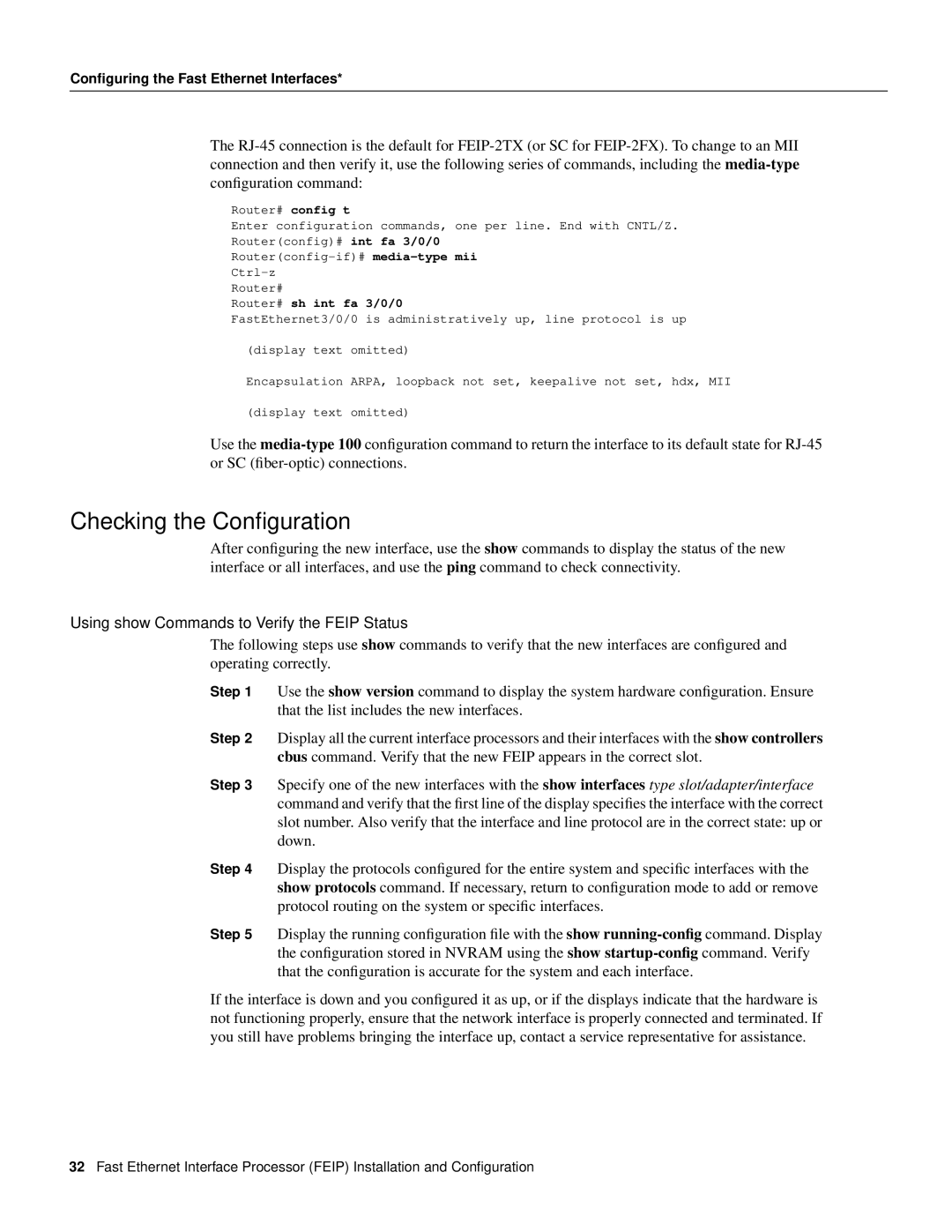Configuring the Fast Ethernet Interfaces*
The
Router# config t
Enter configuration commands, one per line. End with CNTL/Z.
Router(config)# int fa 3/0/0
Router#
Router# sh int fa 3/0/0
FastEthernet3/0/0 is administratively up, line protocol is up
(display text omitted)
Encapsulation ARPA, loopback not set, keepalive not set, hdx, MII
(display text omitted)
Use the
Checking the Configuration
After configuring the new interface, use the show commands to display the status of the new interface or all interfaces, and use the ping command to check connectivity.
Using show Commands to Verify the FEIP Status
The following steps use show commands to verify that the new interfaces are configured and operating correctly.
Step 1 | Use the show version command to display the system hardware configuration. Ensure | |
| that the list includes the new interfaces. |
|
Step 2 | Display all the current interface processors and their interfaces with the show controllers | |
| cbus command. Verify that the new FEIP appears in the correct slot. | |
Step 3 | Specify one of the new interfaces with the show interfaces type slot/adapter/interface | |
| command and verify that the first line of the display specifies the interface with the correct | |
| slot number. Also verify that the interface and line protocol are in the correct state: up or | |
| down. |
|
Step 4 | Display the protocols configured for the entire system and specific interfaces with the | |
| show protocols command. If necessary, return to configuration mode to add or remove | |
| protocol routing on the system or specific interfaces. | |
Step 5 | Display the running configuration file with the | show |
| the configuration stored in NVRAM using the | show |
that the configuration is accurate for the system and each interface.
If the interface is down and you configured it as up, or if the displays indicate that the hardware is not functioning properly, ensure that the network interface is properly connected and terminated. If you still have problems bringing the interface up, contact a service representative for assistance.
32Fast Ethernet Interface Processor (FEIP) Installation and Configuration