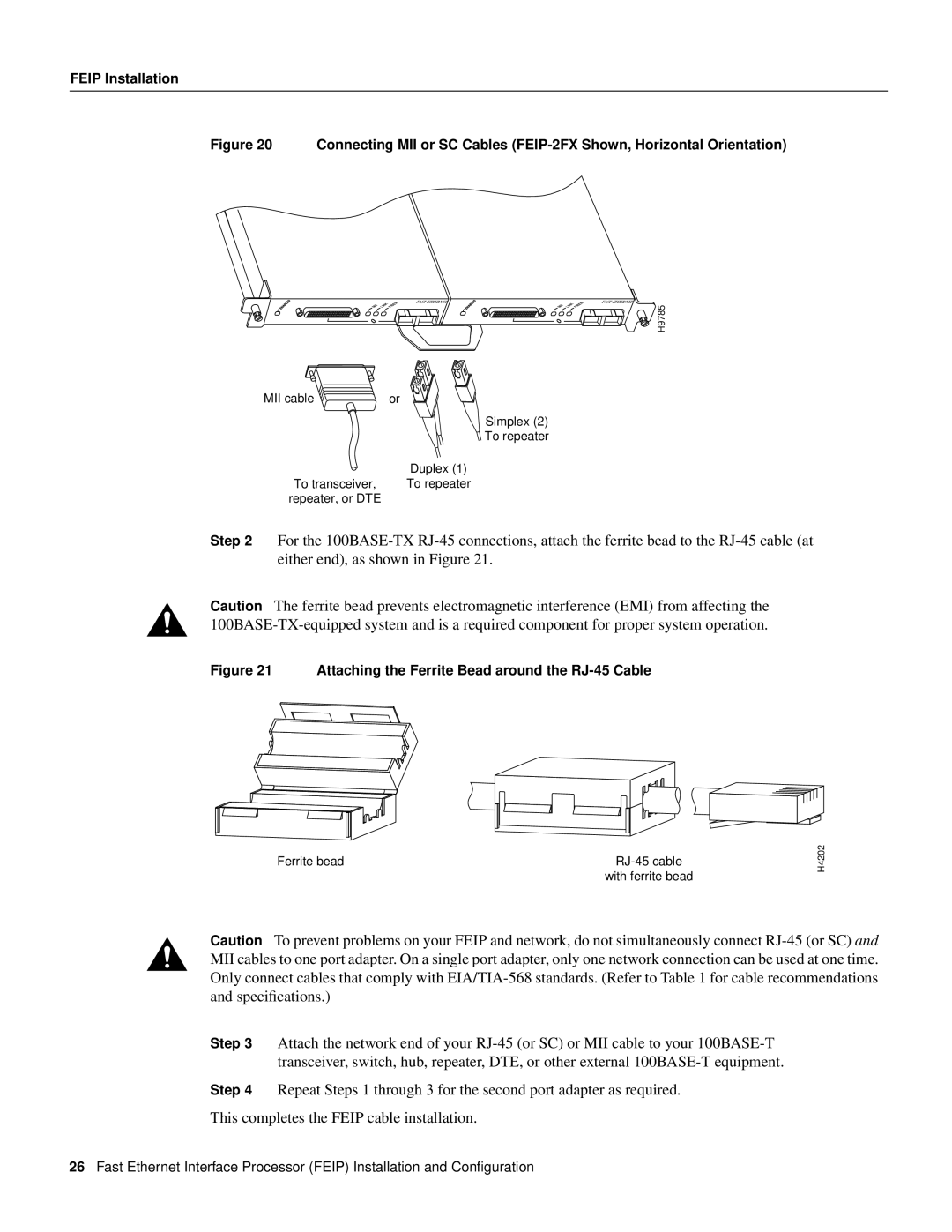FEIP Installation
Figure 20 Connecting MII or SC Cables (FEIP-2FX Shown, Horizontal Orientation)
MII LINK FIBER 0 ![]()
FAST ETHERNET
MII LINK FIBER 0 ![]()
FAST ETHERNET
H9785
MII cable | or |
| Simplex (2) |
| To repeater |
| Duplex (1) |
To transceiver, | To repeater |
repeater, or DTE |
|
Step 2 For the
Caution The ferrite bead prevents electromagnetic interference (EMI) from affecting the
Figure 21 Attaching the Ferrite Bead around the RJ-45 Cable
Ferrite bead | |
| with ferrite bead |
H4202
Caution To prevent problems on your FEIP and network, do not simultaneously connect
Step 3 Attach the network end of your
Step 4 Repeat Steps 1 through 3 for the second port adapter as required.
This completes the FEIP cable installation.
26Fast Ethernet Interface Processor (FEIP) Installation and Configuration