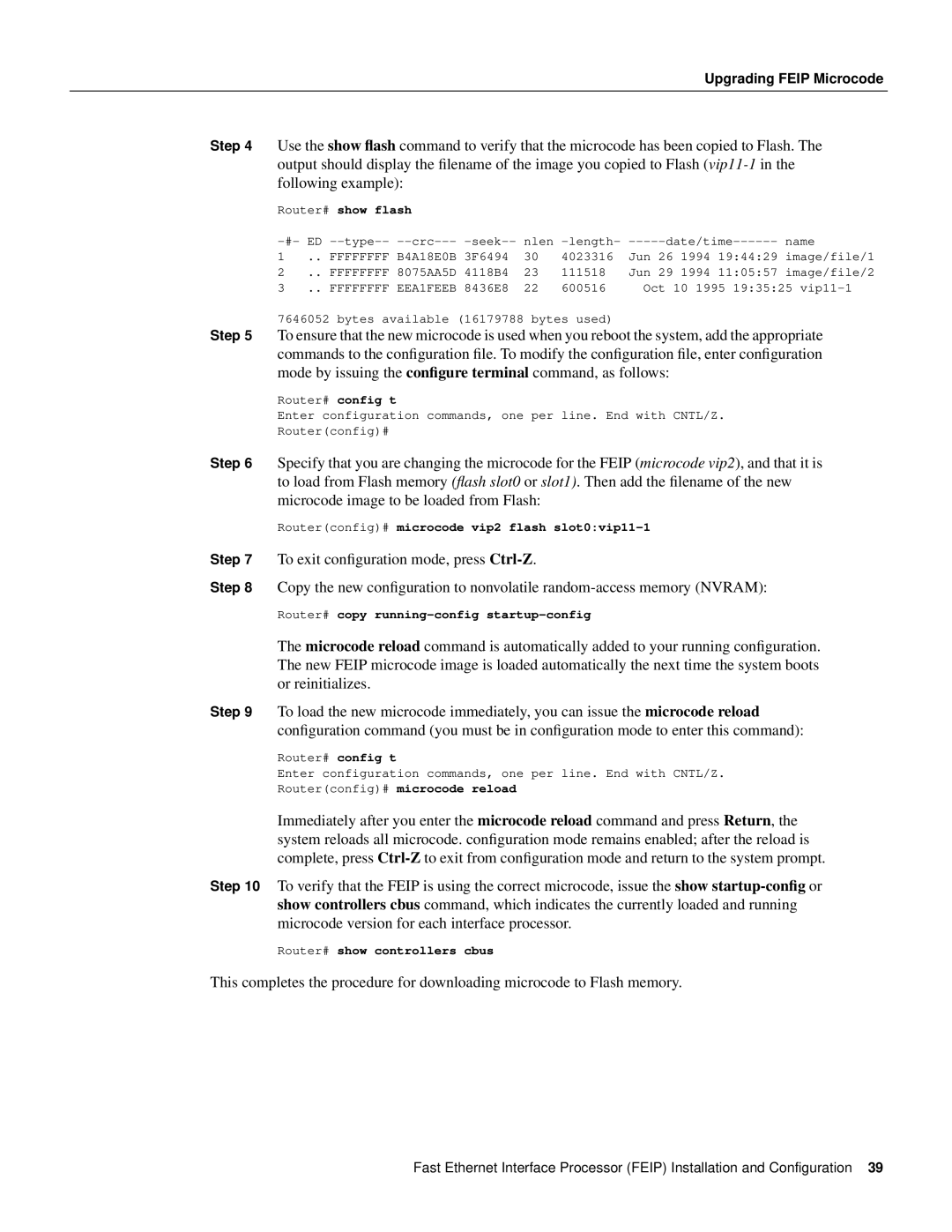Upgrading FEIP Microcode
Step 4 Use the show flash command to verify that the microcode has been copied to Flash. The output should display the filename of the image you copied to Flash (
Router# show flash
nlen | name | |||||||||
1 | .. FFFFFFFF B4A18E0B 3F6494 | 30 | 4023316 | Jun | 26 | 1994 | 19:44:29 | image/file/1 | ||
2 | .. FFFFFFFF 8075AA5D 4118B4 | 23 | 111518 | Jun | 29 | 1994 | 11:05:57 image/file/2 | |||
3 | .. FFFFFFFF EEA1FEEB 8436E8 | 22 | 600516 | Oct 10 1995 19:35:25 | ||||||
7646052 bytes available (16179788 bytes used)
Step 5 To ensure that the new microcode is used when you reboot the system, add the appropriate commands to the configuration file. To modify the configuration file, enter configuration mode by issuing the configure terminal command, as follows:
Router# config t
Enter configuration commands, one per line. End with CNTL/Z.
Router(config)#
Step 6 Specify that you are changing the microcode for the FEIP (microcode vip2), and that it is to load from Flash memory (flash slot0 or slot1). Then add the filename of the new microcode image to be loaded from Flash:
Router(config)# microcode vip2 flash slot0:vip11-1
Step 7 To exit configuration mode, press Ctrl-Z.
Step 8 Copy the new configuration to nonvolatile
The microcode reload command is automatically added to your running configuration. The new FEIP microcode image is loaded automatically the next time the system boots or reinitializes.
Step 9 To load the new microcode immediately, you can issue the microcode reload configuration command (you must be in configuration mode to enter this command):
Router# config t
Enter configuration commands, one per line. End with CNTL/Z.
Router(config)# microcode reload
Immediately after you enter the microcode reload command and press Return, the system reloads all microcode. configuration mode remains enabled; after the reload is complete, press
Step 10 To verify that the FEIP is using the correct microcode, issue the show
Router# show controllers cbus
This completes the procedure for downloading microcode to Flash memory.
Fast Ethernet Interface Processor (FEIP) Installation and Configuration 39