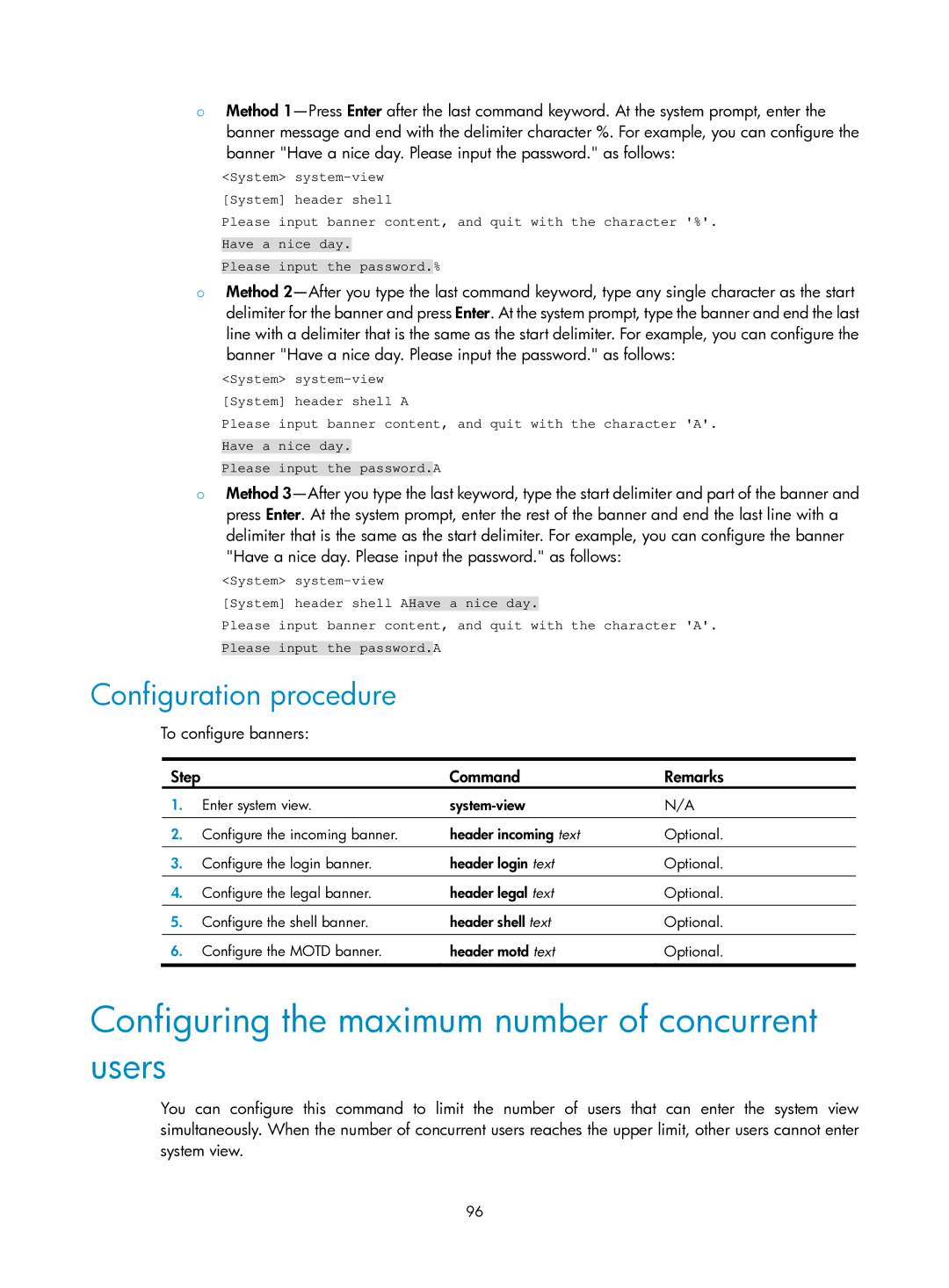{Method
<System>
Please input banner content, and quit with the character '%'. Have a nice day.
Please input the password.%
{Method
<System>
Please input banner content, and quit with the character 'A'. Have a nice day.
Please input the password.A
{Method
<System>
[System] header shell AHave a nice day.
Please input banner content, and quit with the character 'A'. Please input the password.A
Configuration procedure
To configure banners:
Step |
| Command | Remarks |
1. | Enter system view. | N/A | |
|
|
|
|
2. | Configure the incoming banner. | header incoming text | Optional. |
|
|
|
|
3. | Configure the login banner. | header login text | Optional. |
|
|
|
|
4. | Configure the legal banner. | header legal text | Optional. |
|
|
|
|
5. | Configure the shell banner. | header shell text | Optional. |
|
|
|
|
6. | Configure the MOTD banner. | header motd text | Optional. |
|
|
|
|
Configuring the maximum number of concurrent users
You can configure this command to limit the number of users that can enter the system view simultaneously. When the number of concurrent users reaches the upper limit, other users cannot enter system view.
96