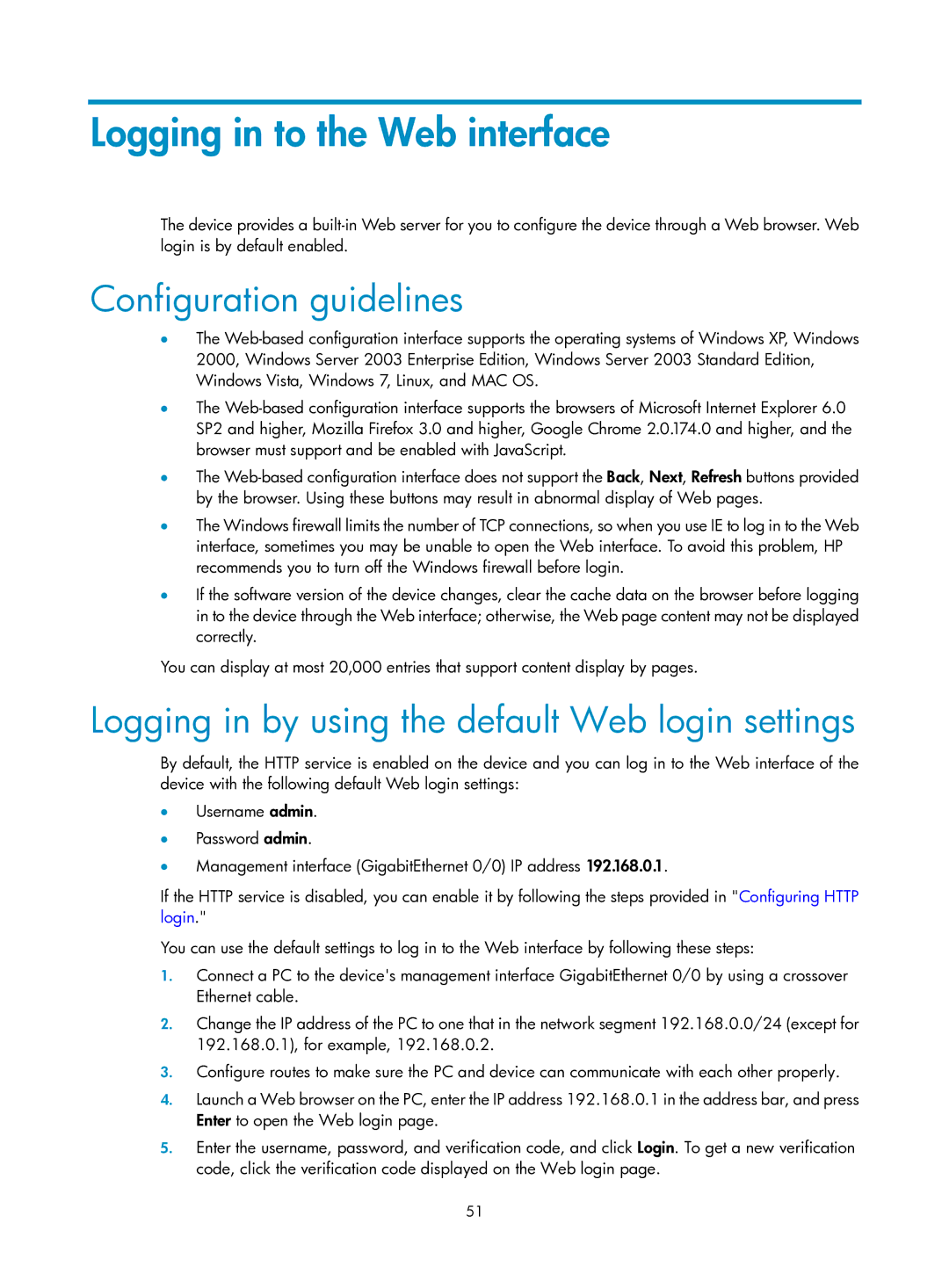Logging in to the Web interface
The device provides a
Configuration guidelines
•The
•The
•The
•The Windows firewall limits the number of TCP connections, so when you use IE to log in to the Web interface, sometimes you may be unable to open the Web interface. To avoid this problem, HP recommends you to turn off the Windows firewall before login.
•If the software version of the device changes, clear the cache data on the browser before logging in to the device through the Web interface; otherwise, the Web page content may not be displayed correctly.
You can display at most 20,000 entries that support content display by pages.
Logging in by using the default Web login settings
By default, the HTTP service is enabled on the device and you can log in to the Web interface of the device with the following default Web login settings:
•Username admin.
•Password admin.
•Management interface (GigabitEthernet 0/0) IP address 192.168.0.1.
If the HTTP service is disabled, you can enable it by following the steps provided in "Configuring HTTP login."
You can use the default settings to log in to the Web interface by following these steps:
1.Connect a PC to the device's management interface GigabitEthernet 0/0 by using a crossover Ethernet cable.
2.Change the IP address of the PC to one that in the network segment 192.168.0.0/24 (except for 192.168.0.1), for example, 192.168.0.2.
3.Configure routes to make sure the PC and device can communicate with each other properly.
4.Launch a Web browser on the PC, enter the IP address 192.168.0.1 in the address bar, and press Enter to open the Web login page.
5.Enter the username, password, and verification code, and click Login. To get a new verification code, click the verification code displayed on the Web login page.
51