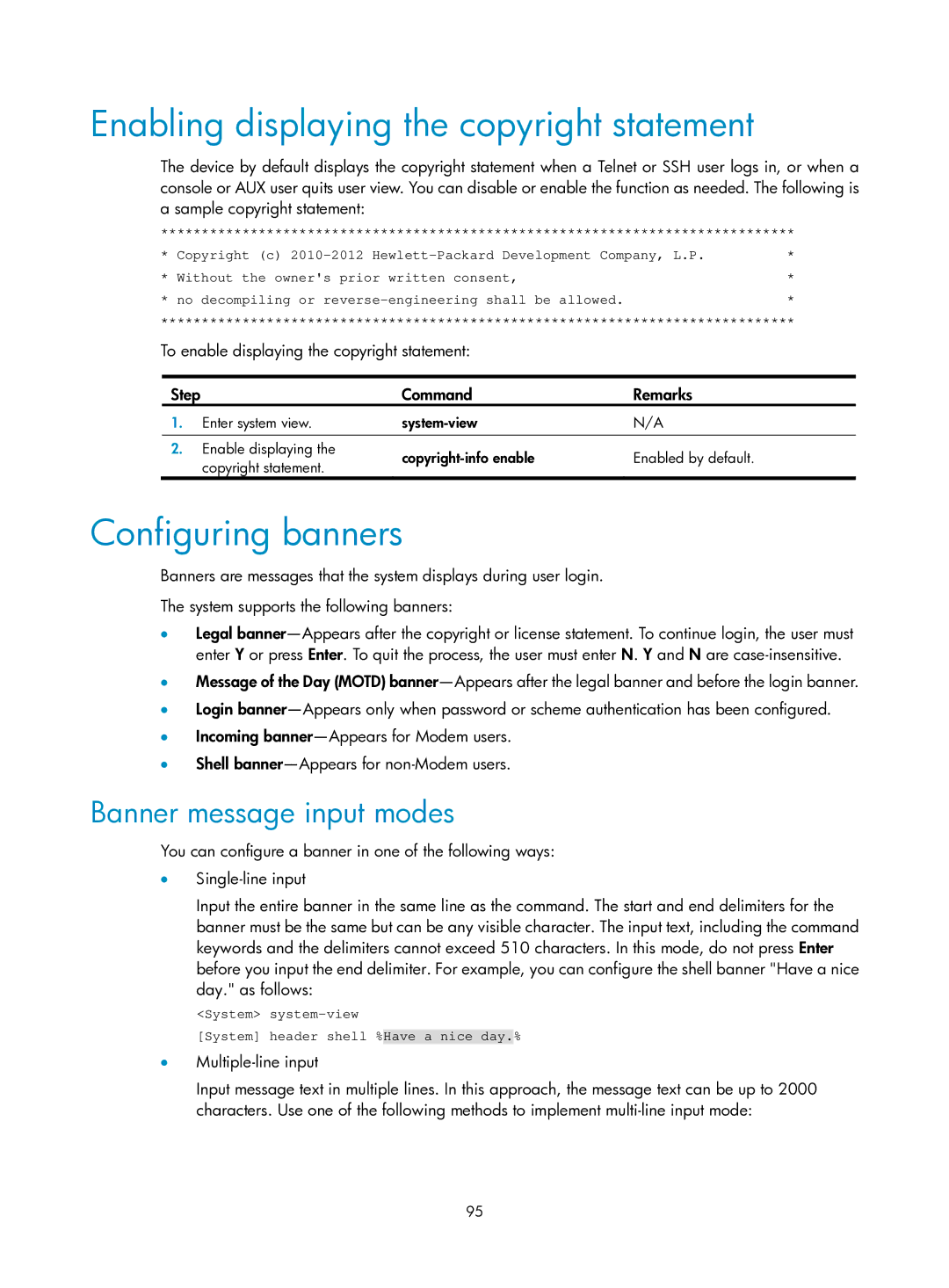Enabling displaying the copyright statement
The device by default displays the copyright statement when a Telnet or SSH user logs in, or when a console or AUX user quits user view. You can disable or enable the function as needed. The following is a sample copyright statement:
******************************************************************************
* Copyright (c) | * |
* Without the owner's prior written consent, | * |
* no decompiling or | * |
******************************************************************************
To enable displaying the copyright statement:
Step |
| Command | Remarks |
1. | Enter system view. | N/A | |
|
|
|
|
2. | Enable displaying the | Enabled by default. | |
| copyright statement. | ||
|
|
|
Configuring banners
Banners are messages that the system displays during user login.
The system supports the following banners:
•Legal
•Message of the Day (MOTD)
•Login
•Incoming
•Shell
Banner message input modes
You can configure a banner in one of the following ways:
•
Input the entire banner in the same line as the command. The start and end delimiters for the banner must be the same but can be any visible character. The input text, including the command keywords and the delimiters cannot exceed 510 characters. In this mode, do not press Enter before you input the end delimiter. For example, you can configure the shell banner "Have a nice day." as follows:
<System>
[System] header shell %Have a nice day.%
•
Input message text in multiple lines. In this approach, the message text can be up to 2000 characters. Use one of the following methods to implement
95