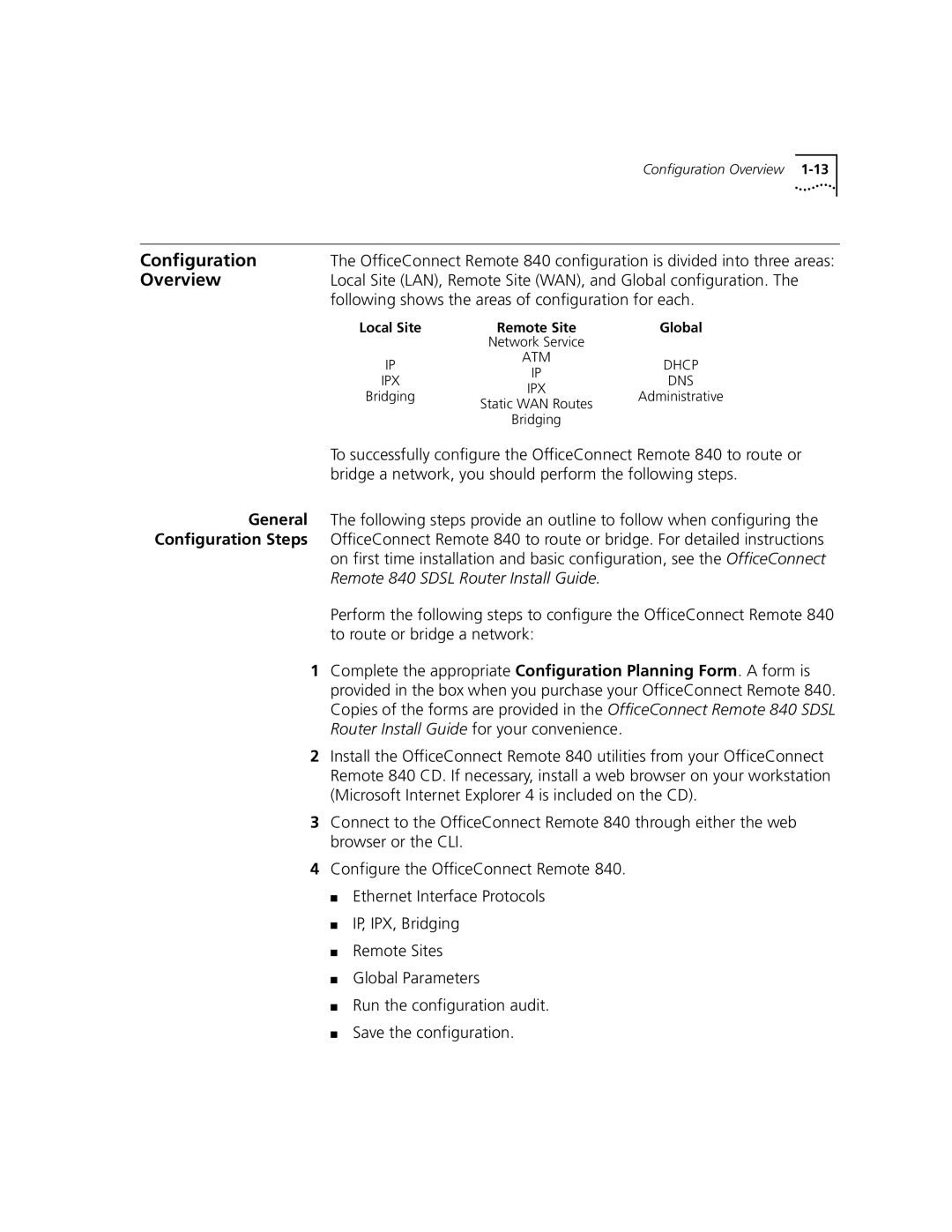Configuration Overview
Configuration | The OfficeConnect Remote 840 configuration is divided into three areas: |
Overview | Local Site (LAN), Remote Site (WAN), and Global configuration. The |
| following shows the areas of configuration for each. |
Local Site | Remote Site | Global | |
| Network Service |
| |
IP | ATM | DHCP | |
IP | |||
IPX | DNS | ||
IPX | |||
Bridging | Administrative | ||
Static WAN Routes | |||
|
| ||
| Bridging |
|
To successfully configure the OfficeConnect Remote 840 to route or bridge a network, you should perform the following steps.
General The following steps provide an outline to follow when configuring the Configuration Steps OfficeConnect Remote 840 to route or bridge. For detailed instructions on first time installation and basic configuration, see the OfficeConnect
Remote 840 SDSL Router Install Guide.
Perform the following steps to configure the OfficeConnect Remote 840 to route or bridge a network:
1Complete the appropriate Configuration Planning Form. A form is provided in the box when you purchase your OfficeConnect Remote 840. Copies of the forms are provided in the OfficeConnect Remote 840 SDSL Router Install Guide for your convenience.
2Install the OfficeConnect Remote 840 utilities from your OfficeConnect Remote 840 CD. If necessary, install a web browser on your workstation (Microsoft Internet Explorer 4 is included on the CD).
3Connect to the OfficeConnect Remote 840 through either the web browser or the CLI.
4Configure the OfficeConnect Remote 840.
■Ethernet Interface Protocols
■IP, IPX, Bridging
■Remote Sites
■Global Parameters
■Run the configuration audit.
■Save the configuration.