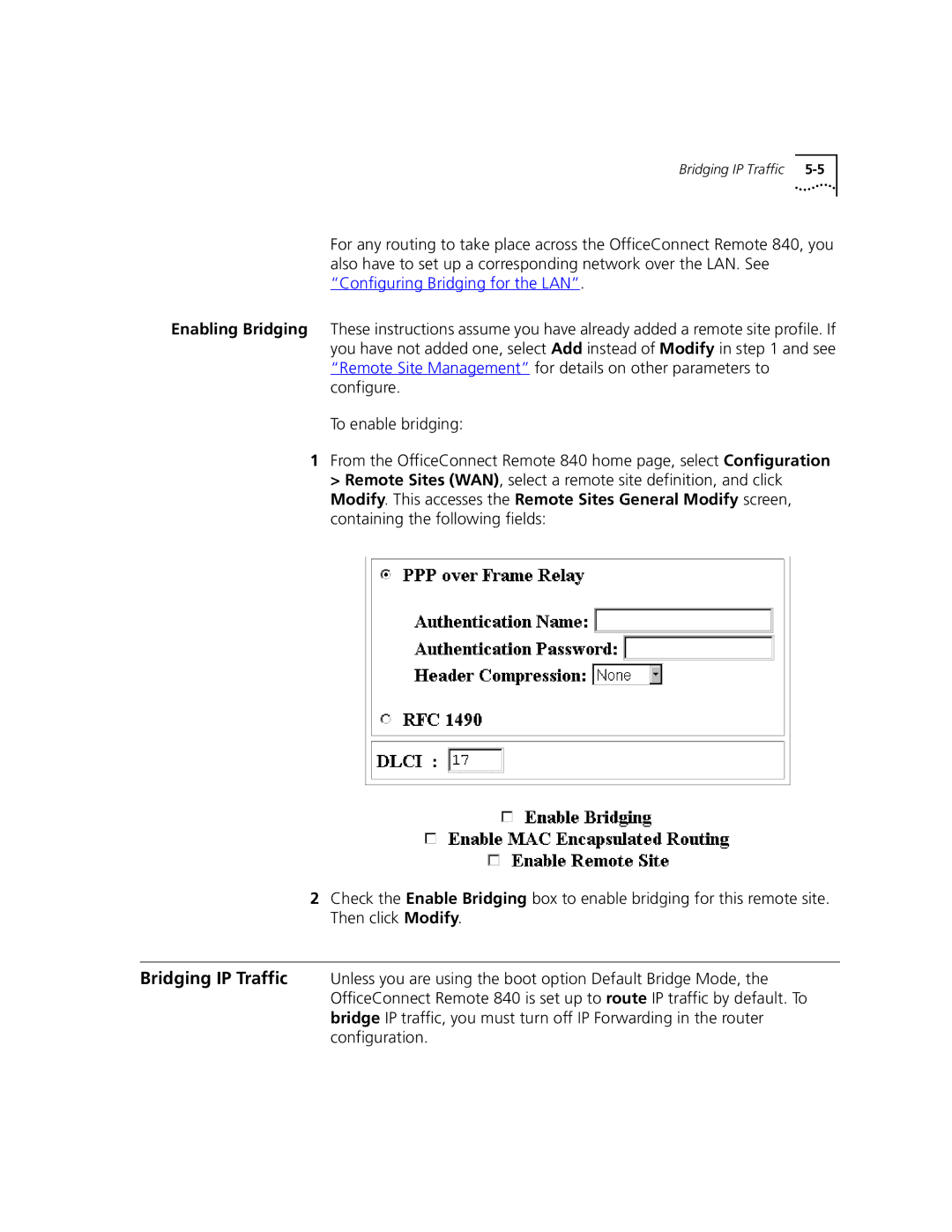Bridging IP Traffic 5-5
For any routing to take place across the OfficeConnect Remote 840, you also have to set up a corresponding network over the LAN. See “Configuring Bridging for the LAN”.
Enabling Bridging These instructions assume you have already added a remote site profile. If you have not added one, select Add instead of Modify in step 1 and see “Remote Site Management” for details on other parameters to configure.
To enable bridging:
1From the OfficeConnect Remote 840 home page, select Configuration > Remote Sites (WAN), select a remote site definition, and click Modify. This accesses the Remote Sites General Modify screen, containing the following fields:
2Check the Enable Bridging box to enable bridging for this remote site. Then click Modify.
Bridging IP Traffic Unless you are using the boot option Default Bridge Mode, the OfficeConnect Remote 840 is set up to route IP traffic by default. To bridge IP traffic, you must turn off IP Forwarding in the router configuration.