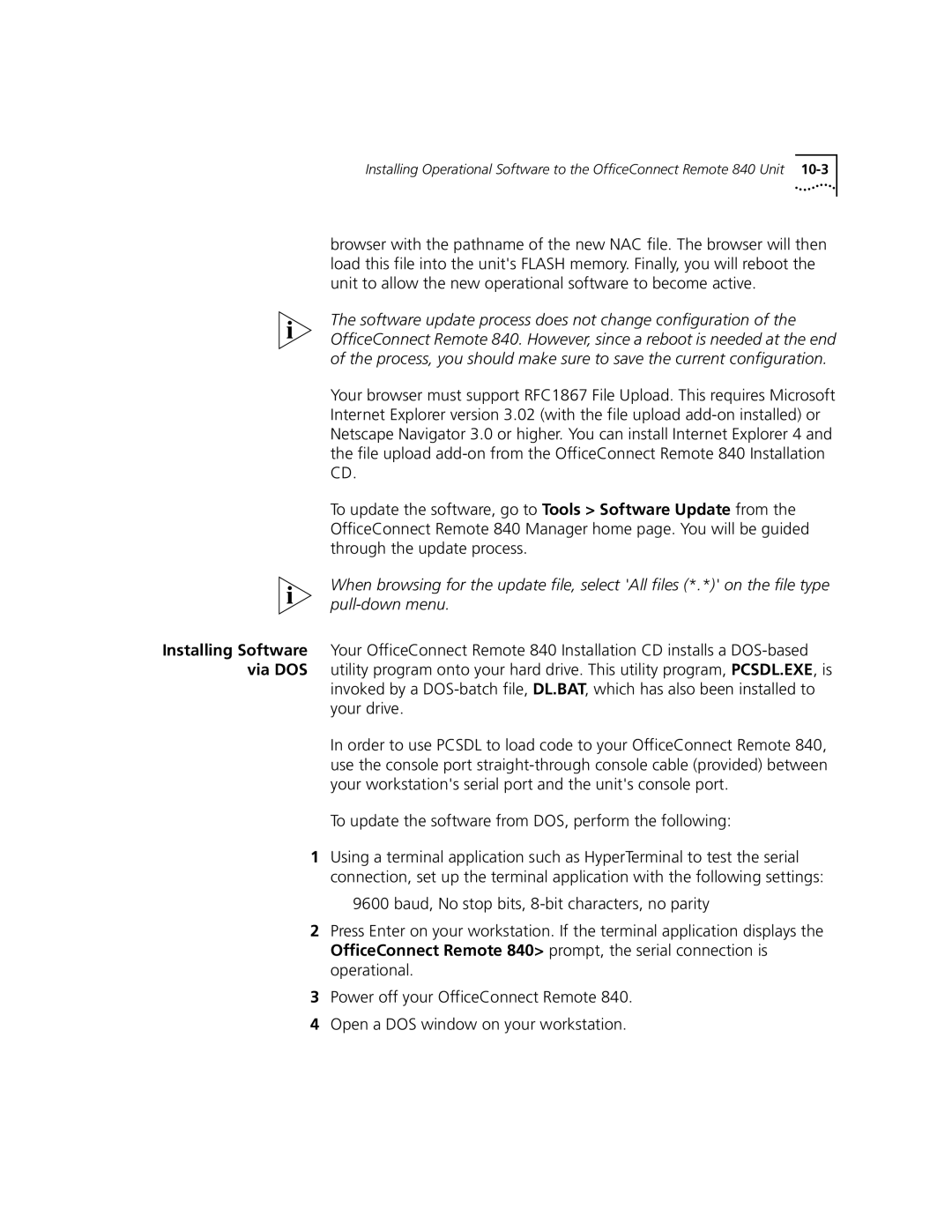Installing Operational Software to the OfficeConnect Remote 840 Unit
browser with the pathname of the new NAC file. The browser will then load this file into the unit's FLASH memory. Finally, you will reboot the unit to allow the new operational software to become active.
The software update process does not change configuration of the OfficeConnect Remote 840. However, since a reboot is needed at the end of the process, you should make sure to save the current configuration.
Your browser must support RFC1867 File Upload. This requires Microsoft Internet Explorer version 3.02 (with the file upload
To update the software, go to Tools > Software Update from the OfficeConnect Remote 840 Manager home page. You will be guided through the update process.
When browsing for the update file, select 'All files (*.*)' on the file type
Installing Software Your OfficeConnect Remote 840 Installation CD installs a
invoked by a
In order to use PCSDL to load code to your OfficeConnect Remote 840, use the console port
To update the software from DOS, perform the following:
1Using a terminal application such as HyperTerminal to test the serial connection, set up the terminal application with the following settings:
9600 baud, No stop bits,
2Press Enter on your workstation. If the terminal application displays the OfficeConnect Remote 840> prompt, the serial connection is operational.
3Power off your OfficeConnect Remote 840.
4Open a DOS window on your workstation.