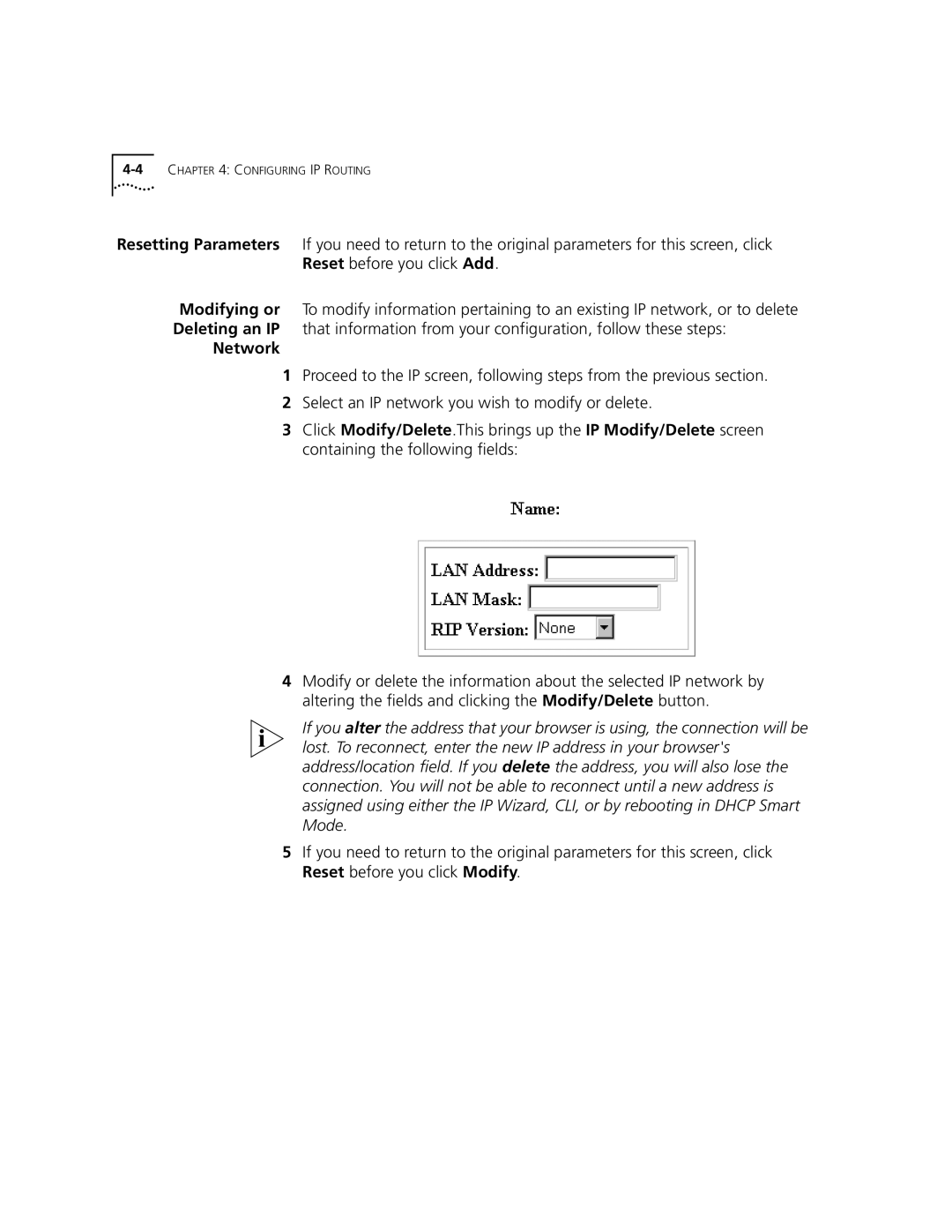Resetting Parameters If you need to return to the original parameters for this screen, click Reset before you click Add.
Modifying or To modify information pertaining to an existing IP network, or to delete Deleting an IP that information from your configuration, follow these steps:
Network
1Proceed to the IP screen, following steps from the previous section.
2Select an IP network you wish to modify or delete.
3Click Modify/Delete.This brings up the IP Modify/Delete screen containing the following fields:
4Modify or delete the information about the selected IP network by altering the fields and clicking the Modify/Delete button.
If you alter the address that your browser is using, the connection will be lost. To reconnect, enter the new IP address in your browser's address/location field. If you delete the address, you will also lose the connection. You will not be able to reconnect until a new address is assigned using either the IP Wizard, CLI, or by rebooting in DHCP Smart Mode.
5If you need to return to the original parameters for this screen, click Reset before you click Modify.