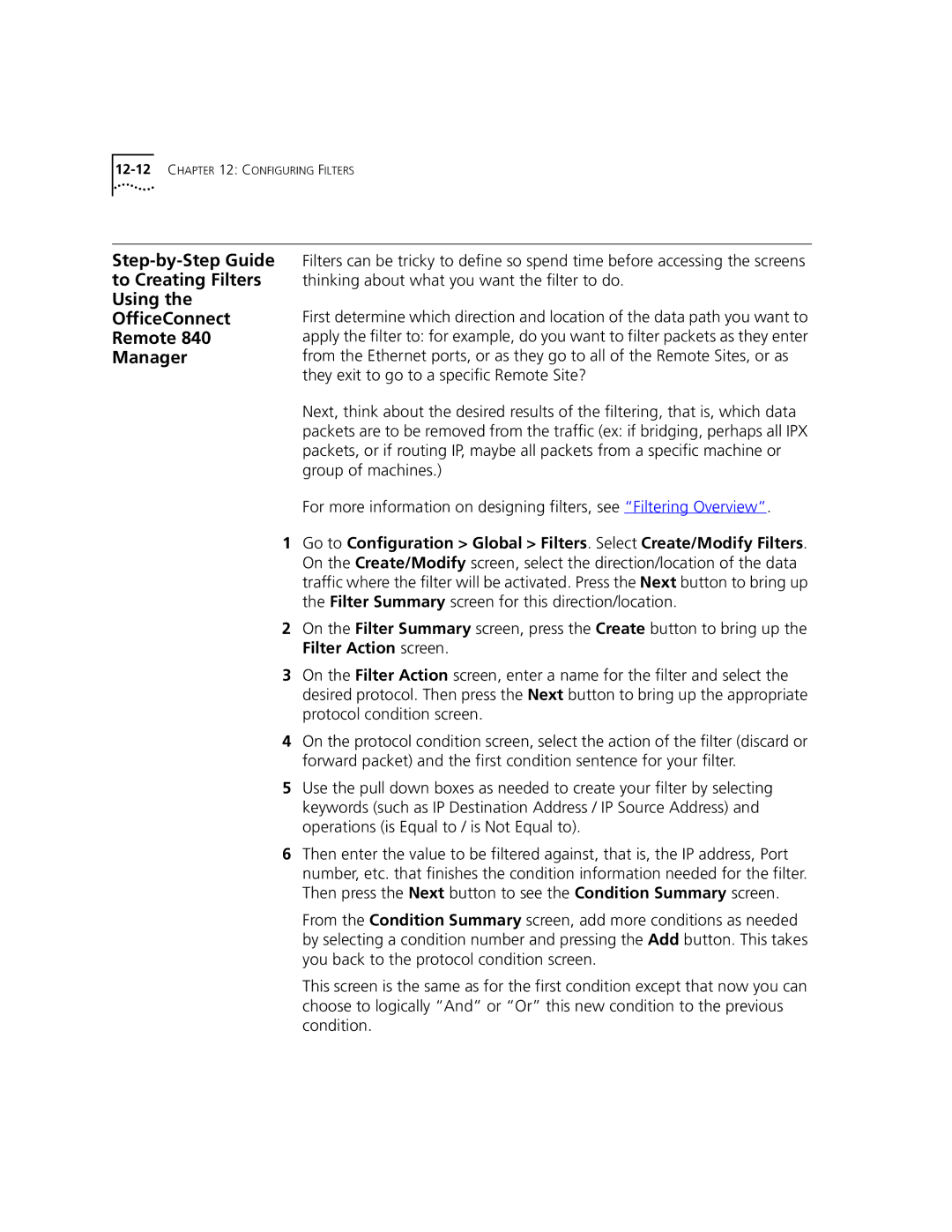12-12 CHAPTER 12: CONFIGURING FILTERS
Filters can be tricky to define so spend time before accessing the screens thinking about what you want the filter to do.
First determine which direction and location of the data path you want to apply the filter to: for example, do you want to filter packets as they enter from the Ethernet ports, or as they go to all of the Remote Sites, or as they exit to go to a specific Remote Site?
Next, think about the desired results of the filtering, that is, which data packets are to be removed from the traffic (ex: if bridging, perhaps all IPX packets, or if routing IP, maybe all packets from a specific machine or group of machines.)
For more information on designing filters, see “Filtering Overview”.
1Go to Configuration > Global > Filters. Select Create/Modify Filters. On the Create/Modify screen, select the direction/location of the data traffic where the filter will be activated. Press the Next button to bring up the Filter Summary screen for this direction/location.
2On the Filter Summary screen, press the Create button to bring up the Filter Action screen.
3On the Filter Action screen, enter a name for the filter and select the desired protocol. Then press the Next button to bring up the appropriate protocol condition screen.
4On the protocol condition screen, select the action of the filter (discard or forward packet) and the first condition sentence for your filter.
5Use the pull down boxes as needed to create your filter by selecting keywords (such as IP Destination Address / IP Source Address) and operations (is Equal to / is Not Equal to).
6Then enter the value to be filtered against, that is, the IP address, Port number, etc. that finishes the condition information needed for the filter. Then press the Next button to see the Condition Summary screen.
From the Condition Summary screen, add more conditions as needed by selecting a condition number and pressing the Add button. This takes you back to the protocol condition screen.
This screen is the same as for the first condition except that now you can choose to logically “And” or “Or” this new condition to the previous condition.