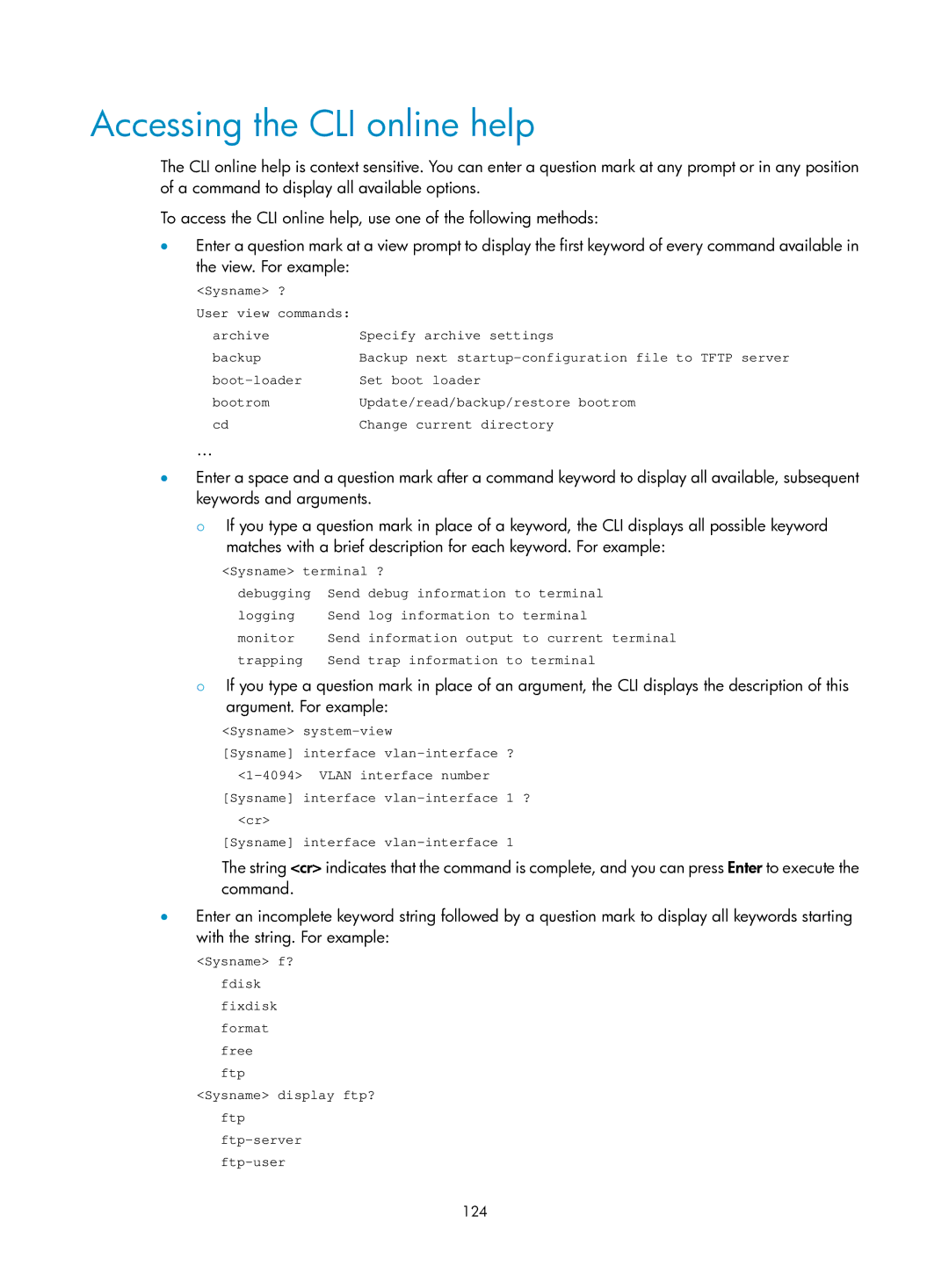Accessing the CLI online help
The CLI online help is context sensitive. You can enter a question mark at any prompt or in any position of a command to display all available options.
To access the CLI online help, use one of the following methods:
•Enter a question mark at a view prompt to display the first keyword of every command available in the view. For example:
<Sysname> | ? |
|
User view | commands: |
|
archive |
| Specify archive settings |
backup |
| Backup next |
Set boot loader | ||
bootrom |
| Update/read/backup/restore bootrom |
cd |
| Change current directory |
…
•Enter a space and a question mark after a command keyword to display all available, subsequent keywords and arguments.
{If you type a question mark in place of a keyword, the CLI displays all possible keyword matches with a brief description for each keyword. For example:
<Sysname> terminal ?
debugging | Send debug information to terminal |
logging | Send log information to terminal |
monitor | Send information output to current terminal |
trapping | Send trap information to terminal |
{If you type a question mark in place of an argument, the CLI displays the description of this argument. For example:
<Sysname>
[Sysname] interface
<cr>
[Sysname] interface
The string <cr> indicates that the command is complete, and you can press Enter to execute the command.
•Enter an incomplete keyword string followed by a question mark to display all keywords starting with the string. For example:
<Sysname> f? fdisk fixdisk format free ftp
<Sysname> display ftp? ftp
124