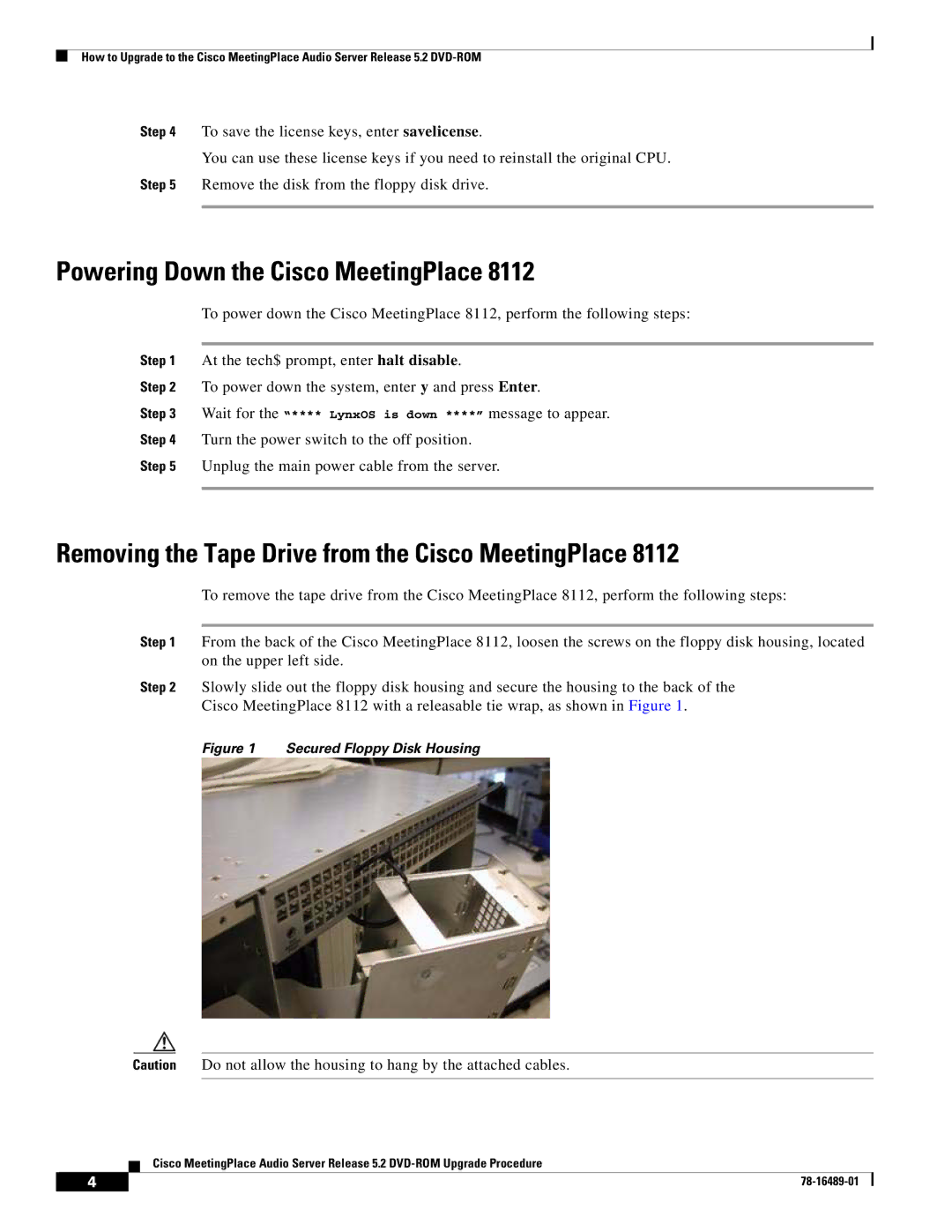DVD-ROM specifications
Cisco Systems has long been a leader in networking and telecommunications technology, providing a wide array of products and services designed to enhance connectivity and optimize network performance. Among its diverse offerings, the Cisco Systems DVD-ROM stands out as a unique tool that provides users with comprehensive resources, technical documentation, and applications for Cisco's suite of networking solutions.The Cisco Systems DVD-ROM is designed as a complete multimedia resource, primarily aimed at IT professionals, network administrators, and technical support personnel. One of its main features is the extensive collection of technical manuals and documentation, which covers everything from installation guides to configuration best practices. This wealth of information enables users to gain a deeper understanding of Cisco products and effectively address common networking challenges.
Another notable characteristic of the Cisco Systems DVD-ROM is its compatibility with various operating systems and devices. This ensures that users can seamlessly access content, whether they are using a desktop, laptop, or even certain mobile devices. The DVD-ROM is structured to accommodate a user-friendly interface, which allows for easy navigation through the extensive library of documents and applications. Users can quickly locate the information they need, making troubleshooting and learning more efficient.
In addition to documentation, the DVD-ROM often includes software tools and utilities designed to enhance network management and performance. These tools may feature diagnostic utilities, configuration applications, and system emulators, giving users the ability to experiment with different configurations without impacting live environments. This hands-on approach to learning can be particularly beneficial for individuals preparing for Cisco Certification exams or seeking to expand their technical skill set.
The DVD-ROM is also periodically updated, ensuring that users have access to the latest features, security protocols, and best practices. By providing timely updates, Cisco ensures that professionals stay informed about advancements in networking technologies and can implement the most current solutions within their organizations.
Moreover, the inclusion of multimedia content such as video tutorials and interactive training modules further enhances the learning experience. These resources cater to various learning styles, making complex topics more accessible and engaging.
In summary, the Cisco Systems DVD-ROM serves as an invaluable asset for network professionals. Its combination of comprehensive documentation, software tools, and multimedia resources empowers users to effectively leverage Cisco’s extensive technology portfolio, fostering greater efficiency and proficiency in networking operations. With ongoing updates and a user-friendly interface, the DVD-ROM not only facilitates immediate problem-solving but also supports long-term professional development in the ever-evolving field of networking.