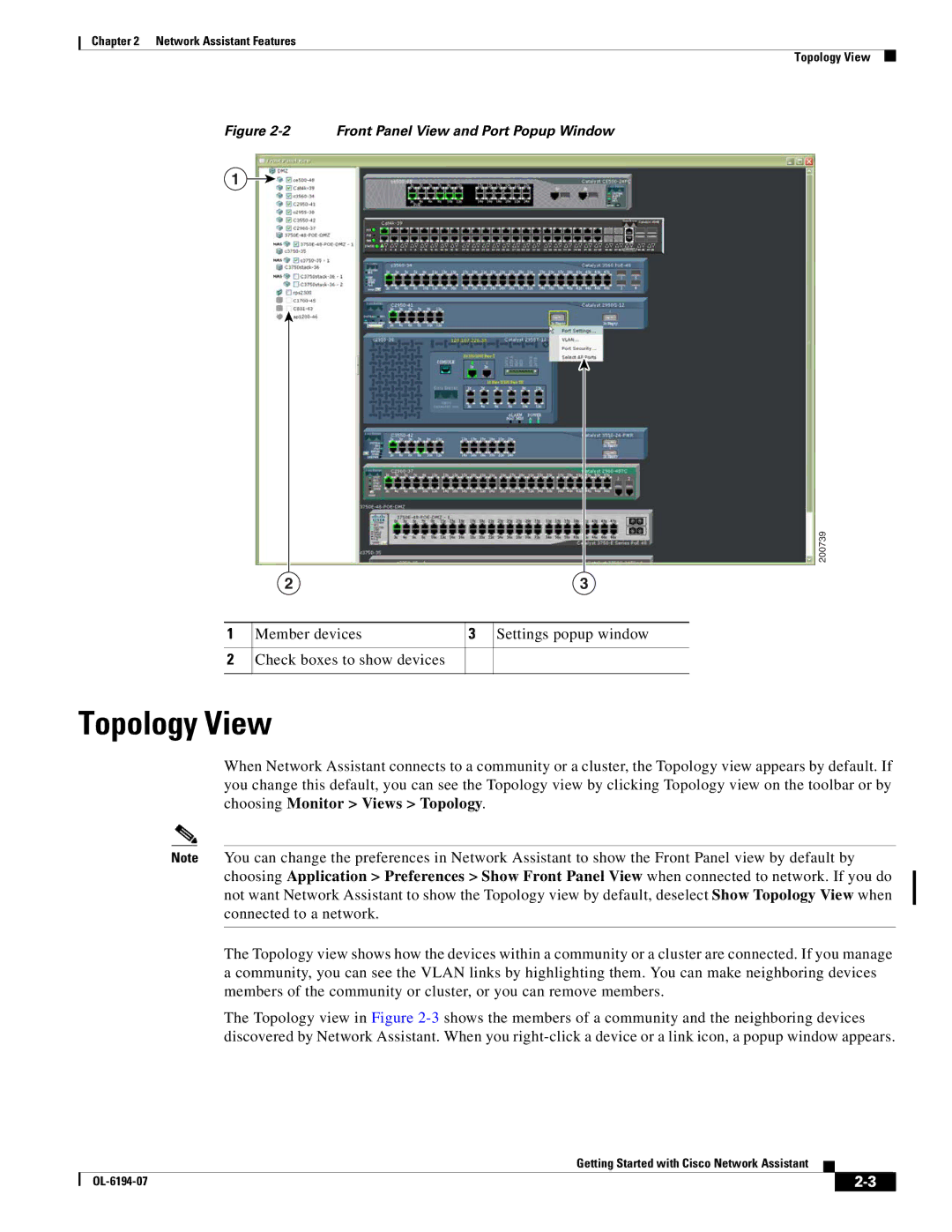Chapter 2 Network Assistant Features
Topology View
Figure 2-2 Front Panel View and Port Popup Window
1
1
2
200739
2 | 3 | |||
Member devices |
| 3 |
| Settings popup window |
|
| |||
Check boxes to show devices |
|
|
|
|
|
|
|
|
|
Topology View
When Network Assistant connects to a community or a cluster, the Topology view appears by default. If you change this default, you can see the Topology view by clicking Topology view on the toolbar or by choosing Monitor > Views > Topology.
Note You can change the preferences in Network Assistant to show the Front Panel view by default by choosing Application > Preferences > Show Front Panel View when connected to network. If you do not want Network Assistant to show the Topology view by default, deselect Show Topology View when connected to a network.
The Topology view shows how the devices within a community or a cluster are connected. If you manage a community, you can see the VLAN links by highlighting them. You can make neighboring devices members of the community or cluster, or you can remove members.
The Topology view in Figure
Getting Started with Cisco Network Assistant
|
| ||
|
|