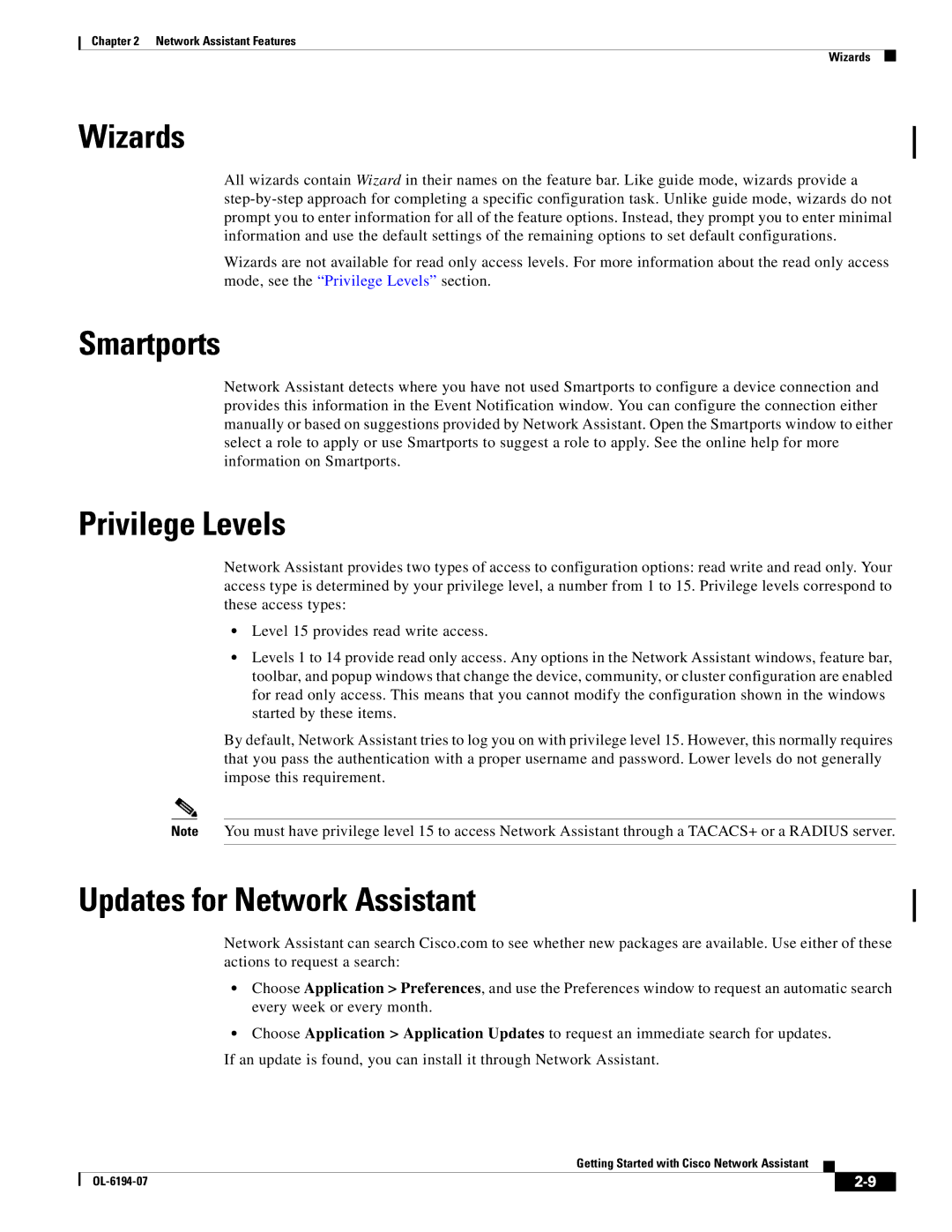Chapter 2 Network Assistant Features
Wizards
Wizards
All wizards contain Wizard in their names on the feature bar. Like guide mode, wizards provide a
Wizards are not available for read only access levels. For more information about the read only access mode, see the “Privilege Levels” section.
Smartports
Network Assistant detects where you have not used Smartports to configure a device connection and provides this information in the Event Notification window. You can configure the connection either manually or based on suggestions provided by Network Assistant. Open the Smartports window to either select a role to apply or use Smartports to suggest a role to apply. See the online help for more information on Smartports.
Privilege Levels
Network Assistant provides two types of access to configuration options: read write and read only. Your access type is determined by your privilege level, a number from 1 to 15. Privilege levels correspond to these access types:
•Level 15 provides read write access.
•Levels 1 to 14 provide read only access. Any options in the Network Assistant windows, feature bar, toolbar, and popup windows that change the device, community, or cluster configuration are enabled for read only access. This means that you cannot modify the configuration shown in the windows started by these items.
By default, Network Assistant tries to log you on with privilege level 15. However, this normally requires that you pass the authentication with a proper username and password. Lower levels do not generally impose this requirement.
Note You must have privilege level 15 to access Network Assistant through a TACACS+ or a RADIUS server.
Updates for Network Assistant
Network Assistant can search Cisco.com to see whether new packages are available. Use either of these actions to request a search:
•Choose Application > Preferences, and use the Preferences window to request an automatic search every week or every month.
•Choose Application > Application Updates to request an immediate search for updates.
If an update is found, you can install it through Network Assistant.
Getting Started with Cisco Network Assistant
|
| ||
|
|