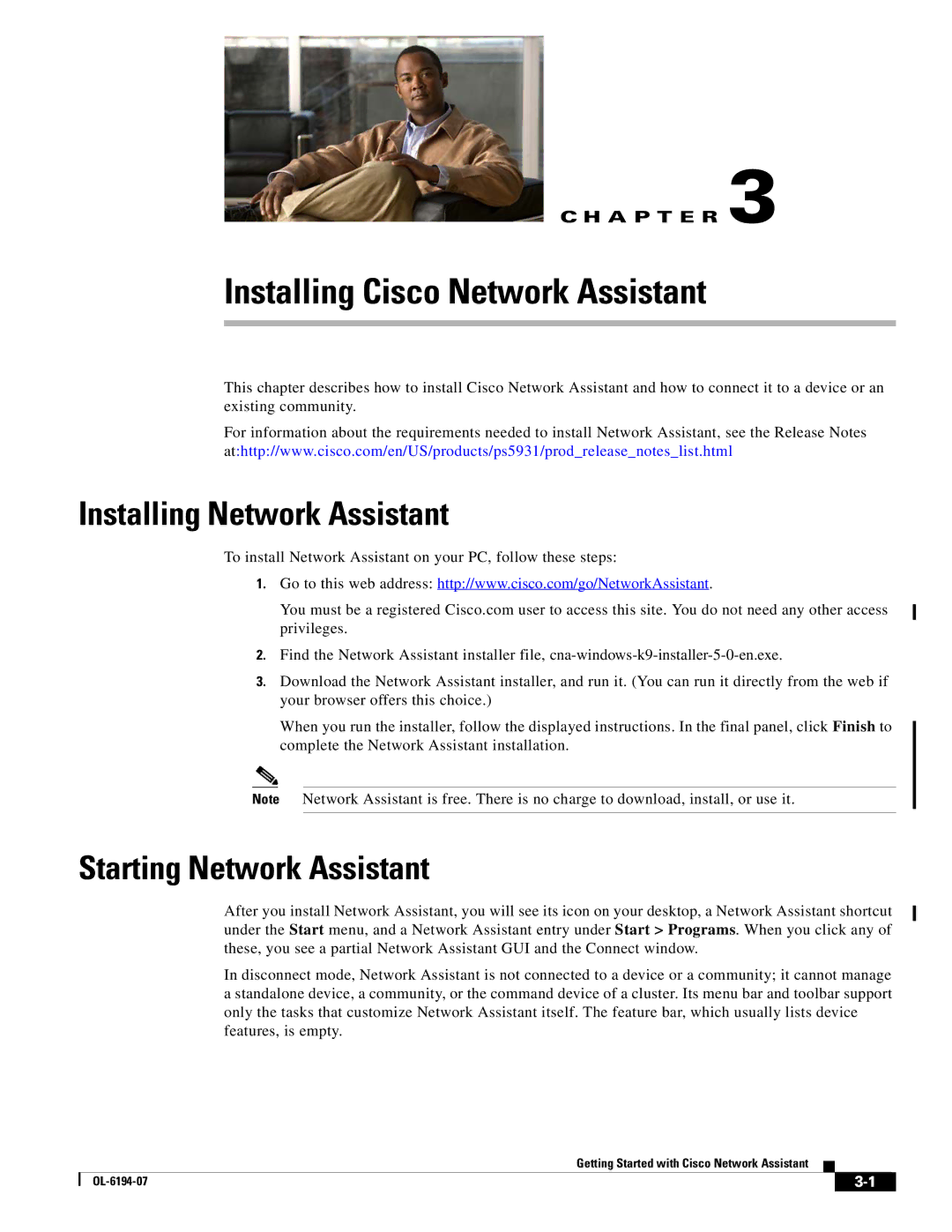C H A P T E R 3
Installing Cisco Network Assistant
This chapter describes how to install Cisco Network Assistant and how to connect it to a device or an existing community.
For information about the requirements needed to install Network Assistant, see the Release Notes at:http://www.cisco.com/en/US/products/ps5931/prod_release_notes_list.html
Installing Network Assistant
To install Network Assistant on your PC, follow these steps:
1.Go to this web address: http://www.cisco.com/go/NetworkAssistant.
You must be a registered Cisco.com user to access this site. You do not need any other access privileges.
2.Find the Network Assistant installer file,
3.Download the Network Assistant installer, and run it. (You can run it directly from the web if your browser offers this choice.)
When you run the installer, follow the displayed instructions. In the final panel, click Finish to complete the Network Assistant installation.
Note Network Assistant is free. There is no charge to download, install, or use it.
Starting Network Assistant
After you install Network Assistant, you will see its icon on your desktop, a Network Assistant shortcut under the Start menu, and a Network Assistant entry under Start > Programs. When you click any of these, you see a partial Network Assistant GUI and the Connect window.
In disconnect mode, Network Assistant is not connected to a device or a community; it cannot manage a standalone device, a community, or the command device of a cluster. Its menu bar and toolbar support only the tasks that customize Network Assistant itself. The feature bar, which usually lists device features, is empty.
Getting Started with Cisco Network Assistant
|
| ||
|
|