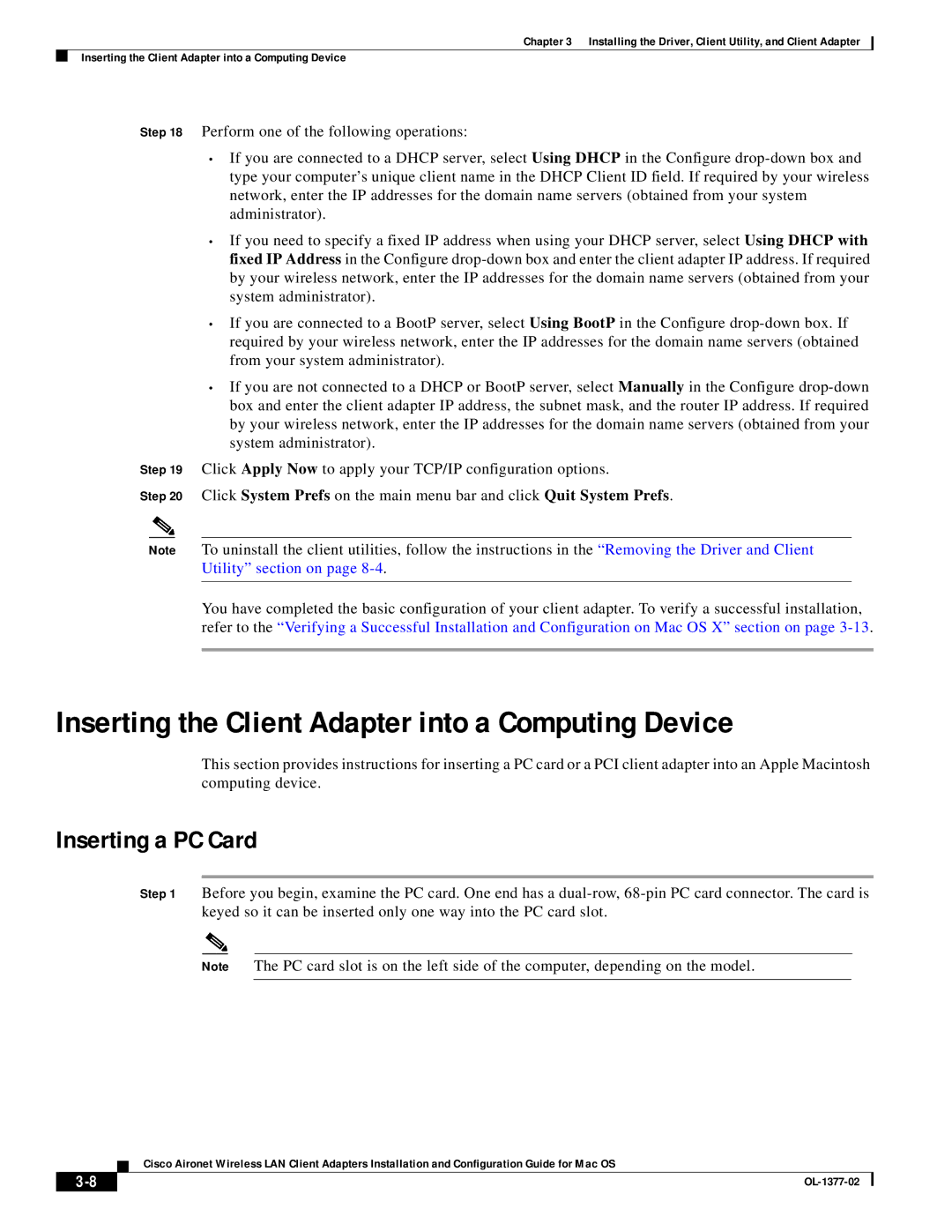Chapter 3 Installing the Driver, Client Utility, and Client Adapter
Inserting the Client Adapter into a Computing Device
Step 18 Perform one of the following operations:
•If you are connected to a DHCP server, select Using DHCP in the Configure
•If you need to specify a fixed IP address when using your DHCP server, select Using DHCP with fixed IP Address in the Configure
•If you are connected to a BootP server, select Using BootP in the Configure
•If you are not connected to a DHCP or BootP server, select Manually in the Configure
Step 19 Click Apply Now to apply your TCP/IP configuration options.
Step 20 Click System Prefs on the main menu bar and click Quit System Prefs.
Note To uninstall the client utilities, follow the instructions in the “Removing the Driver and Client Utility” section on page
You have completed the basic configuration of your client adapter. To verify a successful installation, refer to the “Verifying a Successful Installation and Configuration on Mac OS X” section on page
Inserting the Client Adapter into a Computing Device
This section provides instructions for inserting a PC card or a PCI client adapter into an Apple Macintosh computing device.
Inserting a PC Card
Step 1 Before you begin, examine the PC card. One end has a
Note The PC card slot is on the left side of the computer, depending on the model.
Cisco Aironet Wireless LAN Client Adapters Installation and Configuration Guide for Mac OS
|
| |
|