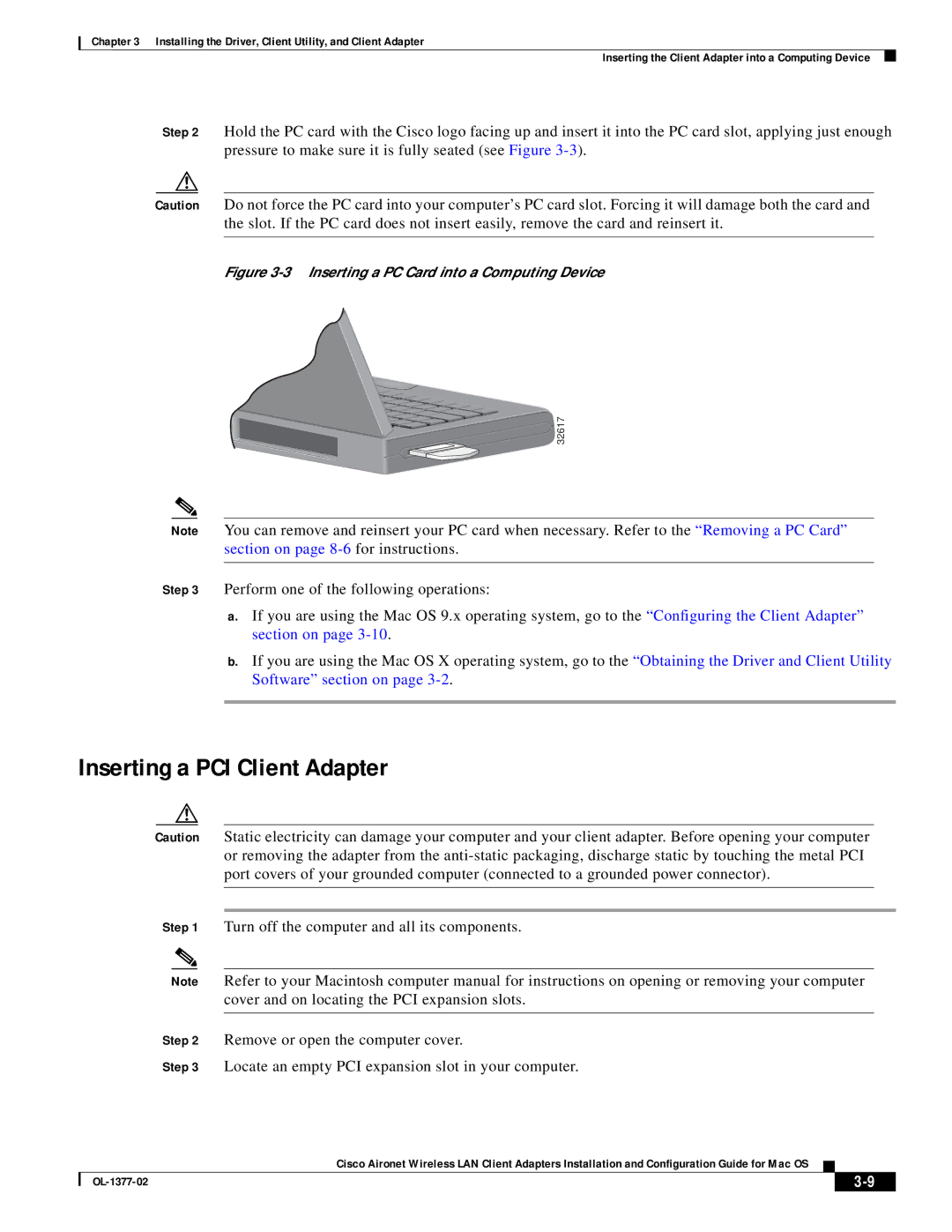Chapter 3 Installing the Driver, Client Utility, and Client Adapter
Inserting the Client Adapter into a Computing Device
Step 2 Hold the PC card with the Cisco logo facing up and insert it into the PC card slot, applying just enough pressure to make sure it is fully seated (see Figure
Caution Do not force the PC card into your computer’s PC card slot. Forcing it will damage both the card and the slot. If the PC card does not insert easily, remove the card and reinsert it.
Figure 3-3 Inserting a PC Card into a Computing Device
 32617
32617
Note You can remove and reinsert your PC card when necessary. Refer to the “Removing a PC Card” section on page
Step 3 Perform one of the following operations:
a.If you are using the Mac OS 9.x operating system, go to the “Configuring the Client Adapter” section on page
b.If you are using the Mac OS X operating system, go to the “Obtaining the Driver and Client Utility Software” section on page
Inserting a PCI Client Adapter
Caution Static electricity can damage your computer and your client adapter. Before opening your computer or removing the adapter from the
Step 1 Turn off the computer and all its components.
Note Refer to your Macintosh computer manual for instructions on opening or removing your computer cover and on locating the PCI expansion slots.
Step 2 Remove or open the computer cover.
Step 3 Locate an empty PCI expansion slot in your computer.
Cisco Aironet Wireless LAN Client Adapters Installation and Configuration Guide for Mac OS
|
| ||
|
|