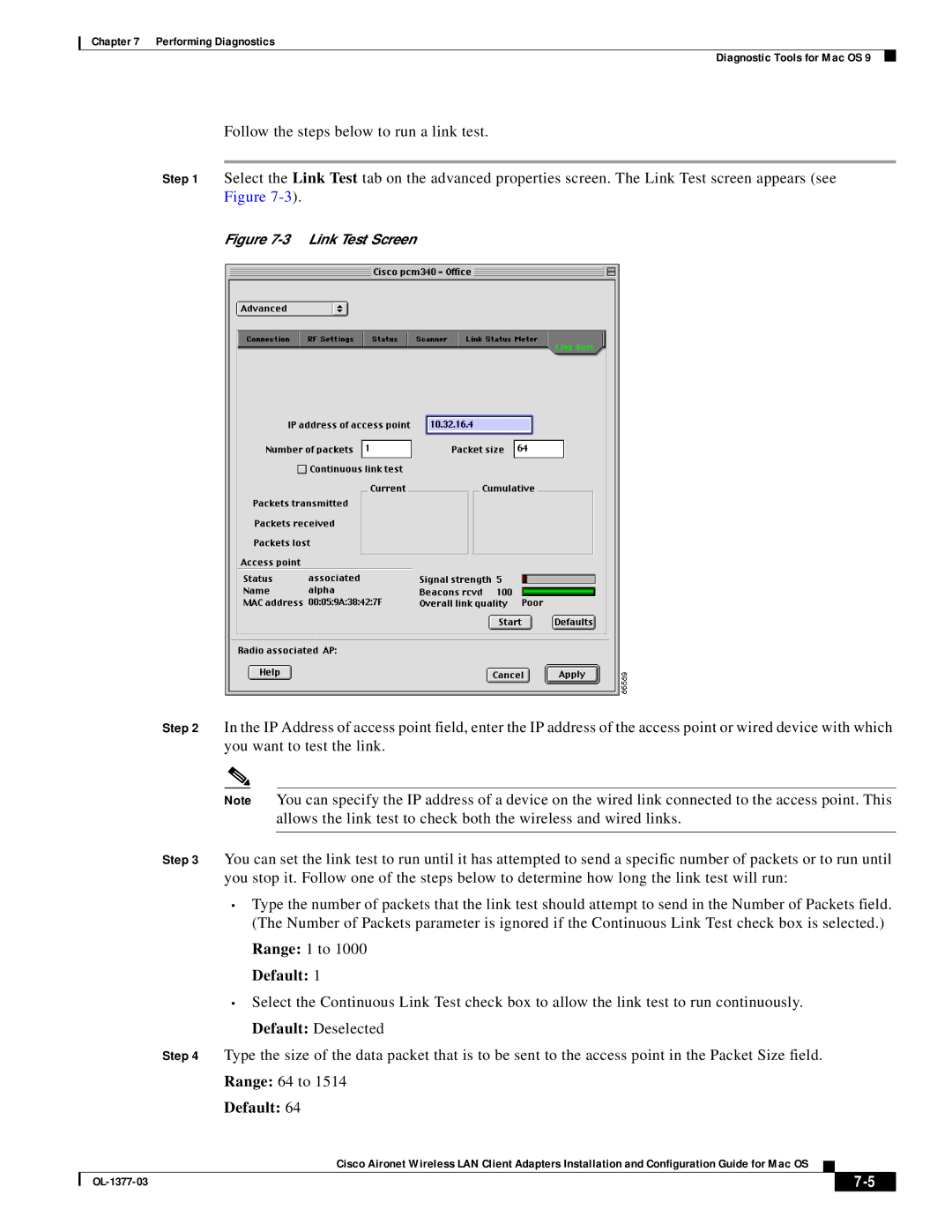Chapter 7 Performing Diagnostics
Diagnostic Tools for Mac OS 9
Follow the steps below to run a link test.
Step 1 Select the Link Test tab on the advanced properties screen. The Link Test screen appears (see Figure
Figure 7-3 Link Test Screen
Step 2 In the IP Address of access point field, enter the IP address of the access point or wired device with which you want to test the link.
Note You can specify the IP address of a device on the wired link connected to the access point. This allows the link test to check both the wireless and wired links.
Step 3 You can set the link test to run until it has attempted to send a specific number of packets or to run until you stop it. Follow one of the steps below to determine how long the link test will run:
•Type the number of packets that the link test should attempt to send in the Number of Packets field. (The Number of Packets parameter is ignored if the Continuous Link Test check box is selected.)
Range: 1 to 1000
Default: 1
•Select the Continuous Link Test check box to allow the link test to run continuously. Default: Deselected
Step 4 Type the size of the data packet that is to be sent to the access point in the Packet Size field.
Range: 64 to 1514
Default: 64
Cisco Aironet Wireless LAN Client Adapters Installation and Configuration Guide for Mac OS
|
| ||
|
|