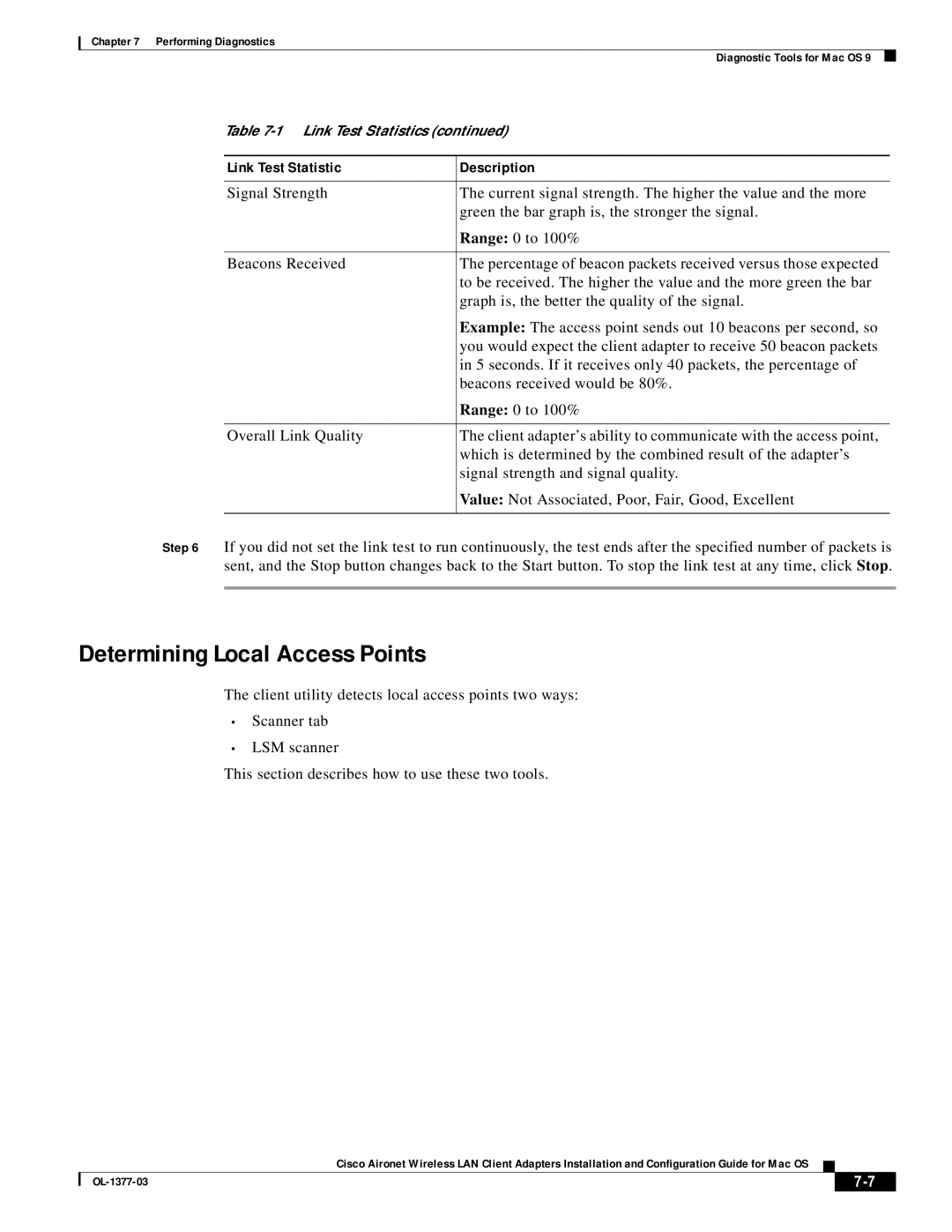Chapter 7 Performing Diagnostics
Diagnostic Tools for Mac OS 9
Table
Link Test Statistic | Description |
|
|
Signal Strength | The current signal strength. The higher the value and the more |
| green the bar graph is, the stronger the signal. |
| Range: 0 to 100% |
|
|
Beacons Received | The percentage of beacon packets received versus those expected |
| to be received. The higher the value and the more green the bar |
| graph is, the better the quality of the signal. |
| Example: The access point sends out 10 beacons per second, so |
| you would expect the client adapter to receive 50 beacon packets |
| in 5 seconds. If it receives only 40 packets, the percentage of |
| beacons received would be 80%. |
| Range: 0 to 100% |
|
|
Overall Link Quality | The client adapter’s ability to communicate with the access point, |
| which is determined by the combined result of the adapter’s |
| signal strength and signal quality. |
| Value: Not Associated, Poor, Fair, Good, Excellent |
|
|
Step 6 If you did not set the link test to run continuously, the test ends after the specified number of packets is sent, and the Stop button changes back to the Start button. To stop the link test at any time, click Stop.
Determining Local Access Points
The client utility detects local access points two ways:
•Scanner tab
•LSM scanner
This section describes how to use these two tools.
Cisco Aironet Wireless LAN Client Adapters Installation and Configuration Guide for Mac OS
|
| ||
|
|