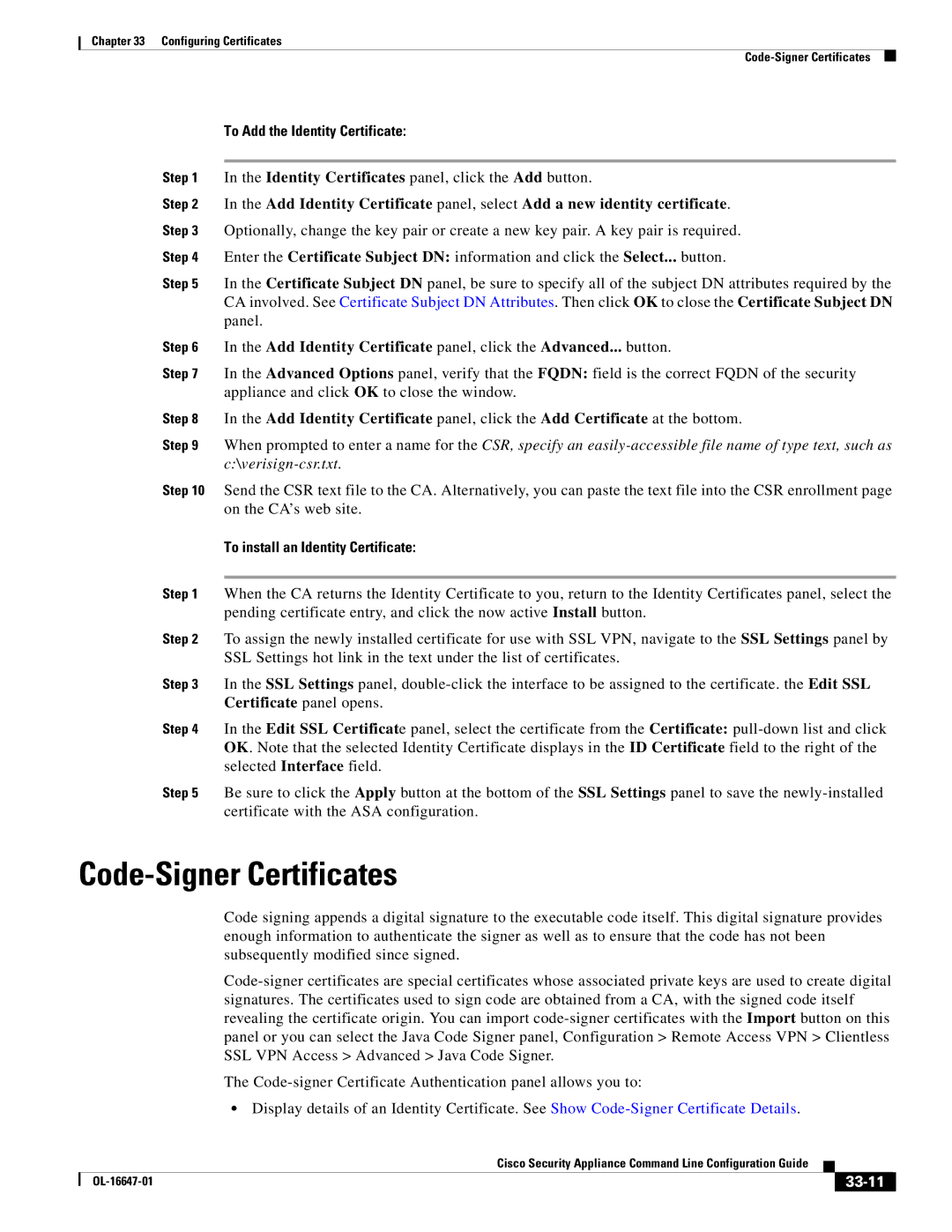Chapter 33 Configuring Certificates
To Add the Identity Certificate:
Step 1 In the Identity Certificates panel, click the Add button.
Step 2 In the Add Identity Certificate panel, select Add a new identity certificate.
Step 3 Optionally, change the key pair or create a new key pair. A key pair is required.
Step 4 Enter the Certificate Subject DN: information and click the Select... button.
Step 5 In the Certificate Subject DN panel, be sure to specify all of the subject DN attributes required by the CA involved. See Certificate Subject DN Attributes. Then click OK to close the Certificate Subject DN panel.
Step 6 In the Add Identity Certificate panel, click the Advanced... button.
Step 7 In the Advanced Options panel, verify that the FQDN: field is the correct FQDN of the security appliance and click OK to close the window.
Step 8 In the Add Identity Certificate panel, click the Add Certificate at the bottom.
Step 9 When prompted to enter a name for the CSR, specify an
Step 10 Send the CSR text file to the CA. Alternatively, you can paste the text file into the CSR enrollment page on the CA’s web site.
To install an Identity Certificate:
Step 1 When the CA returns the Identity Certificate to you, return to the Identity Certificates panel, select the pending certificate entry, and click the now active Install button.
Step 2 To assign the newly installed certificate for use with SSL VPN, navigate to the SSL Settings panel by SSL Settings hot link in the text under the list of certificates.
Step 3 In the SSL Settings panel,
Step 4 In the Edit SSL Certificate panel, select the certificate from the Certificate:
Step 5 Be sure to click the Apply button at the bottom of the SSL Settings panel to save the
Code-Signer Certificates
Code signing appends a digital signature to the executable code itself. This digital signature provides enough information to authenticate the signer as well as to ensure that the code has not been subsequently modified since signed.
The
•Display details of an Identity Certificate. See Show
|
| Cisco Security Appliance Command Line Configuration Guide |
|
| |
|
|
| |||
|
|
|
|
| |
|
|
|
| ||