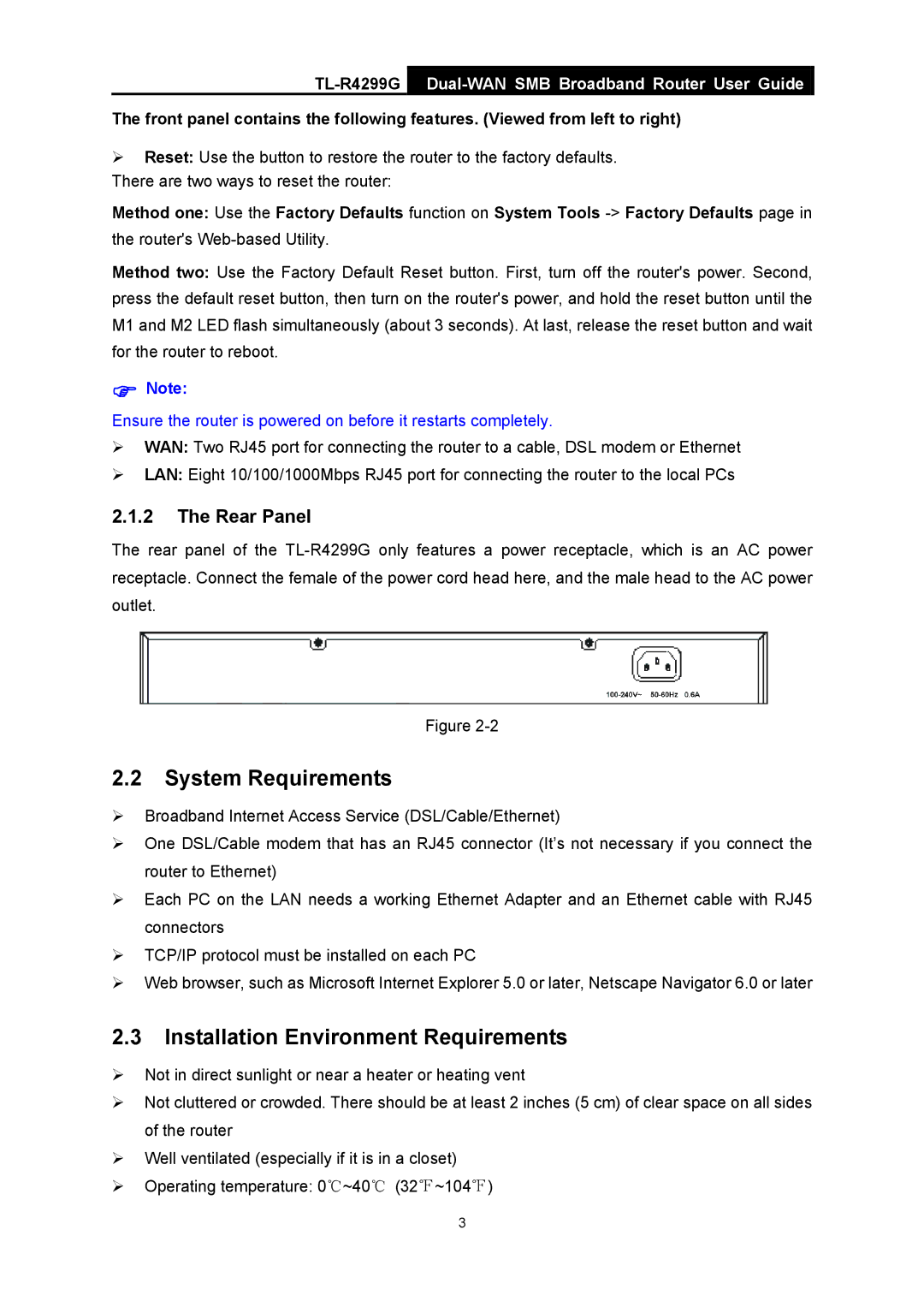TL-R4299G
The front panel contains the following features. (Viewed from left to right)
¾Reset: Use the button to restore the router to the factory defaults. There are two ways to reset the router:
Method one: Use the Factory Defaults function on System Tools
Method two: Use the Factory Default Reset button. First, turn off the router's power. Second, press the default reset button, then turn on the router's power, and hold the reset button until the M1 and M2 LED flash simultaneously (about 3 seconds). At last, release the reset button and wait for the router to reboot.
)Note:
Ensure the router is powered on before it restarts completely.
¾WAN: Two RJ45 port for connecting the router to a cable, DSL modem or Ethernet
¾LAN: Eight 10/100/1000Mbps RJ45 port for connecting the router to the local PCs
2.1.2The Rear Panel
The rear panel of the
Figure
2.2System Requirements
¾Broadband Internet Access Service (DSL/Cable/Ethernet)
¾One DSL/Cable modem that has an RJ45 connector (It’s not necessary if you connect the router to Ethernet)
¾Each PC on the LAN needs a working Ethernet Adapter and an Ethernet cable with RJ45 connectors
¾TCP/IP protocol must be installed on each PC
¾Web browser, such as Microsoft Internet Explorer 5.0 or later, Netscape Navigator 6.0 or later
2.3Installation Environment Requirements
¾Not in direct sunlight or near a heater or heating vent
¾Not cluttered or crowded. There should be at least 2 inches (5 cm) of clear space on all sides of the router
¾Well ventilated (especially if it is in a closet)
¾Operating temperature: 0℃~40℃ (32℉~104℉)
3