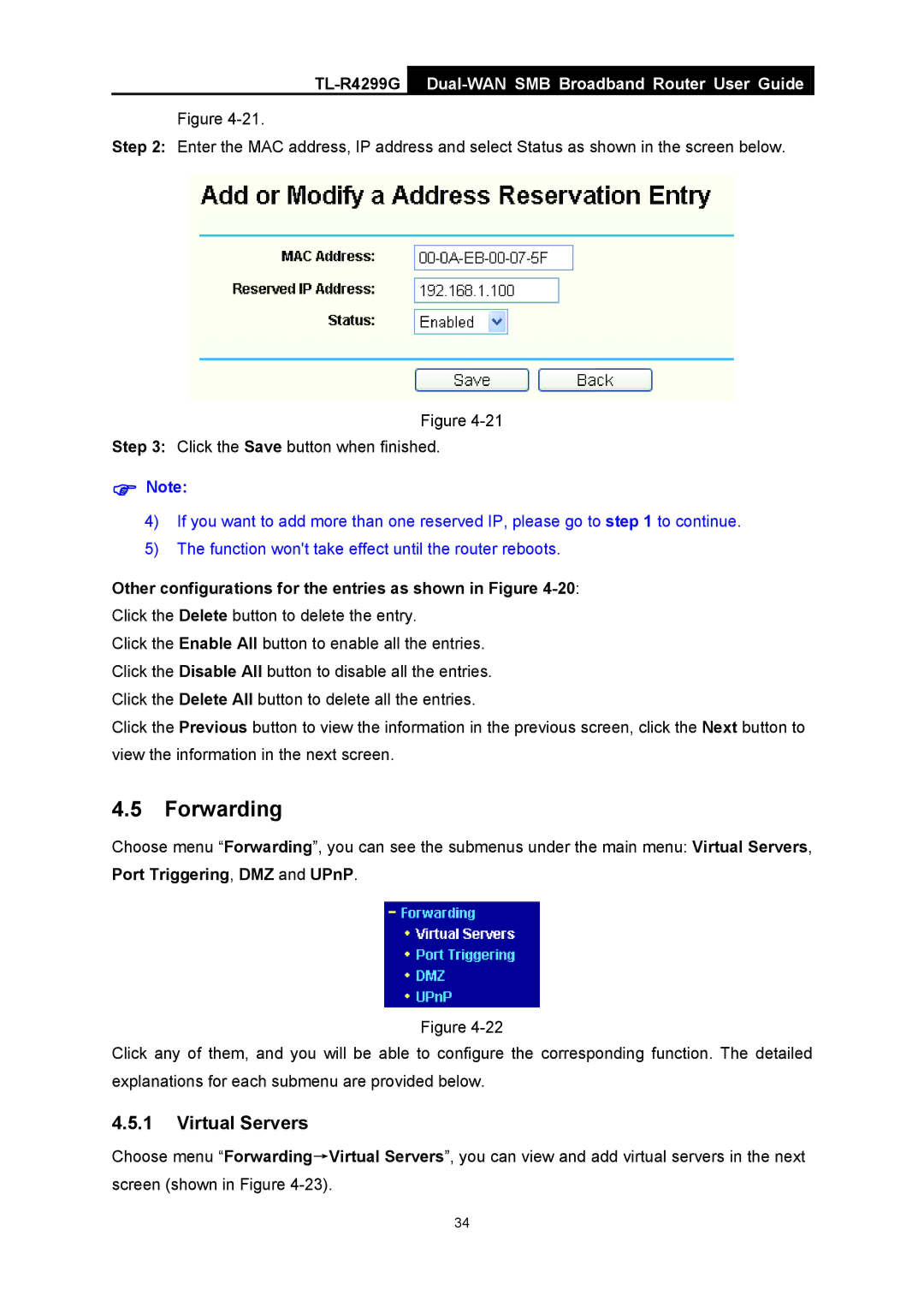TL-R4299G Dual-WAN SMB Broadband Router User Guide
Figure
Step 2: Enter the MAC address, IP address and select Status as shown in the screen below.
Figure
Step 3: Click the Save button when finished.
)Note:
4)If you want to add more than one reserved IP, please go to step 1 to continue.
5)The function won't take effect until the router reboots.
Other configurations for the entries as shown in Figure 4-20:
Click the Delete button to delete the entry.
Click the Enable All button to enable all the entries. Click the Disable All button to disable all the entries. Click the Delete All button to delete all the entries.
Click the Previous button to view the information in the previous screen, click the Next button to view the information in the next screen.
4.5Forwarding
Choose menu “Forwarding”, you can see the submenus under the main menu: Virtual Servers, Port Triggering, DMZ and UPnP.
Figure
Click any of them, and you will be able to configure the corresponding function. The detailed explanations for each submenu are provided below.
4.5.1Virtual Servers
Choose menu “Forwarding→Virtual Servers”, you can view and add virtual servers in the next screen (shown in Figure
34