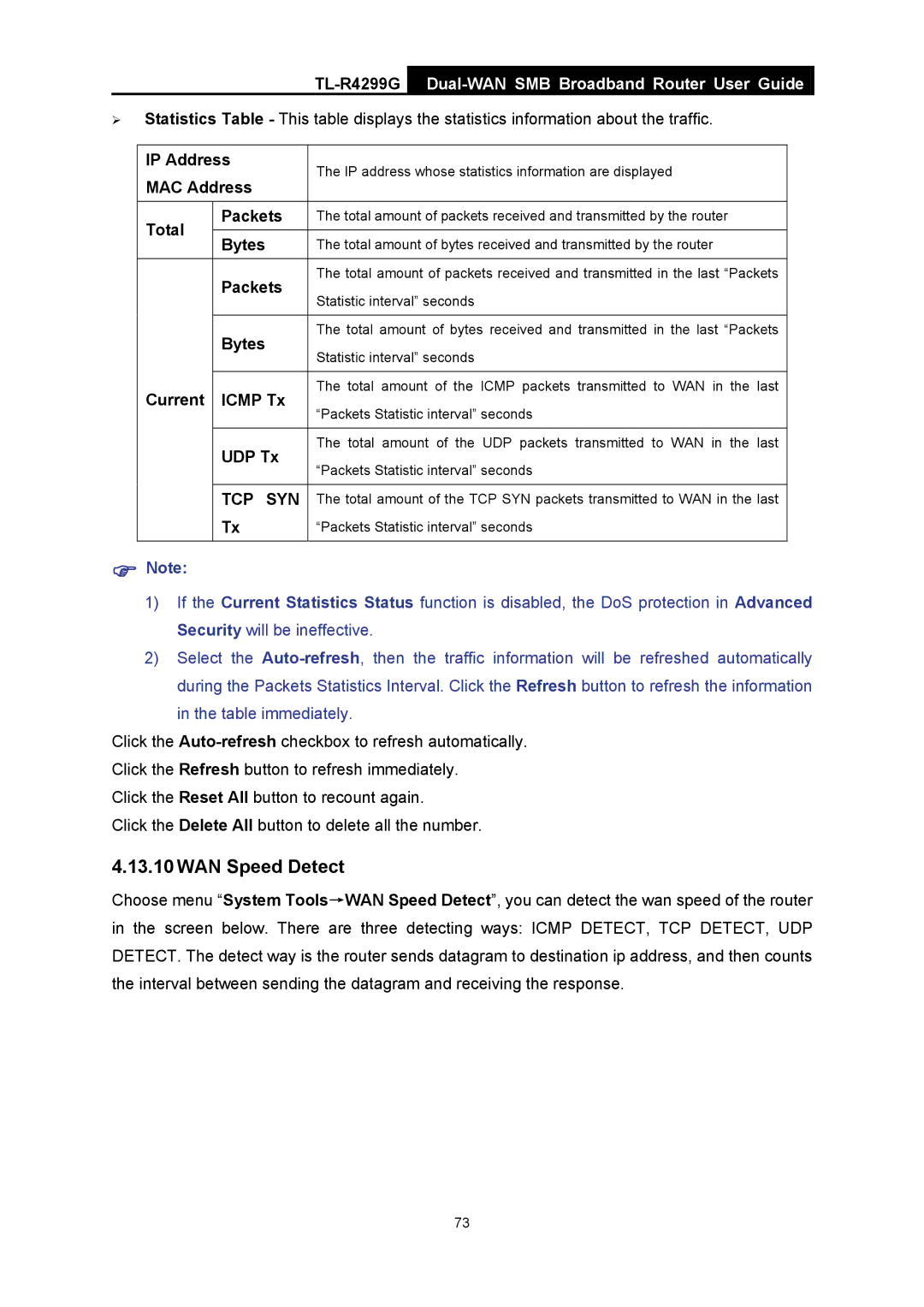TL-R4299G Dual-WAN SMB Broadband Router User Guide
¾Statistics Table - This table displays the statistics information about the traffic.
IP Address | The IP address whose statistics information are displayed | ||
MAC Address | |||
| |||
Total | Packets | The total amount of packets received and transmitted by the router | |
|
| ||
Bytes | The total amount of bytes received and transmitted by the router | ||
| |||
| Packets | The total amount of packets received and transmitted in the last “Packets | |
| Statistic interval” seconds | ||
|
| ||
|
|
| |
| Bytes | The total amount of bytes received and transmitted in the last “Packets | |
| Statistic interval” seconds | ||
|
| ||
|
|
| |
Current | ICMP Tx | The total amount of the ICMP packets transmitted to WAN in the last | |
“Packets Statistic interval” seconds | |||
|
| ||
|
|
| |
| UDP Tx | The total amount of the UDP packets transmitted to WAN in the last | |
| “Packets Statistic interval” seconds | ||
|
| ||
|
|
| |
| TCP SYN | The total amount of the TCP SYN packets transmitted to WAN in the last | |
| Tx | “Packets Statistic interval” seconds | |
|
|
| |
)Note:
1)If the Current Statistics Status function is disabled, the DoS protection in Advanced Security will be ineffective.
2)Select the
Click the
Click the Refresh button to refresh immediately.
Click the Reset All button to recount again.
Click the Delete All button to delete all the number.
4.13.10 WAN Speed Detect
Choose menu “System Tools→WAN Speed Detect”, you can detect the wan speed of the router in the screen below. There are three detecting ways: ICMP DETECT, TCP DETECT, UDP DETECT. The detect way is the router sends datagram to destination ip address, and then counts the interval between sending the datagram and receiving the response.
73