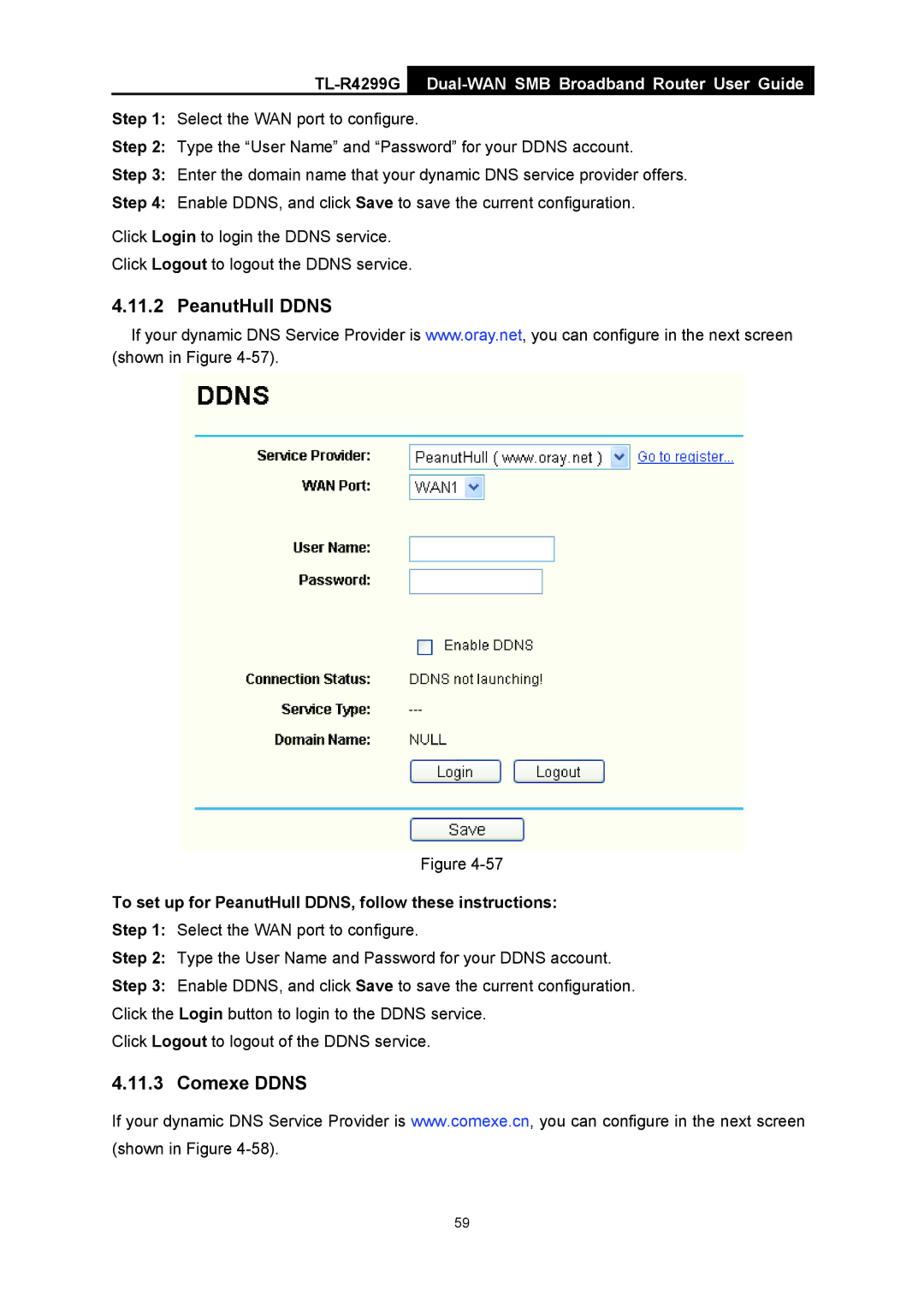TL-R4299G
Dual-WAN SMB Broadband Router User Guide
Step 1: Select the WAN port to configure.
Step 2: Type the “User Name” and “Password” for your DDNS account.
Step 3: Enter the domain name that your dynamic DNS service provider offers.
Step 4: Enable DDNS, and click Save to save the current configuration.
Click Login to login the DDNS service.
Click Logout to logout the DDNS service.
4.11.2 PeanutHull DDNS
If your dynamic DNS Service Provider is www.oray.net, you can configure in the next screen (shown in Figure
Figure
To set up for PeanutHull DDNS, follow these instructions:
Step 1: Select the WAN port to configure.
Step 2: Type the User Name and Password for your DDNS account.
Step 3: Enable DDNS, and click Save to save the current configuration. Click the Login button to login to the DDNS service.
Click Logout to logout of the DDNS service.
4.11.3 Comexe DDNS
If your dynamic DNS Service Provider is www.comexe.cn, you can configure in the next screen (shown in Figure
59