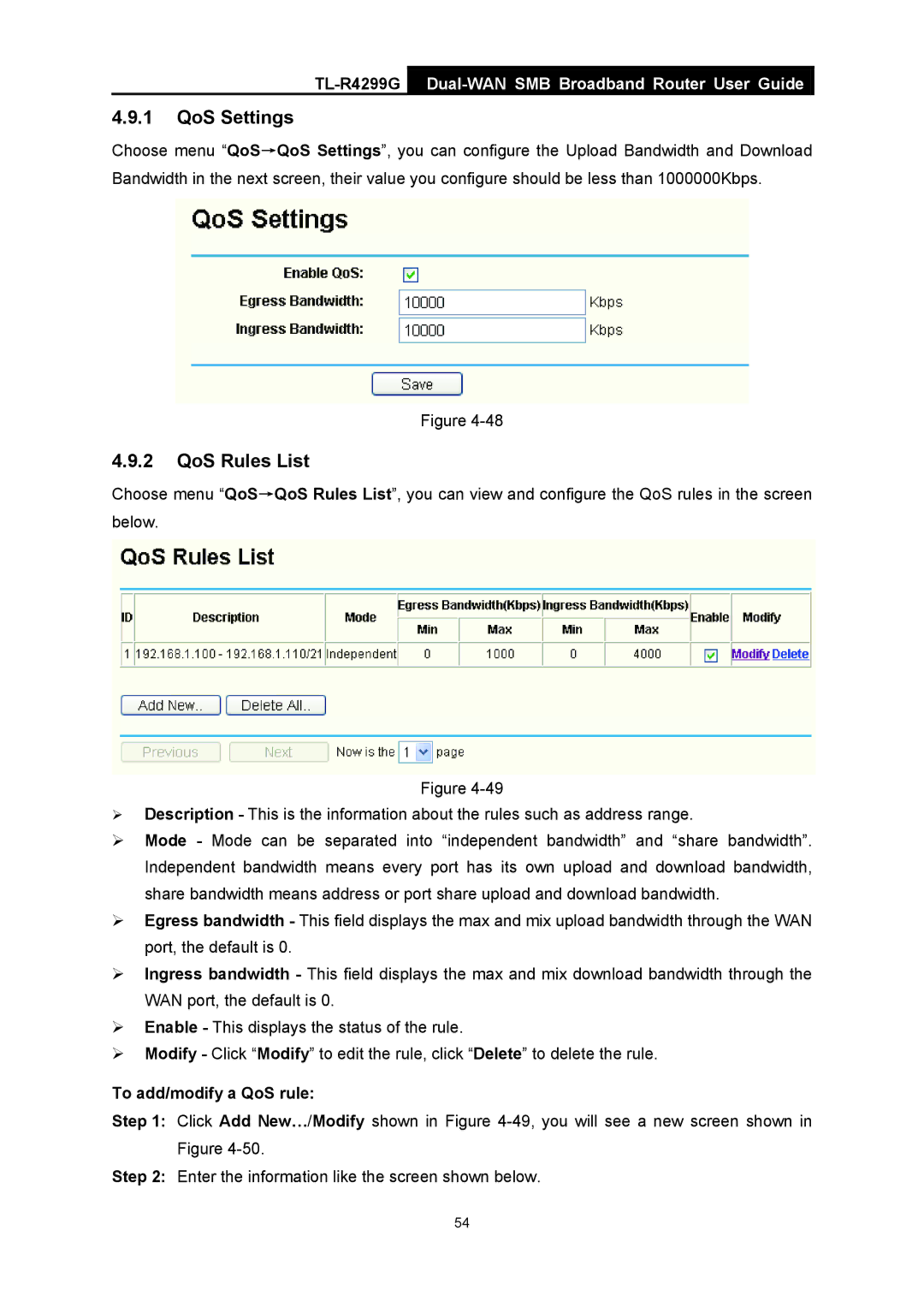TL-R4299G Dual-WAN SMB Broadband Router User Guide
4.9.1QoS Settings
Choose menu “QoS→QoS Settings”, you can configure the Upload Bandwidth and Download Bandwidth in the next screen, their value you configure should be less than 1000000Kbps.
Figure
4.9.2QoS Rules List
Choose menu “QoS→QoS Rules List”, you can view and configure the QoS rules in the screen below.
Figure
¾Description - This is the information about the rules such as address range.
¾Mode - Mode can be separated into “independent bandwidth” and “share bandwidth”. Independent bandwidth means every port has its own upload and download bandwidth, share bandwidth means address or port share upload and download bandwidth.
¾Egress bandwidth - This field displays the max and mix upload bandwidth through the WAN port, the default is 0.
¾Ingress bandwidth - This field displays the max and mix download bandwidth through the WAN port, the default is 0.
¾Enable - This displays the status of the rule.
¾Modify - Click “Modify” to edit the rule, click “Delete” to delete the rule.
To add/modify a QoS rule:
Step 1: Click Add New…/Modify shown in Figure
Step 2: Enter the information like the screen shown below.
54