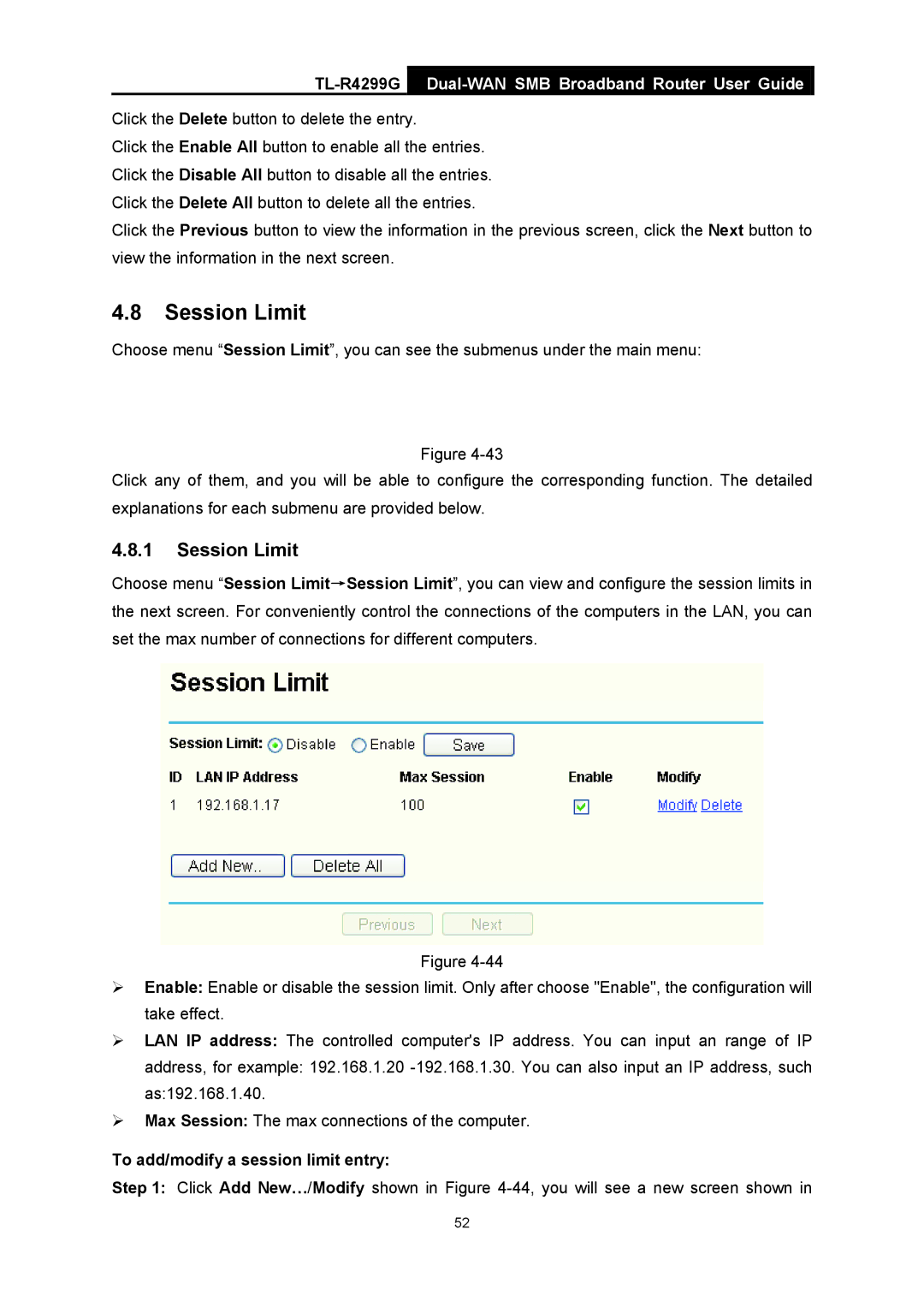TL-R4299G
Dual-WAN SMB Broadband Router User Guide
Click the Delete button to delete the entry.
Click the Enable All button to enable all the entries. Click the Disable All button to disable all the entries. Click the Delete All button to delete all the entries.
Click the Previous button to view the information in the previous screen, click the Next button to view the information in the next screen.
4.8Session Limit
Choose menu “Session Limit”, you can see the submenus under the main menu:
Figure
Click any of them, and you will be able to configure the corresponding function. The detailed explanations for each submenu are provided below.
4.8.1Session Limit
Choose menu “Session Limit→Session Limit”, you can view and configure the session limits in the next screen. For conveniently control the connections of the computers in the LAN, you can set the max number of connections for different computers.
Figure
¾Enable: Enable or disable the session limit. Only after choose "Enable", the configuration will take effect.
¾LAN IP address: The controlled computer's IP address. You can input an range of IP
address, for example: 192.168.1.20
¾Max Session: The max connections of the computer.
To add/modify a session limit entry:
Step 1: Click Add New…/Modify shown in Figure
52