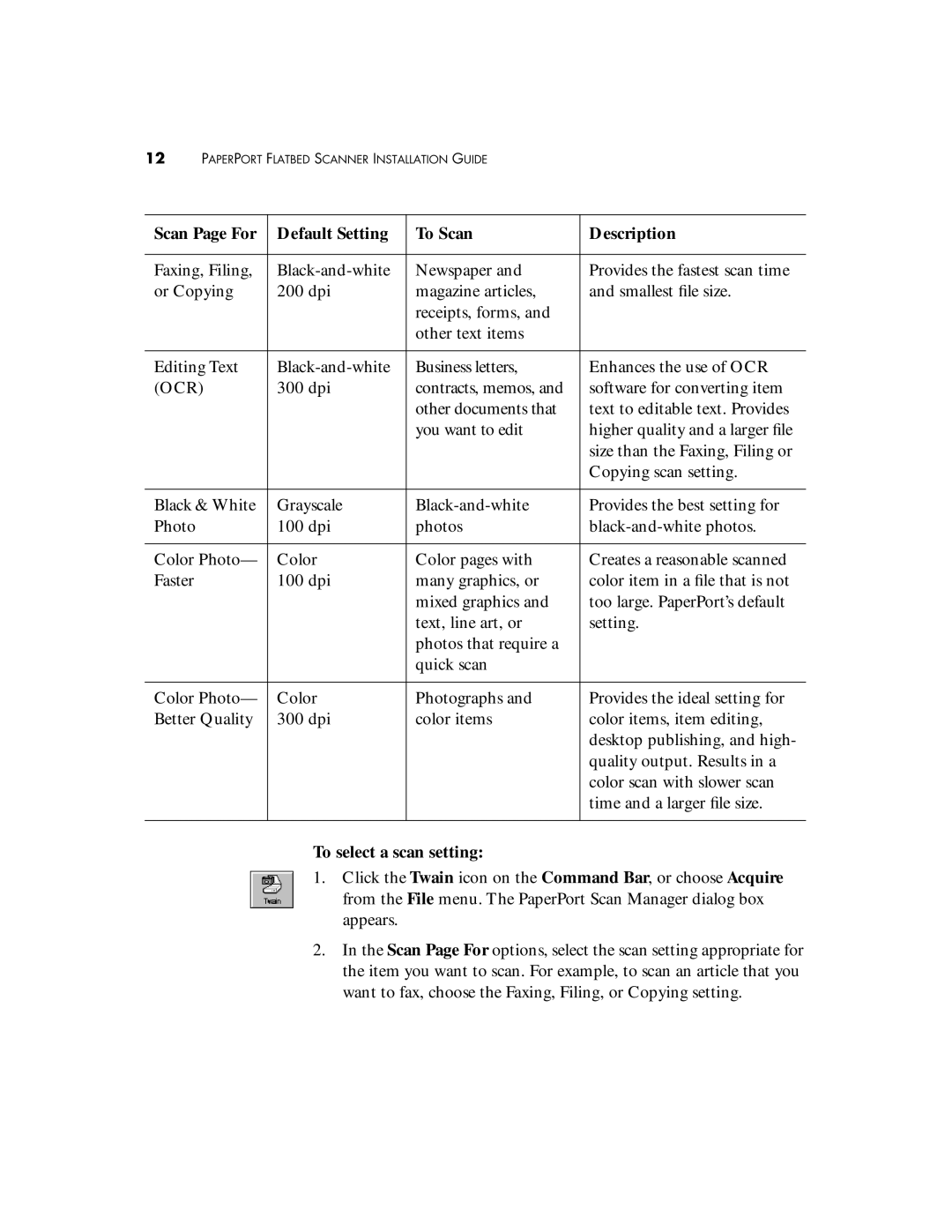12PAPERPORT FLATBED SCANNER INSTALLATION GUIDE
Scan Page For | Default Setting | To Scan | Description |
|
|
|
|
Faxing, Filing, | Newspaper and | Provides the fastest scan time | |
or Copying | 200 dpi | magazine articles, | and smallest file size. |
|
| receipts, forms, and |
|
|
| other text items |
|
|
|
|
|
Editing Text | Business letters, | Enhances the use of OCR | |
(OCR) | 300 dpi | contracts, memos, and | software for converting item |
|
| other documents that | text to editable text. Provides |
|
| you want to edit | higher quality and a larger file |
|
|
| size than the Faxing, Filing or |
|
|
| Copying scan setting. |
|
|
|
|
Black & White | Grayscale | Provides the best setting for | |
Photo | 100 dpi | photos | |
|
|
|
|
Color Photo— | Color | Color pages with | Creates a reasonable scanned |
Faster | 100 dpi | many graphics, or | color item in a file that is not |
|
| mixed graphics and | too large. PaperPort’s default |
|
| text, line art, or | setting. |
|
| photos that require a |
|
|
| quick scan |
|
|
|
|
|
Color Photo— | Color | Photographs and | Provides the ideal setting for |
Better Quality | 300 dpi | color items | color items, item editing, |
|
|
| desktop publishing, and high- |
|
|
| quality output. Results in a |
|
|
| color scan with slower scan |
|
|
| time and a larger file size. |
|
|
|
|
To select a scan setting:
1.Click the Twain icon on the Command Bar, or choose Acquire from the File menu. The PaperPort Scan Manager dialog box appears.
2.In the Scan Page For options, select the scan setting appropriate for the item you want to scan. For example, to scan an article that you want to fax, choose the Faxing, Filing, or Copying setting.