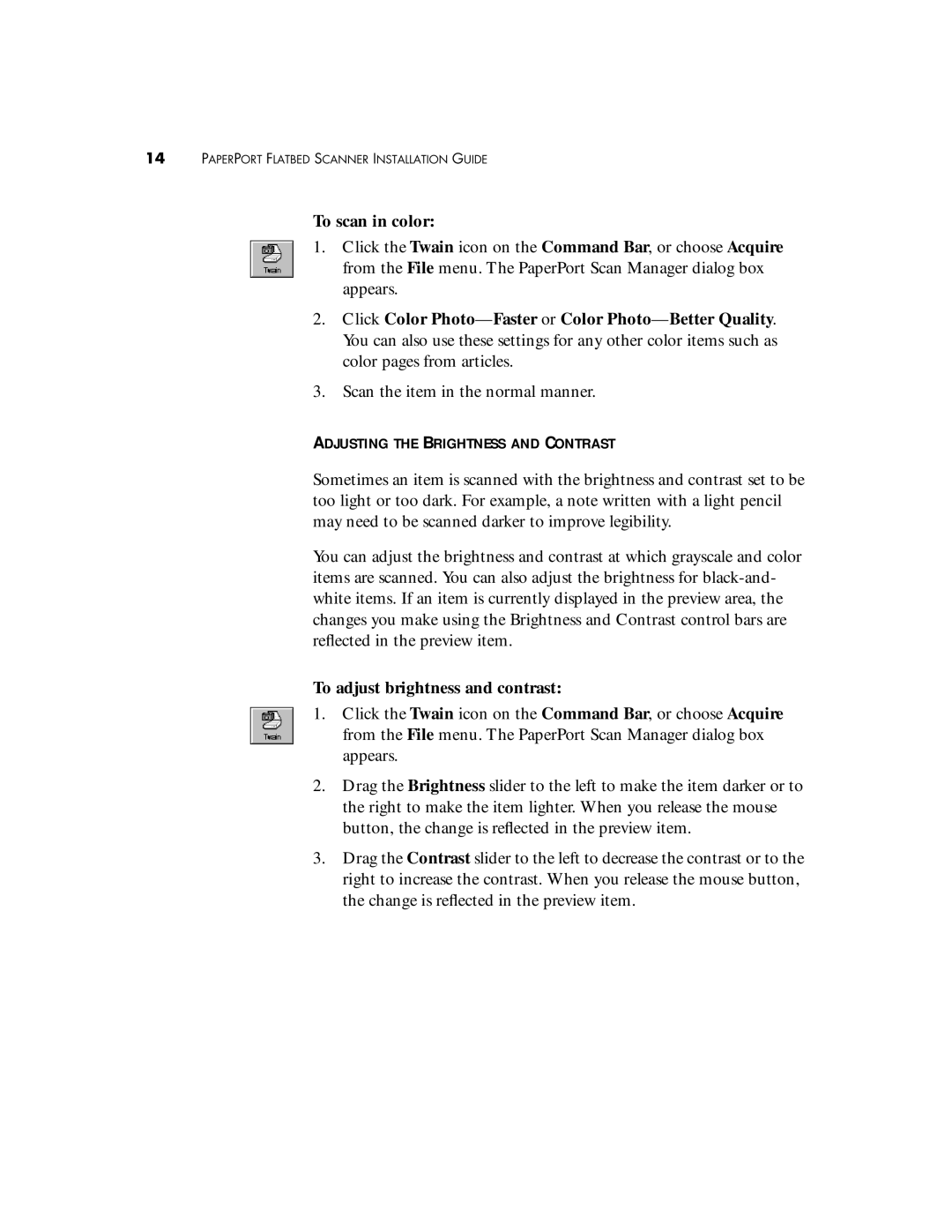14PAPERPORT FLATBED SCANNER INSTALLATION GUIDE
To scan in color:
1.Click the Twain icon on the Command Bar, or choose Acquire from the File menu. The PaperPort Scan Manager dialog box appears.
2.Click Color
3.Scan the item in the normal manner.
ADJUSTING THE BRIGHTNESS AND CONTRAST
Sometimes an item is scanned with the brightness and contrast set to be too light or too dark. For example, a note written with a light pencil may need to be scanned darker to improve legibility.
You can adjust the brightness and contrast at which grayscale and color items are scanned. You can also adjust the brightness for
To adjust brightness and contrast:
1.Click the Twain icon on the Command Bar, or choose Acquire from the File menu. The PaperPort Scan Manager dialog box appears.
2.Drag the Brightness slider to the left to make the item darker or to the right to make the item lighter. When you release the mouse button, the change is reflected in the preview item.
3.Drag the Contrast slider to the left to decrease the contrast or to the right to increase the contrast. When you release the mouse button, the change is reflected in the preview item.