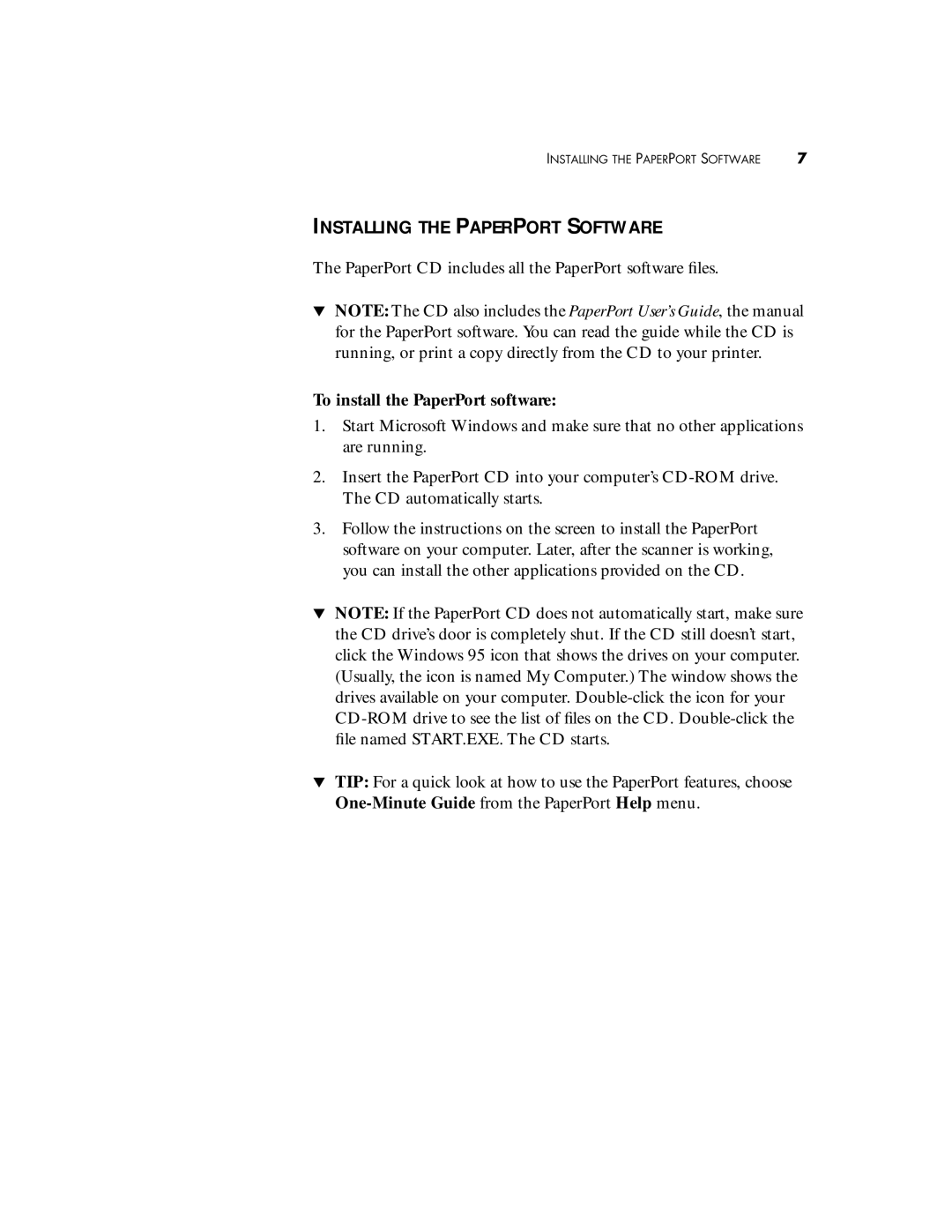INSTALLING THE PAPERPORT SOFTWARE | 7 |
INSTALLING THE PAPERPORT SOFTWARE
The PaperPort CD includes all the PaperPort software files.
▼NOTE: The CD also includes the PaperPort User’s Guide, the manual for the PaperPort software. You can read the guide while the CD is running, or print a copy directly from the CD to your printer.
To install the PaperPort software:
1.Start Microsoft Windows and make sure that no other applications are running.
2.Insert the PaperPort CD into your computer’s
3.Follow the instructions on the screen to install the PaperPort software on your computer. Later, after the scanner is working, you can install the other applications provided on the CD.
▼NOTE: If the PaperPort CD does not automatically start, make sure the CD drive’s door is completely shut. If the CD still doesn’t start, click the Windows 95 icon that shows the drives on your computer. (Usually, the icon is named My Computer.) The window shows the drives available on your computer.
▼TIP: For a quick look at how to use the PaperPort features, choose