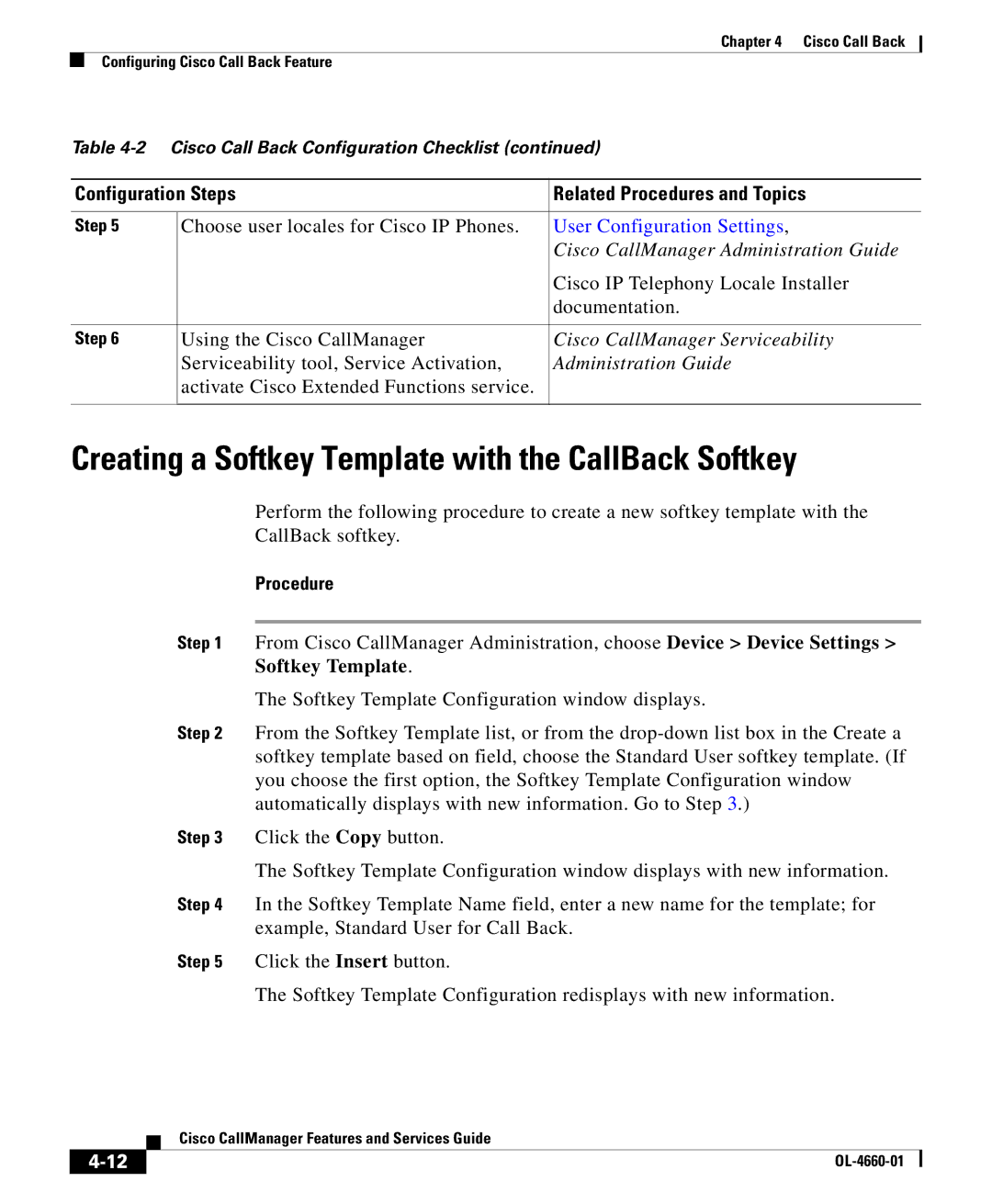Chapter 4 Cisco Call Back
Configuring Cisco Call Back Feature
Table
Configuration Steps | Related Procedures and Topics | |
|
|
|
Step 5 | Choose user locales for Cisco IP Phones. | User Configuration Settings, |
|
| Cisco CallManager Administration Guide |
|
| Cisco IP Telephony Locale Installer |
|
| documentation. |
|
|
|
Step 6 | Using the Cisco CallManager | Cisco CallManager Serviceability |
| Serviceability tool, Service Activation, | Administration Guide |
| activate Cisco Extended Functions service. |
|
|
|
|
Creating a Softkey Template with the CallBack Softkey
Perform the following procedure to create a new softkey template with the
CallBack softkey.
Procedure
Step 1 From Cisco CallManager Administration, choose Device > Device Settings > Softkey Template.
The Softkey Template Configuration window displays.
Step 2 From the Softkey Template list, or from the
Step 3 Click the Copy button.
The Softkey Template Configuration window displays with new information.
Step 4 In the Softkey Template Name field, enter a new name for the template; for example, Standard User for Call Back.
Step 5 Click the Insert button.
The Softkey Template Configuration redisplays with new information.
| Cisco CallManager Features and Services Guide |