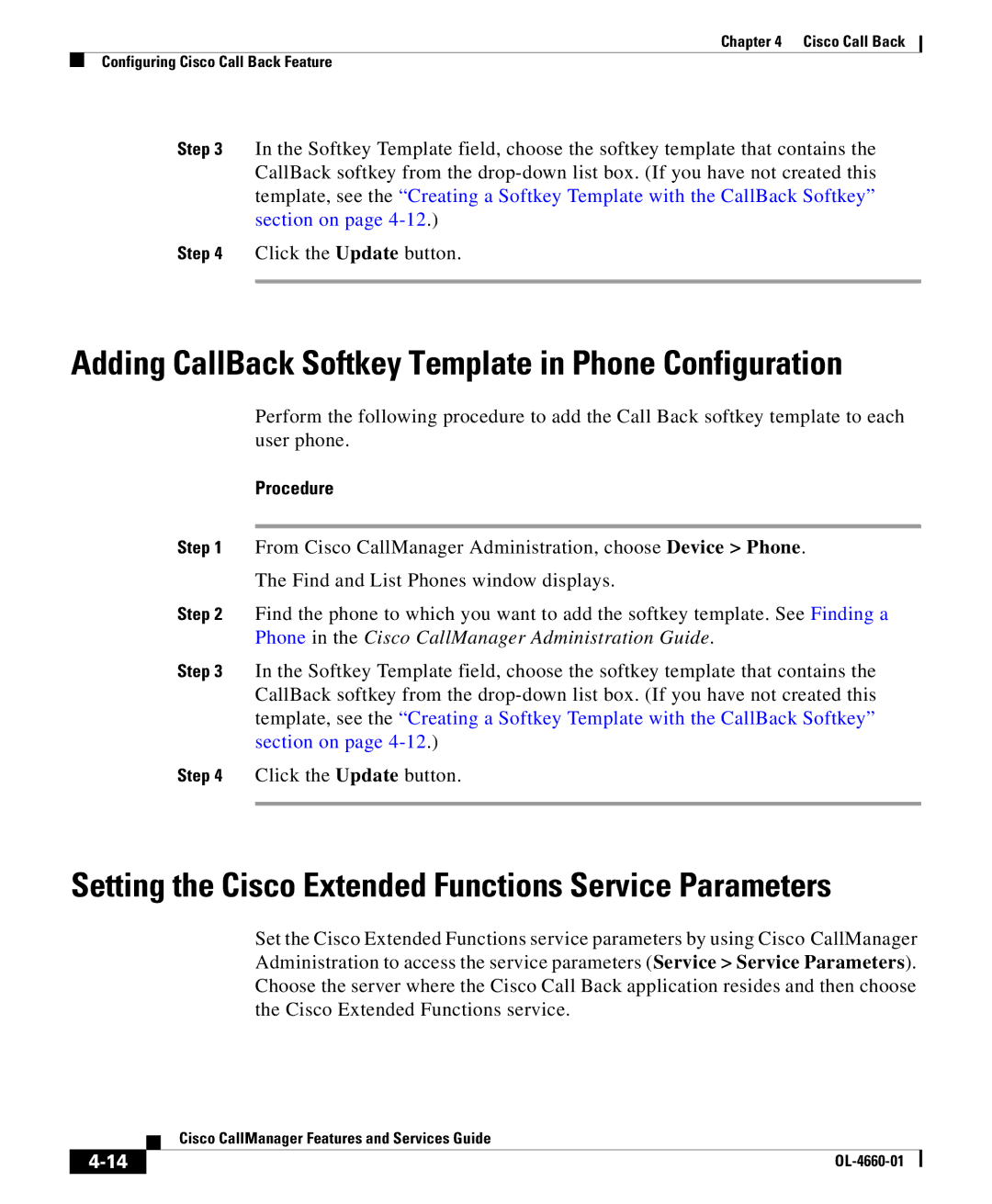Chapter 4 Cisco Call Back
Configuring Cisco Call Back Feature
Step 3 In the Softkey Template field, choose the softkey template that contains the CallBack softkey from the
Step 4 Click the Update button.
Adding CallBack Softkey Template in Phone Configuration
Perform the following procedure to add the Call Back softkey template to each user phone.
Procedure
Step 1 From Cisco CallManager Administration, choose Device > Phone.
The Find and List Phones window displays.
Step 2 Find the phone to which you want to add the softkey template. See Finding a Phone in the Cisco CallManager Administration Guide.
Step 3 In the Softkey Template field, choose the softkey template that contains the CallBack softkey from the
Step 4 Click the Update button.
Setting the Cisco Extended Functions Service Parameters
Set the Cisco Extended Functions service parameters by using Cisco CallManager Administration to access the service parameters (Service > Service Parameters). Choose the server where the Cisco Call Back application resides and then choose the Cisco Extended Functions service.
| Cisco CallManager Features and Services Guide |