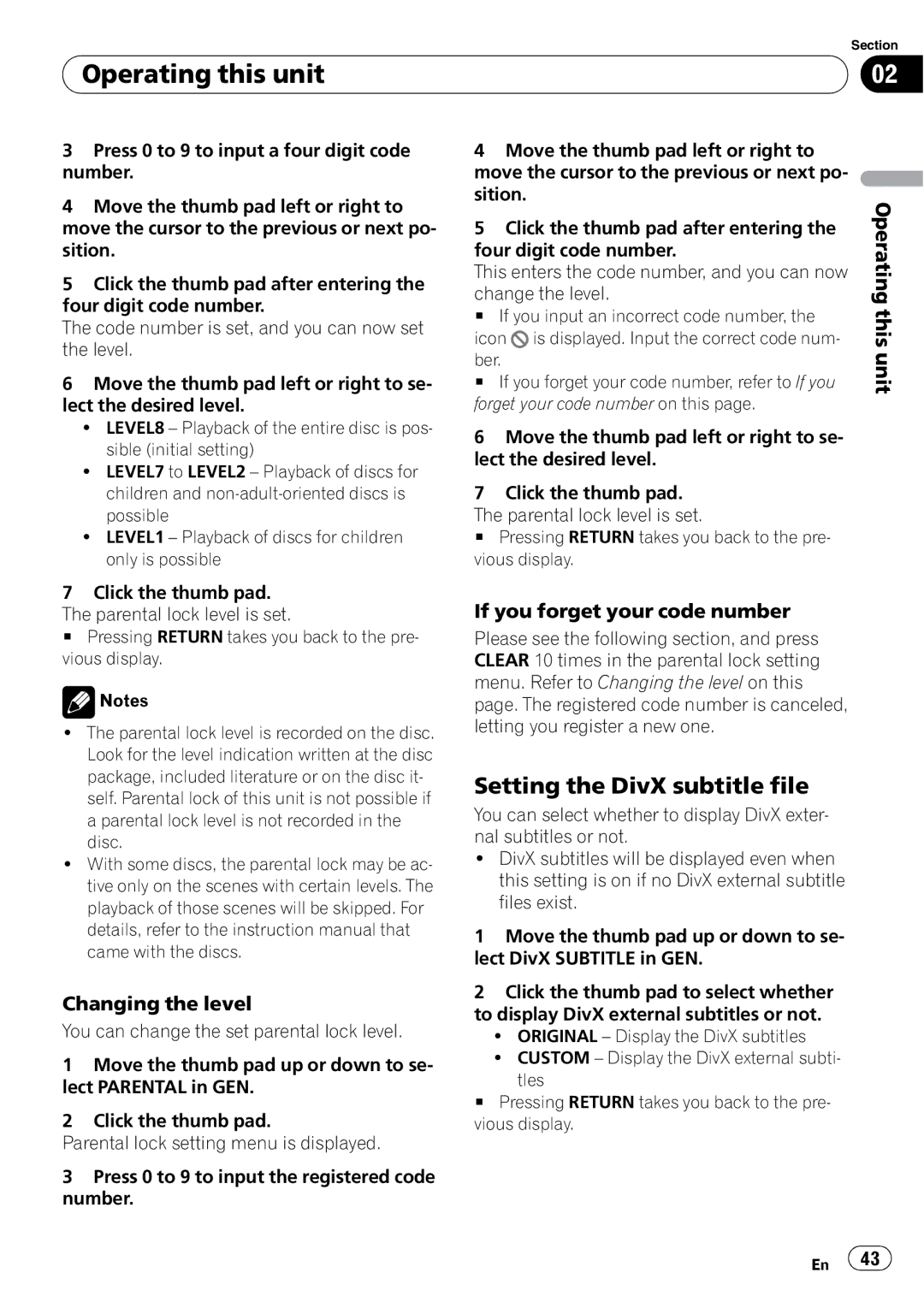DVH-P4100UB specifications
The Pioneer DVH-P4100UB represents a compelling blend of advanced technology and user-friendly functionality that caters to the modern driver. Designed for superior in-car audio performance, this double DIN multimedia receiver supports various media formats, ensuring that audiophiles and casual listeners alike can enjoy their favorite tunes.One of the standout features of the DVH-P4100UB is its compatibility with a wide array of audio formats. It can effortlessly play CDs, MP3s, WMA, and even AAC files. Additionally, it supports USB connections, allowing users to plug in their USB flash drives or external hard drives filled with music, making it easy to access vast libraries of songs on the go. The device also integrates seamlessly with iPod and iPhone through Pioneer’s proprietary interface, enabling full control over playback and the ability to browse through playlists and albums directly from the receiver's display.
The seven-band graphic equalizer is another remarkable aspect of this model. Users can customize their audio experience by adjusting the frequency levels to their liking, ensuring optimal sound quality tailored to their preferences. The DVH-P4100UB is equipped with advanced sound retriever technology, which enhances the sound quality of compressed audio files, bringing back the richness lost during compression.
Integration with Bluetooth technology allows hands-free calling and wireless audio streaming. With a built-in microphone, drivers can easily take calls while keeping their hands on the wheel, enhancing safety without compromising communication. The receiver also has compatibility with various smartphone applications, paving the way for even more integrated functionality.
For visual engagement, the DVH-P4100UB boasts a bright 3-inch display, providing clear and easy navigation through menus and album art. The interface is designed for intuitive use, minimizing distractions while driving.
Installation is straightforward, fitting neatly into standard double DIN spaces in most vehicles. With an array of adjustable settings and expandability options, including preamp outputs for additional amplifiers or subwoofers, the Pioneer DVH-P4100UB stands out as a versatile multimedia receiver, embodying both quality engineering and modern-day technology. Whether you’re an audiophile or a casual listener, this device offers a superior auditory experience built for today’s digital age while prioritizing ease of use and safety.