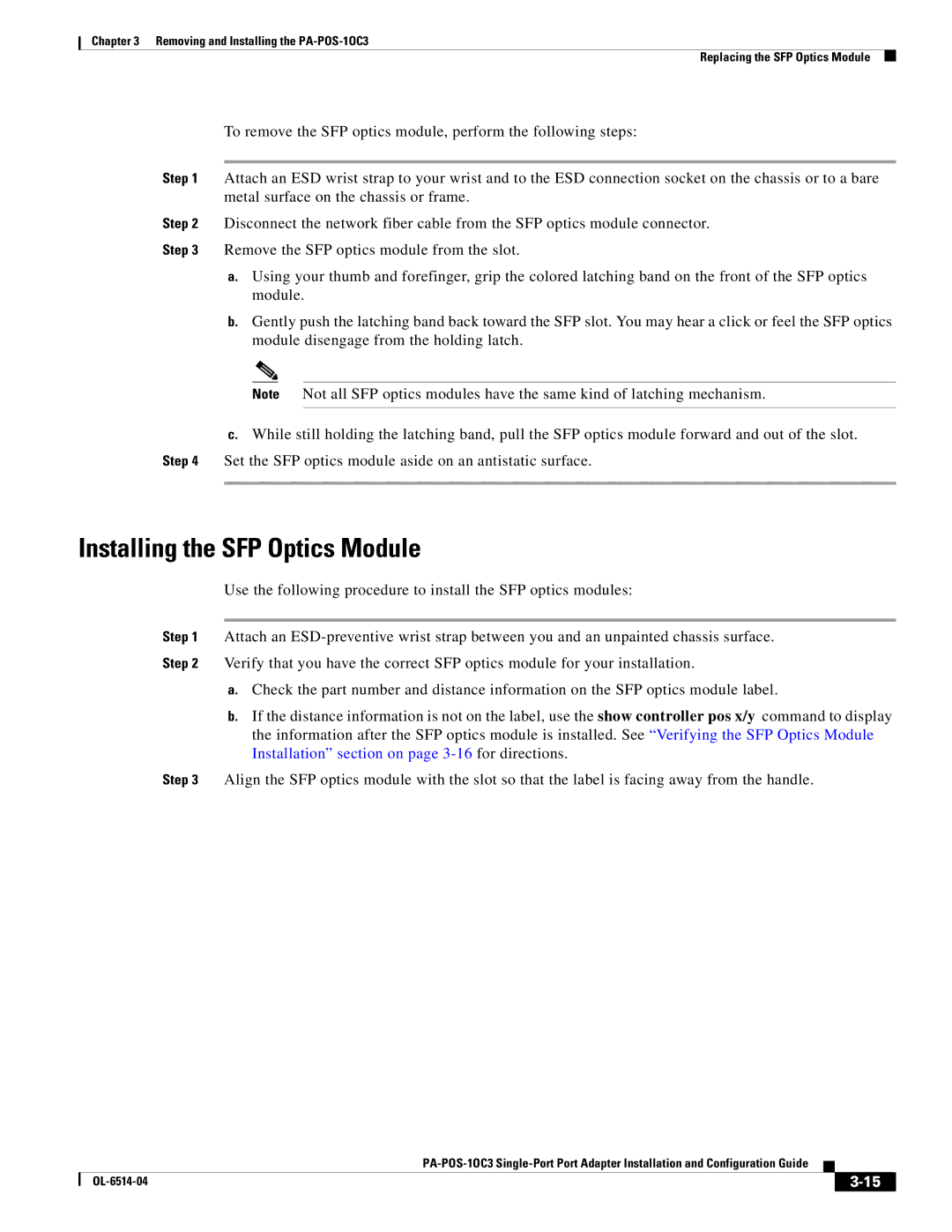PA-POS-1OC3, PA-POS-2OC3 specifications
Cisco Systems has long been at the forefront of networking technology, providing solutions that empower organizations to enhance their connectivity and communication capabilities. Among its impressive lineup, the PA-POS-2OC3 and PA-POS-1OC3 modules stand out as significant components designed to optimize performance in service provider and enterprise environments.The PA-POS-2OC3 and PA-POS-1OC3 modules are designed for use with the Cisco 7600 Series routers and are tailored for Packet Over SONET (POS) transport. Supporting the OC-3 speed of 155.52 Mbps, these modules provide reliable high-speed connectivity, enabling organizations to efficiently manage data traffic and ensure rapid data transfer across their networks. The PA-POS-2OC3 offers dual OC-3 capabilities, allowing for higher aggregate bandwidth and redundancy options, making it common in demanding network environments.
One of the main features of the PA-POS-2OC3 and PA-POS-1OC3 is their enhanced support for advanced networking protocols, including MPLS (Multiprotocol Label Switching). MPLS facilitates efficient data routing and improves bandwidth utilization by enabling multiple types of traffic to be consolidated over a single network. This is crucial for organizations looking to deploy services like VoIP, video conferencing, and other bandwidth-intensive applications.
The modules also offer robust error correction and monitoring capabilities, which are essential for maintaining service quality in mission-critical applications. Administrators can monitor performance and diagnose issues in real-time, enabling swift responses to potential concerns that could disrupt service.
Moreover, the PA-POS-2OC3 and PA-POS-1OC3 are designed with features that support enterprise-grade security and scalability. This is particularly beneficial for organizations expecting growth or requiring enhanced protection for sensitive data as it traverses the network.
In summary, Cisco's PA-POS-2OC3 and PA-POS-1OC3 modules represent essential building blocks for high-speed networking solutions. Their support for OC-3 connectivity, advanced routing protocols, and robust monitoring capabilities make them ideal for both service providers and enterprises. Through increased scalability, improved bandwidth management, and enhanced security, these modules allow organizations to adapt to the ever-evolving landscape of data communications effectively. With Cisco at the helm, businesses can trust in a networking solution that not only meets current demands but is also primed for future growth.