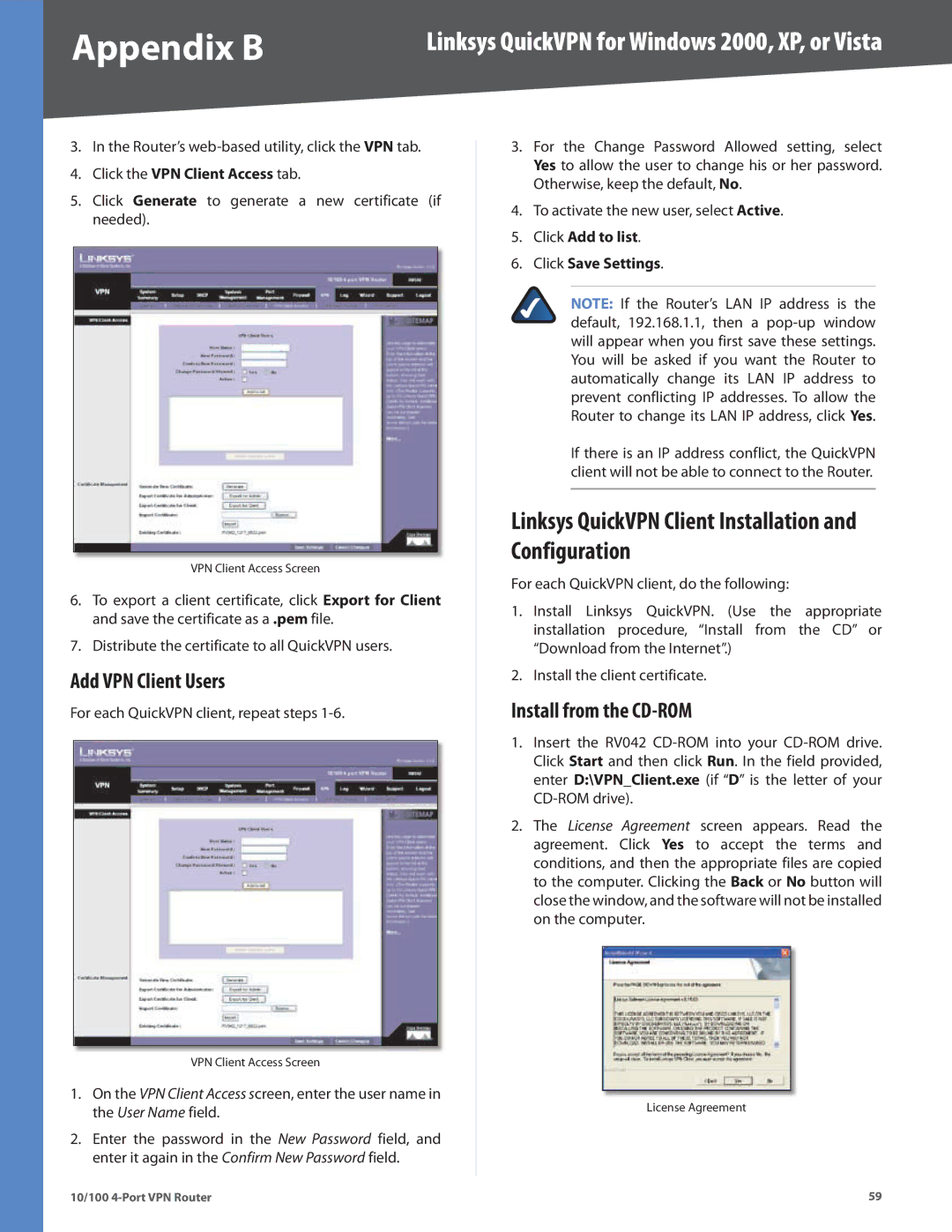Appendix B | Linksys QuickVPN for Windows 2000, XP, or Vista |
3.In the Router’s
4.Click the VPN Client Access tab.
5.Click Generate to generate a new certificate (if needed).
VPN Client Access Screen
6.To export a client certificate, click Export for Client and save the certificate as a .pem file.
7.Distribute the certificate to all QuickVPN users.
Add VPN Client Users
For each QuickVPN client, repeat steps
VPN Client Access Screen
1.On the VPN Client Access screen, enter the user name in the User Name field.
2.Enter the password in the New Password field, and enter it again in the Confirm New Password field.
3.For the Change Password Allowed setting, select Yes to allow the user to change his or her password. Otherwise, keep the default, No.
4.To activate the new user, select Active.
5.Click Add to list.
6.Click Save Settings.
NOTE: If the Router’s LAN IP address is the default, 192.168.1.1, then a
If there is an IP address conflict, the QuickVPN client will not be able to connect to the Router.
Linksys QuickVPN Client Installation and Configuration
For each QuickVPN client, do the following:
1.Install Linksys QuickVPN. (Use the appropriate installation procedure, “Install from the CD” or “Download from the Internet”.)
2.Install the client certificate.
Install from the CD-ROM
1.Insert the RV042
2.The License Agreement screen appears. Read the agreement. Click Yes to accept the terms and conditions, and then the appropriate files are copied to the computer. Clicking the Back or No button will close the window, and the software will not be installed on the computer.
License Agreement
10/100 | 59 |