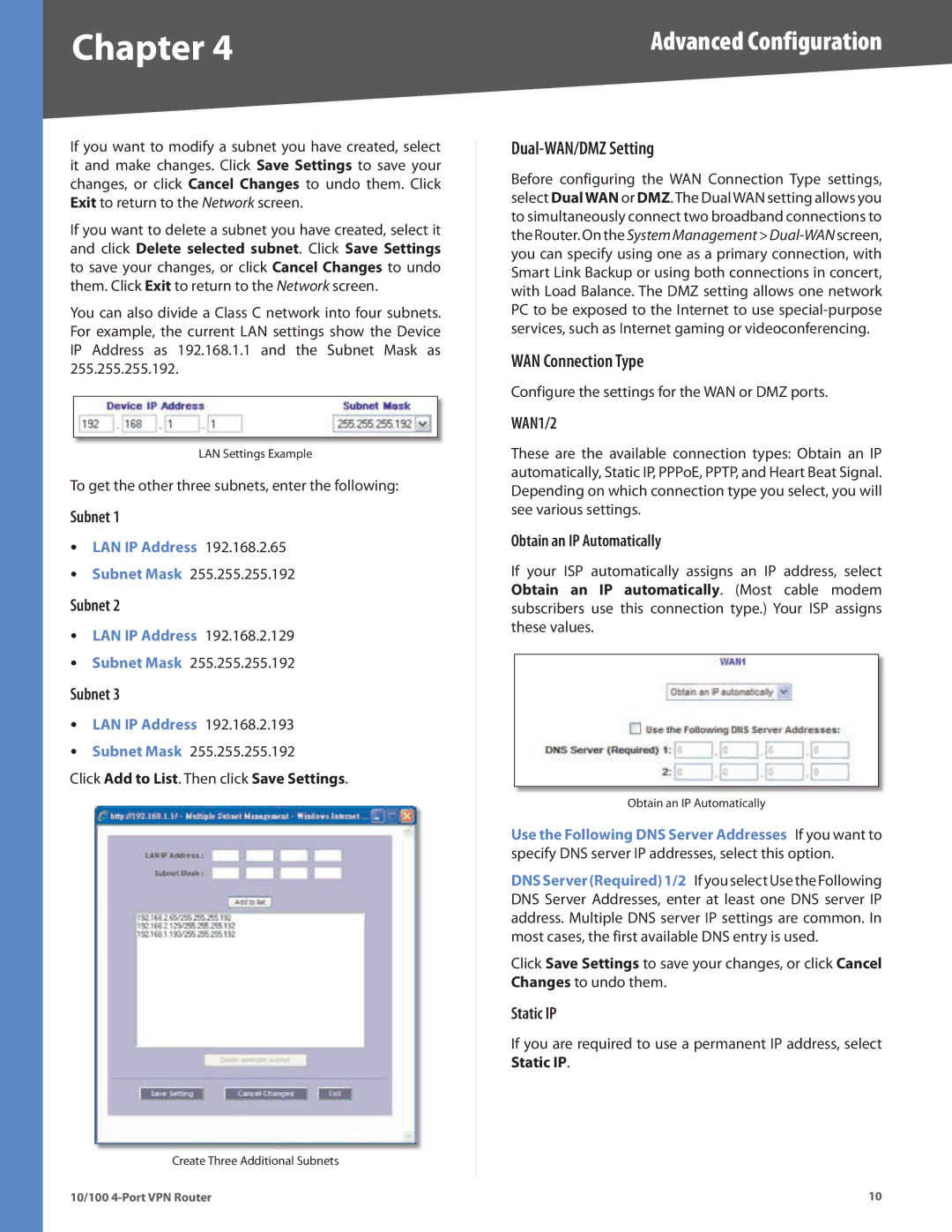Chapter 4 | Advanced Configuration |
If you want to modify a subnet you have created, select it and make changes. Click Save Settings to save your changes, or click Cancel Changes to undo them. Click Exit to return to the Network screen.
If you want to delete a subnet you have created, select it and click Delete selected subnet. Click Save Settings to save your changes, or click Cancel Changes to undo them. Click Exit to return to the Network screen.
You can also divide a Class C network into four subnets. For example, the current LAN settings show the Device IP Address as 192.168.1.1 and the Subnet Mask as 255.255.255.192.
LAN Settings Example
To get the other three subnets, enter the following:
Subnet 1
•• LAN IP Address 192.168.2.65
•• Subnet Mask 255.255.255.192
Subnet 2
•• LAN IP Address 192.168.2.129
•• Subnet Mask 255.255.255.192
Subnet 3
•• LAN IP Address 192.168.2.193
•• Subnet Mask 255.255.255.192
Click Add to List. Then click Save Settings.
Create Three Additional Subnets
10/100
Dual-WAN/DMZ Setting
Before configuring the WAN Connection Type settings, select DualWAN or DMZ. The Dual WAN setting allows you to simultaneously connect two broadband connections to the Router. On the System Management >
WAN Connection Type
Configure the settings for the WAN or DMZ ports.
WAN1/2
These are the available connection types: Obtain an IP automatically, Static IP, PPPoE, PPTP, and Heart Beat Signal. Depending on which connection type you select, you will see various settings.
Obtain an IP Automatically
If your ISP automatically assigns an IP address, select Obtain an IP automatically. (Most cable modem subscribers use this connection type.) Your ISP assigns these values.
Obtain an IP Automatically
Use the Following DNS Server Addresses If you want to specify DNS server IP addresses, select this option.
DNSServer(Required)1/2 If you select Use the Following DNS Server Addresses, enter at least one DNS server IP address. Multiple DNS server IP settings are common. In most cases, the first available DNS entry is used.
Click Save Settings to save your changes, or click Cancel Changes to undo them.
Static IP
If you are required to use a permanent IP address, select Static IP.
10