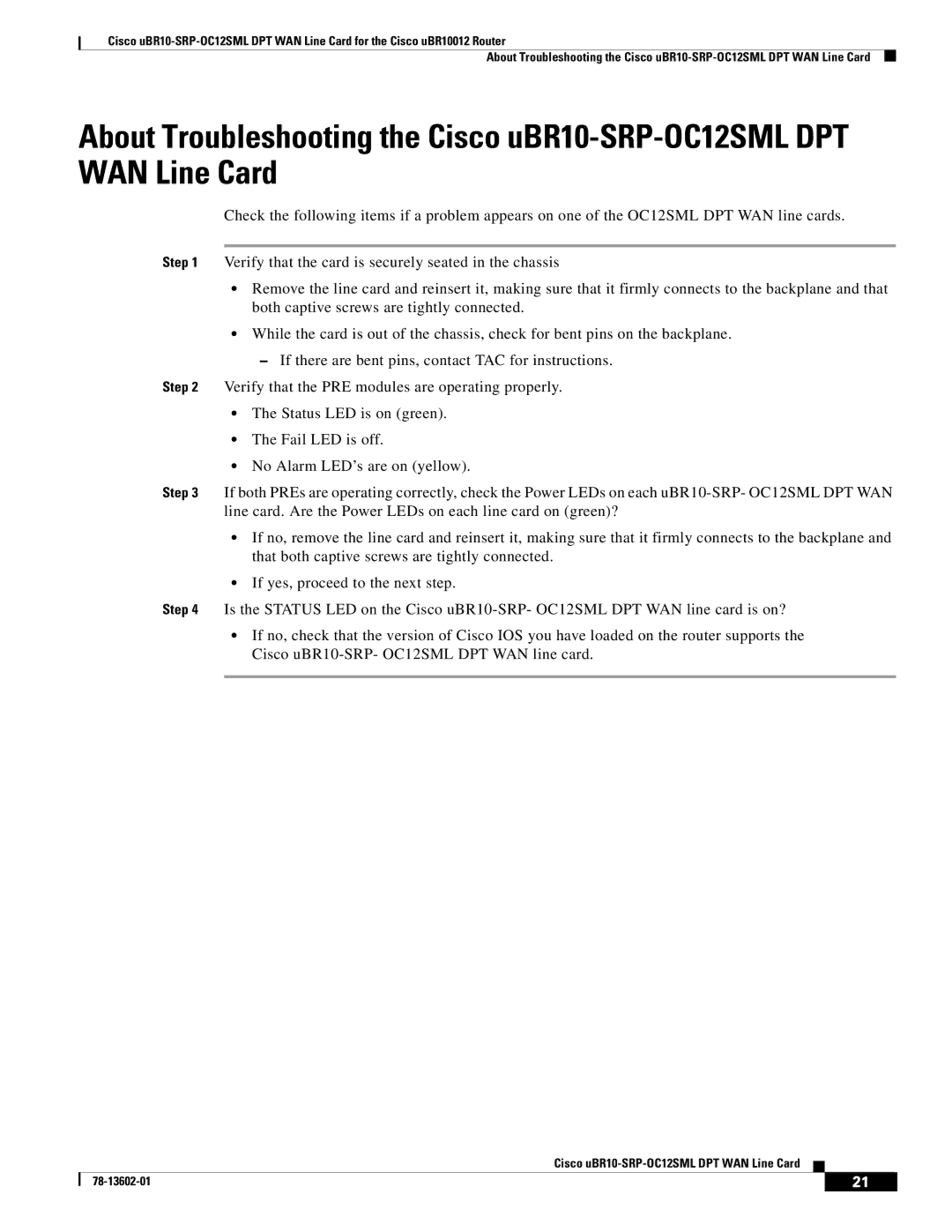Cisco
About Troubleshooting the Cisco
About Troubleshooting the Cisco
Check the following items if a problem appears on one of the OC12SML DPT WAN line cards.
Step 1 Verify that the card is securely seated in the chassis
•Remove the line card and reinsert it, making sure that it firmly connects to the backplane and that both captive screws are tightly connected.
•While the card is out of the chassis, check for bent pins on the backplane.
–If there are bent pins, contact TAC for instructions.
Step 2 Verify that the PRE modules are operating properly.
•The Status LED is on (green).
•The Fail LED is off.
•No Alarm LED’s are on (yellow).
Step 3 If both PREs are operating correctly, check the Power LEDs on each
•If no, remove the line card and reinsert it, making sure that it firmly connects to the backplane and that both captive screws are tightly connected.
•If yes, proceed to the next step.
Step 4 Is the STATUS LED on the Cisco
•If no, check that the version of Cisco IOS you have loaded on the router supports the Cisco
Cisco uBR10-SRP-OC12SML DPT WAN Line Card
| 21 |
| |
|
|