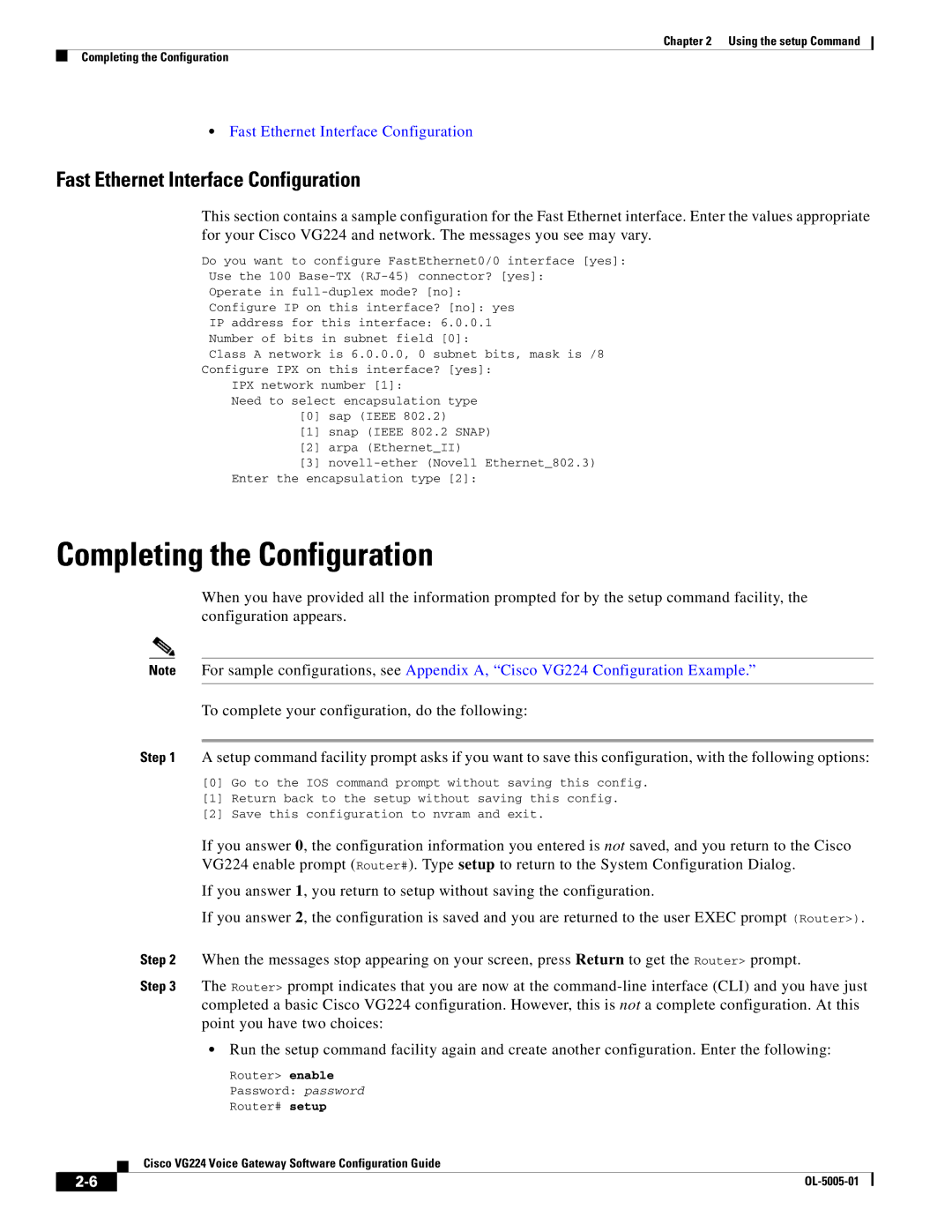VG224 specifications
The Cisco Systems VG224 is a versatile VoIP (Voice over Internet Protocol) gateway designed to facilitate the integration of traditional phone systems with modern IP-based communications. This device plays a crucial role in providing connectivity between analog phones and digital networks, allowing organizations to transition smoothly from legacy telephony systems to IP telephony.One of the standout features of the VG224 is its ability to support up to 24 analog phone lines. This scalability makes it an ideal choice for small to medium-sized businesses that require a dependable solution to handle their telephony needs without overspending on infrastructure. The VG224 acts as a bridge, converting analog voice signals into digital IP packets, thus enabling seamless communication over the Internet or intranets.
The VG224 is equipped with a range of technologies that enhance its functionality and reliability. Voice activity detection (VAD), comfort noise generation (CNG), and echo cancellation are just some examples of the advanced audio processing techniques integrated into the VG224. These technologies improve call quality by ensuring clear and uninterrupted conversations, even under varying network conditions.
In terms of characteristics, the VG224 features a user-friendly interface with a web-based management console, making it easy for network administrators to configure and manage the device remotely. This streamlined approach to management is crucial for businesses that require quick adjustments to their communication infrastructure without the need for extensive technical knowledge.
The VG224 supports multiple signaling protocols, including H.323, MGCP (Media Gateway Control Protocol), and SIP (Session Initiation Protocol). This flexibility allows it to integrate seamlessly with various IP telephony systems and offers businesses the option to utilize their preferred communication standards. Additionally, the device supports power over Ethernet (PoE), providing the convenience of powering devices through the same cable used for data connectivity, thus reducing the need for additional power sources.
In conclusion, the Cisco Systems VG224 is a robust VoIP gateway that combines advanced technology with user-friendly features. Its capacity to support up to 24 analog lines, along with its compatibility with various signaling protocols, makes it an excellent choice for businesses looking to modernize their telecommunication systems while maintaining the reliability of traditional analog connections. With its ease of management and high-quality voice processing capabilities, the VG224 stands out as a key asset for any organization aiming to optimize its communication infrastructure.