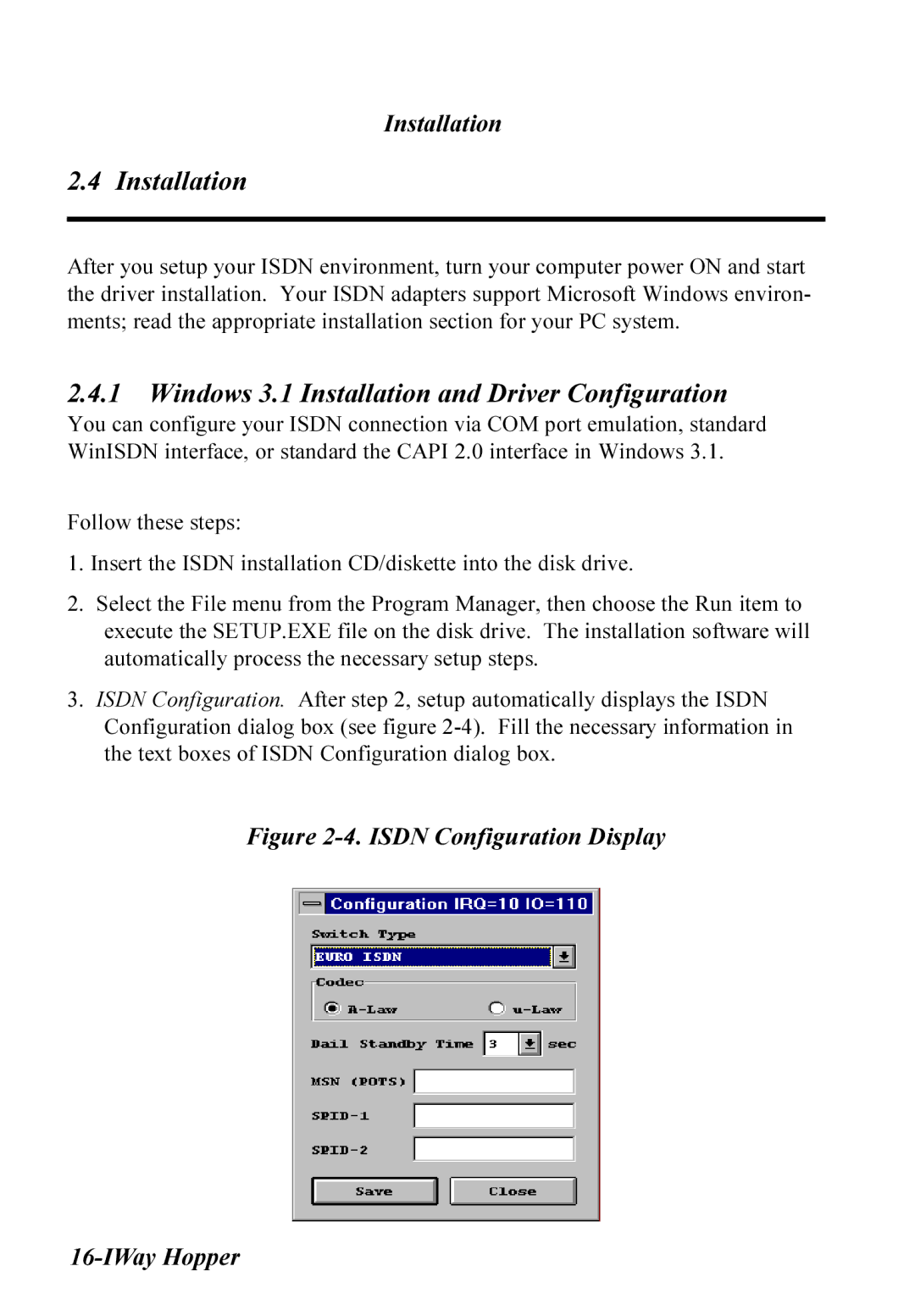Installation
2.4 Installation
After you setup your ISDN environment, turn your computer power ON and start the driver installation. Your ISDN adapters support Microsoft Windows environ- ments; read the appropriate installation section for your PC system.
2.4.1Windows 3.1 Installation and Driver Configuration
You can configure your ISDN connection via COM port emulation, standard WinISDN interface, or standard the CAPI 2.0 interface in Windows 3.1.
Follow these steps:
1.Insert the ISDN installation CD/diskette into the disk drive.
2.Select the File menu from the Program Manager, then choose the Run item to execute the SETUP.EXE file on the disk drive. The installation software will automatically process the necessary setup steps.
3.ISDN Configuration. After step 2, setup automatically displays the ISDN Configuration dialog box (see figure