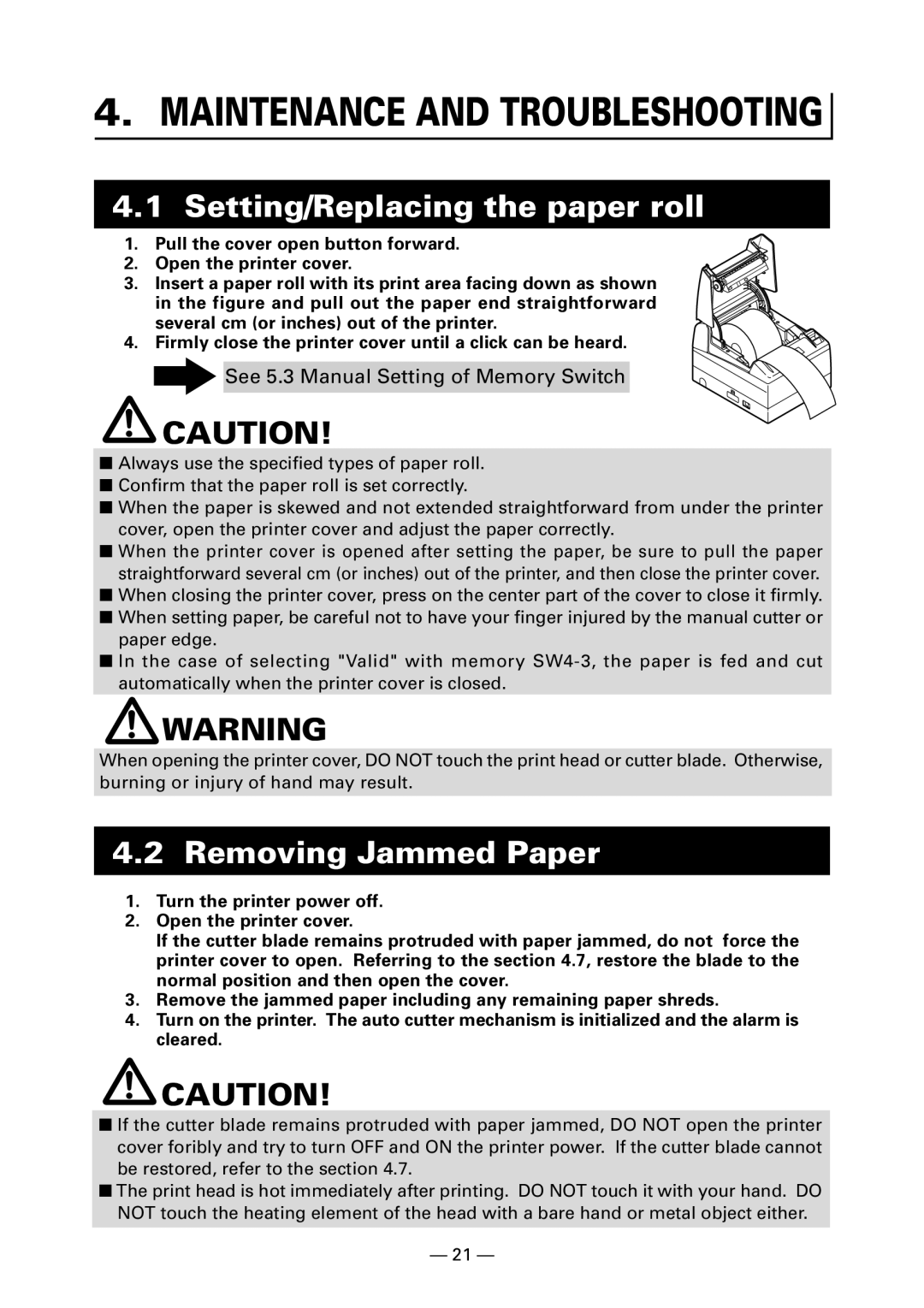4.MAINTENANCE AND TROUBLESHOOTING
4.1Setting/Replacing the paper roll
1. Pull the cover open button forward.
2. Open the printer cover.
3. Insert a paper roll with its print area facing down as shown in the figure and pull out the paper end straightforward several cm (or inches) out of the printer.
4. Firmly close the printer cover until a click can be heard.
![]() See 5.3 Manual Setting of Memory Switch
See 5.3 Manual Setting of Memory Switch
CAUTION!
■Always use the specified types of paper roll.
■Confirm that the paper roll is set correctly.
■When the paper is skewed and not extended straightforward from under the printer cover, open the printer cover and adjust the paper correctly.
■When the printer cover is opened after setting the paper, be sure to pull the paper straightforward several cm (or inches) out of the printer, and then close the printer cover.
■When closing the printer cover, press on the center part of the cover to close it firmly.
■When setting paper, be careful not to have your finger injured by the manual cutter or paper edge.
■In the case of selecting "Valid" with memory
WARNING
When opening the printer cover, DO NOT touch the print head or cutter blade. Otherwise, burning or injury of hand may result.
4.2 Removing Jammed Paper
1.Turn the printer power off.
2.Open the printer cover.
If the cutter blade remains protruded with paper jammed, do not force the printer cover to open. Referring to the section 4.7, restore the blade to the normal position and then open the cover.
3.Remove the jammed paper including any remaining paper shreds.
4.Turn on the printer. The auto cutter mechanism is initialized and the alarm is cleared.
![]() CAUTION!
CAUTION!
■If the cutter blade remains protruded with paper jammed, DO NOT open the printer cover foribly and try to turn OFF and ON the printer power. If the cutter blade cannot be restored, refer to the section 4.7.
■The print head is hot immediately after printing. DO NOT touch it with your hand. DO NOT touch the heating element of the head with a bare hand or metal object either.
—21 —