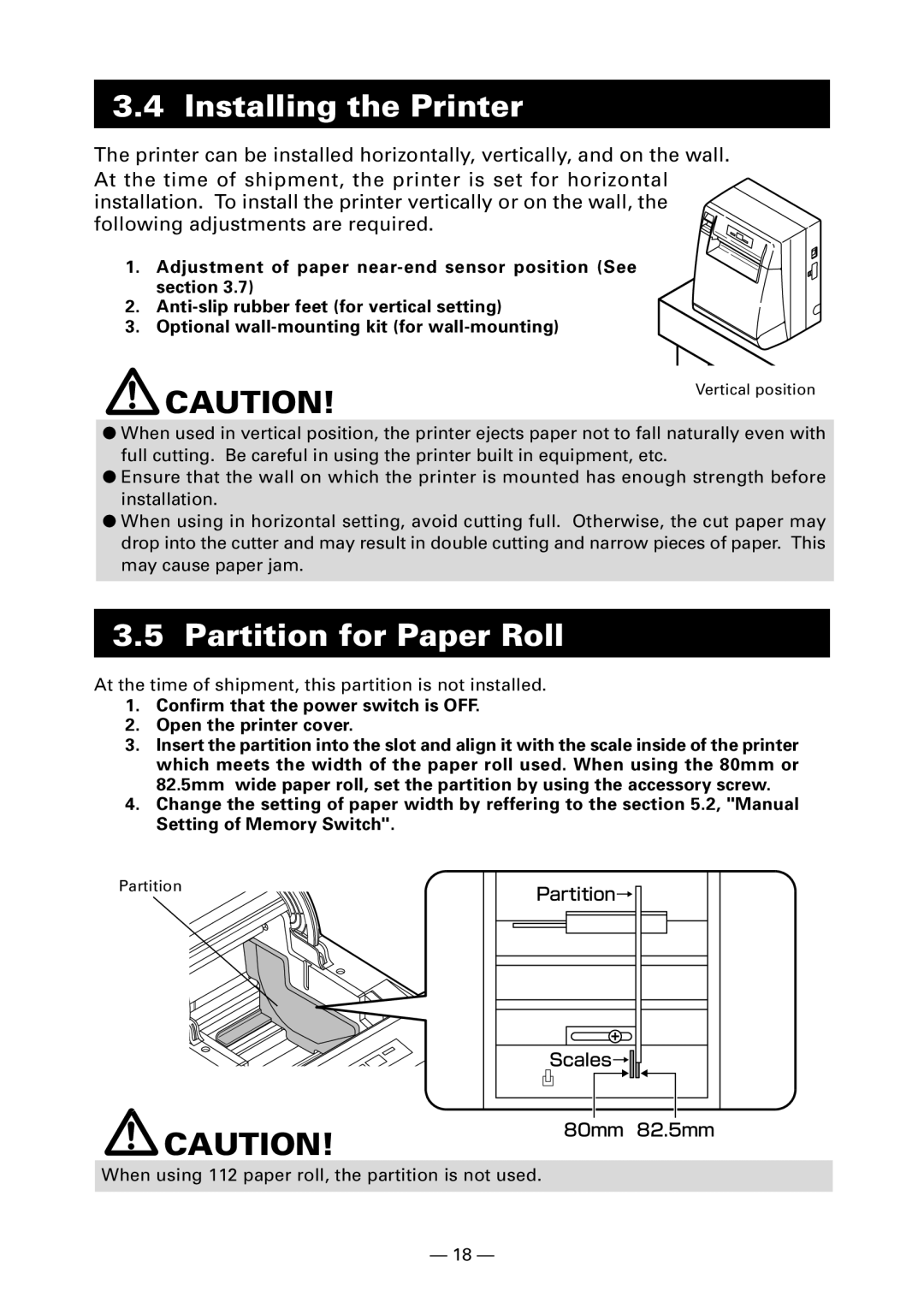3.4 Installing the Printer
The printer can be installed horizontally, vertically, and on the wall. At the time of shipment, the printer is set for horizontal installation. To install the printer vertically or on the wall, the following adjustments are required.
1. Adjustment of paper
2.
3. Optional
CAUTION!
Vertical position
●When used in vertical position, the printer ejects paper not to fall naturally even with full cutting. Be careful in using the printer built in equipment, etc.
●Ensure that the wall on which the printer is mounted has enough strength before installation.
●When using in horizontal setting, avoid cutting full. Otherwise, the cut paper may drop into the cutter and may result in double cutting and narrow pieces of paper. This may cause paper jam.
3.5Partition for Paper Roll
At the time of shipment, this partition is not installed.
1.Confirm that the power switch is OFF.
2.Open the printer cover.
3.Insert the partition into the slot and align it with the scale inside of the printer which meets the width of the paper roll used. When using the 80mm or 82.5mm wide paper roll, set the partition by using the accessory screw.
4.Change the setting of paper width by reffering to the section 5.2, "Manual Setting of Memory Switch".
Partition
![]() CAUTION!
CAUTION!
Partition→ |
Scales→ |
80mm 82.5mm |
When using 112 paper roll, the partition is not used.
— 18 —